Is there a way to disable Reels on Instagram? You’re in the right place for those answers!
Instagram Reels have become popular for sharing short, entertaining videos on social media. But they’re not for everyone — many users enjoy them, but others find them overwhelming. If you’re one of those users, you need this guide.
Learn how to get rid of Reels on Instagram here and customize your experience.
What Type of Reels Do You See on Instagram?
On Instagram, you’ll come across public and suggested Reels in various places like the Reels tab, Explore, and your feed. These suggested Reels are tailored to you based on the accounts you follow and your recent engagement with Reels.
Instagram recommends Reels that are entertaining, inspiring, feature music, are filmed vertically, and show meaningful events. They aim to show you fewer Reels that are low quality, contain text overlays, focus on political issues, or violate community guidelines.
Reels from accounts you follow will always be visible on your profile and feed.
Can You Disable Reels on Instagram?
Unfortunately, there’s no direct way to disable Instagram Reels. However, you can avoid them by using Instagram on a web browser or by reverting to a previous version of the app. Well, there are a few more tricks, so let’s dive in.
How to Disable Reels on Instagram in a Web App?
For those using a PC and trying to find how to remove Reels from Instagram, there’s no need. Instagram Reels are not available by default on the web app. They are primarily a feature of the mobile app version of Instagram.
How to Disable Instagram Reels: Android
Because there’s no direct way to turn off Instagram Reels in the app itself, if you want to get rid of them, you can install an older version of the Instagram app on your Android device. This older version won’t have the Reels feature. Here’s how to do it:
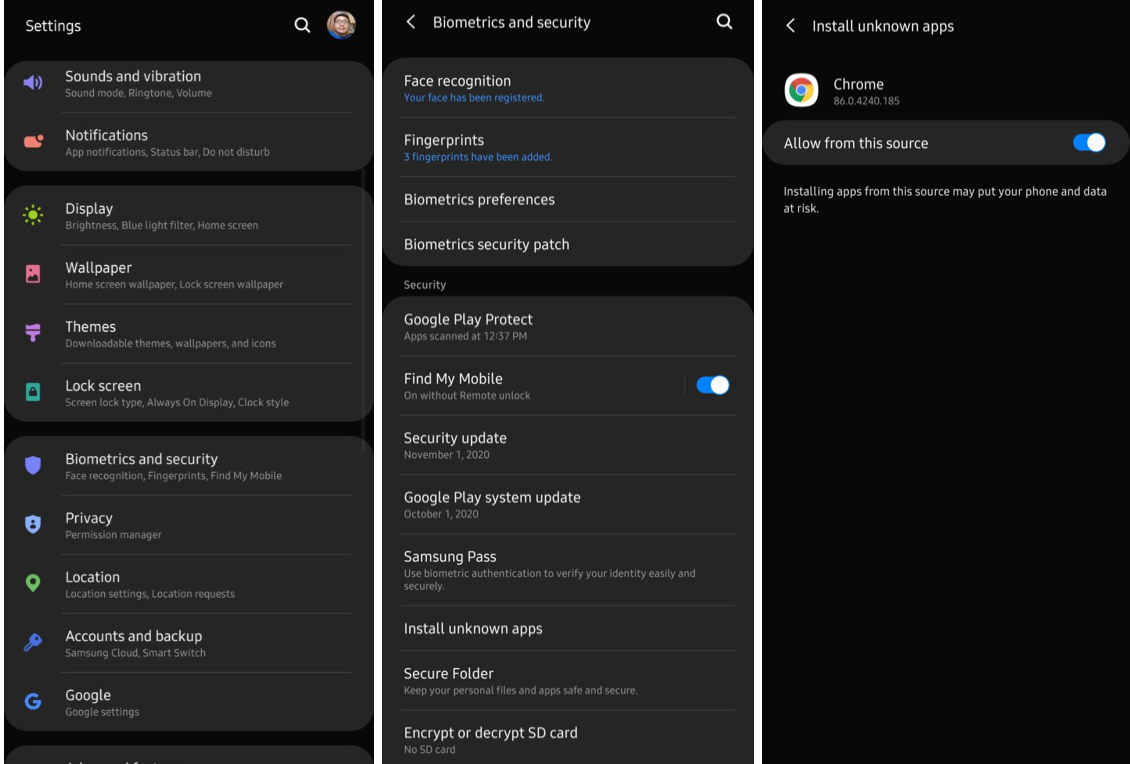
- Use a browser on your Android device to download the APK file of an earlier version of Instagram.
- Open Settings on your device’s home screen.
- Find and tap on the Security option (it may have a different name depending on your phone model).
- Go to the settings and locate Install Unknown Apps.
- Select the browser where you downloaded the file and choose Allow From This Source.
- Next, open the file and proceed with the given directions to install the app.
- Once installed, reopen Instagram to confirm that Reels has been disabled on your account.
If you want to disable Instagram Reels after a recent app update you don’t like, follow these steps to prevent the app from updating automatically:
- Launch the Google Play Store app on your device.
- Search for Instagram and select the app.
- Tap the three dots.
- Uncheck the option that says Enable Auto-Update and then confirm by selecting Turn Off.
This action will stop Instagram from updating automatically and preserve your preferred version without Reels or other changes. You can always revisit the Instagram app’s page in the Google Play Store to re-enable automatic updates if you no longer want to hide Reels on Instagram.
How to Turn off Reels on Instagram: iOS
Here, you’ll need to access your account settings within the Instagram app. Unfortunately, unlike on Android, reverting to an earlier version of the app on iOS requires jailbreaking, and it’s very complex and not recommended for beginners. To avoid Reels, you can access Instagram posts using a web browser like Chrome on your phone or PC, as Reels are currently limited to the mobile app.
If you find certain Instagram Reels irrelevant and don’t want to see them in your feed, you can hide individual ones. Here’s how to stop seeing Reels on Instagram (iOS method):
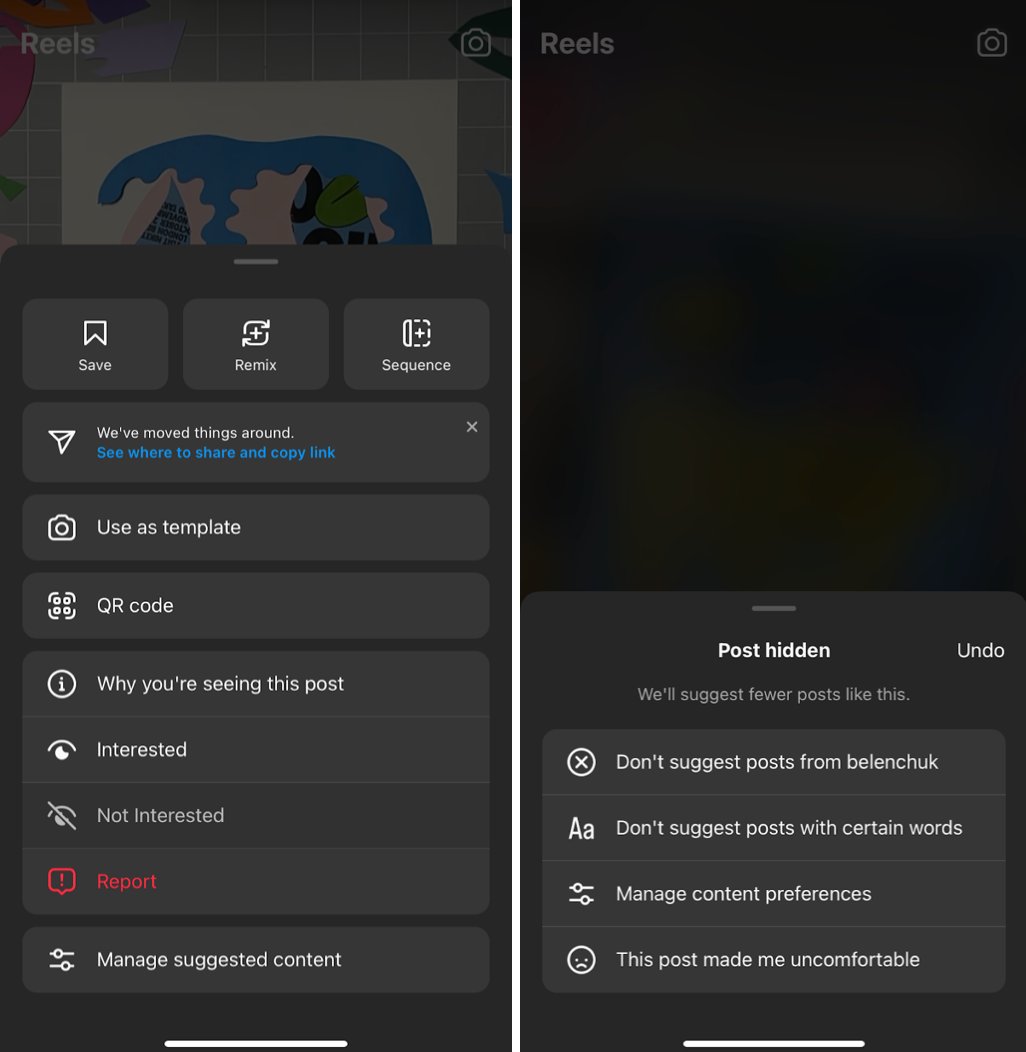
- Go to the Explore tab in the app.
- Find the exact Reel that you don’t want to see.
- Tap on the three dots.
- Select the Not Interested option to remove the content from your feed.
If you have a change of heart and want to undo this action, go back to the hidden Reel and tap on the Undo button.
Why Can’t You Get Rid of Reels Completely on Instagram?
Instagram doesn’t provide an option to fully block or disable Reels because it’s a key feature for the platform’s competitiveness. With the rise of short, bite-sized video content popularized by TikTok, Instagram launched Reels as a response. The platform’s algorithm actively promotes Reels to keep users engaged within its ecosystem.
Also, Reels receive 22% more engagement than other posts, so Instagram encourages user interaction with this feature. Essentially, Instagram wants users to see and engage with Reels, as they believe it enhances the experience on the platform.
A Few Extra Tips for Reels
There are a few other useful practices to consider:
- For inappropriate Reels, tap the three dots below the Reel, select Report, and follow the steps to report it to Instagram if it violates community guidelines.
- Customize your Explore page by tapping the icon with a magnifying glass, selecting Explore, and then choosing See Fewer Reels to reduce the number of Reels shown to you based on your interests.
- To manage Reels notifications, open your profile, tap the three lines, select Settings, go to Notifications, and adjust your preferences under the Reels section.
How do I stop watching Reels on Instagram?
Set a timer for how long you want to watch Reels on Instagram each day. When the timer beeps, make yourself close the app and do something else, like reading or going for a walk.
If you can, avoid going to the Reels tab and stick to watching Stories instead. Stories come to an end, unlike Reels, which can keep you scrolling endlessly.
Who Can View Your Instagram Reels?
The visibility and sharing options depend on your account’s privacy settings:
- For public accounts: Anyone on Instagram can see and share your Reels, which may appear in various sections of the app like Feed, Explore, and hashtag pages. Users can also use your audio or remix your Reel, and download them unless you disable these options in your account settings.
- For private accounts: Your Reels are only visible and shareable to followers you've approved. If someone shares your Reel, only your approved followers will have access to it.
If you share your Instagram content on Facebook, who can see it also depends on your audience settings. If you haven’t set a default audience for Facebook Reels, it will be based on your Instagram account’s privacy settings:
- For public Instagram accounts: Your Facebook Reels audience will default to Public.
- For private Instagram accounts: Your Facebook Reels audience will default to Friends on Facebook.
If your Instagram profile is public and you opt to have your Reels suggested on Facebook, they may be recommended to anyone based on relevance.
Bonus: How to Hide Your Own Reels
You can restrict specific individuals from viewing your Reels using Instagram’s Restrict feature, which is more discreet than blocking someone. Follow these steps to limit your account to someone:
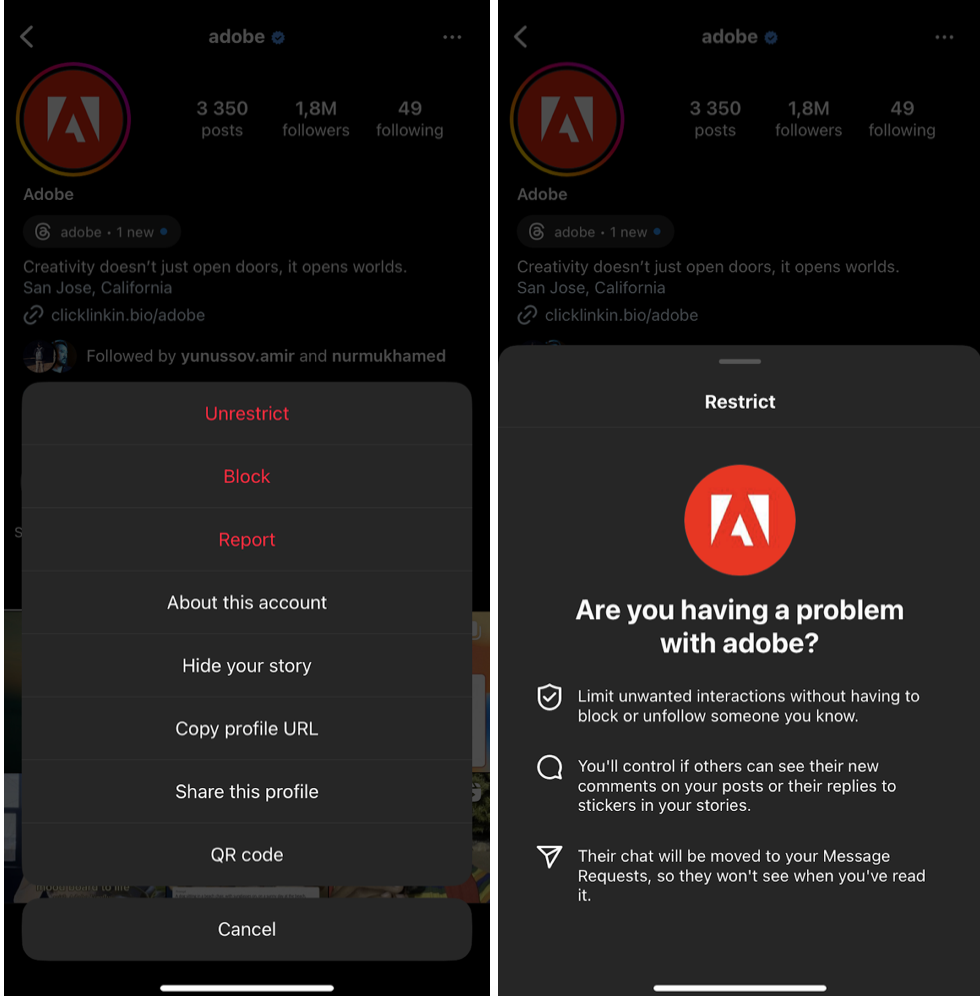
- Visit their profile and tap upper right menu.
- Then, select Restrict and confirm to restrict their account.
Restricting someone means they won’t be notified, and they can still request to follow you, but they won’t see any of your Reels going forward.
You can also make a Reel private and hide it from all your followers except those on your Close Friends list:
- Access your profile.
- Navigate to Reels Archive and tap the three-dot icon on a Reel.
- From there, select Privacy Settings, then tap on Private and confirm your selection.
Alternatively, you can archive your Reels to remove them from your profile but keep them saved for later sharing:
- Follow the first two steps in the previous step-by-step.
- Choose Archive to remove the Reel from your profile until you decide to restore it.
As you can see, there’s no straightforward method to completely get rid of Reels on Instagram. However, hopefully, these guides on how to block Reels on Instagram will be useful to you.









