Updated: January, 25.
What music production, video creation, and karaoke have in common is that you often need to remove a vocal stem from a track.
Luckily, with the vocal removing solutions that pop up yearly, it's now easy to do. Now, you can extract a vocal from a song online in a couple of mouse clicks, use merely a smartphone app, use old-school and complex software like Audacity, or mess with a song’s EQ—it’s up to you which way to choose.
In this article, we’re digging deeper into several of the most popular ways, complex and simple, to help you remove vocals from a track.
Can you isolate a vocal from a song?
Simply put, you can. But how the extracted stem will sound can depend on several factors. There are different methods and applications used for vocal removal or isolation, but none of them is perfect, and the results may not always be satisfactory.
Isolating vocals can be rather challenging, since there are many frequencies overlapping in a song and a song can contain lots of other instruments which might make the vocal sound not clear enough. Let alone harmonies, some individual tonal peculiarities of a voice, and natural modifications, such as reverb and echo. All these make vocal removal complicated but not impossible.
How to isolate vocals from a song
Here are a few common methods for removing vocals from a song. We'll start with the easiest way to do that. We're sure that after you read it, you won't need to learn about other ways because that's literally the quickest and often the most accurate way.
When writing this piece, we've looked through dozens of other articles of this kind and were utterly surprised that writers didn't emphasise this method as the most convenient one. But let's cut to the chase.
AI-powered vocal isolation
This is the newest, easiest, and often the most effective way to remove a vocal stem.
There are AI-powered software and online services that can remove vocals from songs using machine learning algorithms. These tools often provide better results compared to traditional old-school methods, but the quality can still vary depending on the source material, a song genre, how loud the instrumental track is, how much echo, reverb, and harmonies there are, etc.
Note that complete and perfect vocal removal is challenging, especially for songs with complex arrangements. Even with advanced software and AI techniques, artefacts and remnants of the vocals may still be present in the resulting audio. The effectiveness of vocal removal also depends on the original mix of the song.
LALAL.AI
LALAL.AI is an AI-fueled source separation service that, except for isolating vocals, can also extract eight musical instrument stems and remove background noise from videos and audio.
LALAL.AI is cross-platform, so although we talk about online isolation below, put it here as a tool that can remove vocals from a song online, on Windows, macOS, and Ubuntu devices, as well as iOS and Android devices.
Another reason we put this tool above all the rest is that it uses an algorithm called Orion that beats all other solutions when it comes to vocal and voice extractions. It doesn’t simply extract it, though; rather, it hallucinates it, i.e., synthesises a vocal stem from a mix considering all the data it learnt from other mixes.
Here’s how you can use the service on your platform of choice to isolate vocals from any track.
- Open LALAL.AI in your browser.
- Choose Vocal and Instrumental from the list of stems.
- Click Select Files to upload your audio or video. Yes, videos are supported, too!
4. In the window that opens, double-click a song to upload it.
5. Wait a few seconds until the processing is finished.
6. Click the play icon on the Preview.
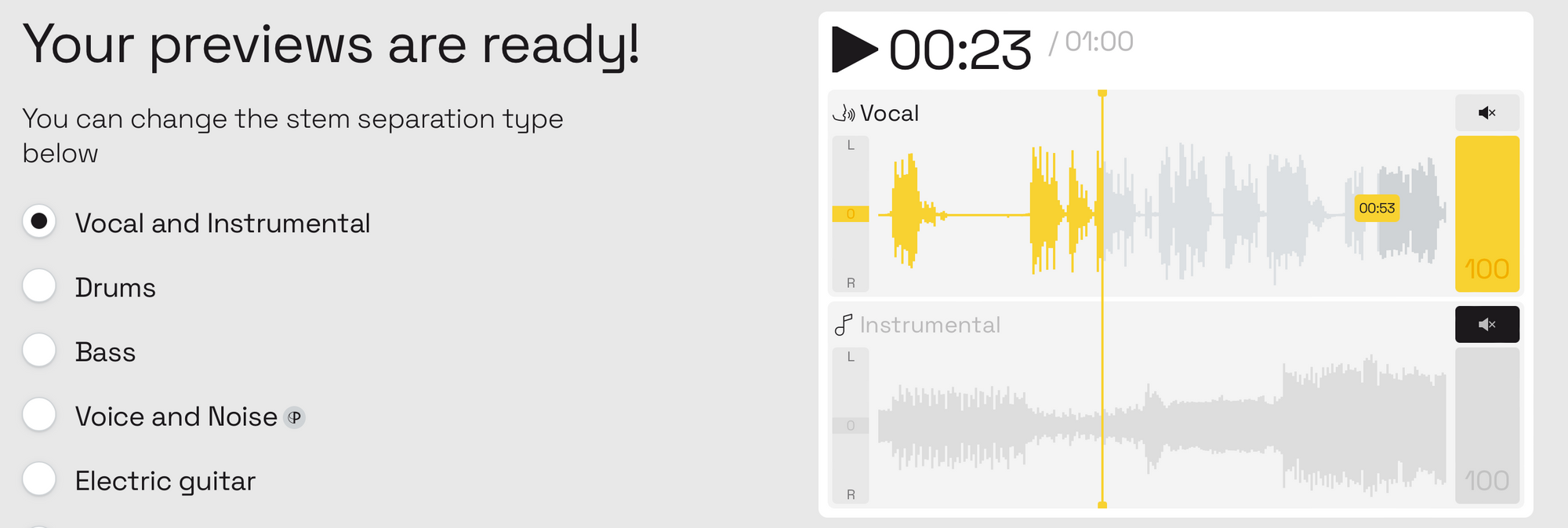
If you want to alter the intensity of audio processing, repeat the following steps, but this time, click Back in the upper left corner of the window and select the intensity level at the top of the file upload section. By default, all audio is processed on the Normal level.
Once the result sounds good to you, follow the remaining steps of the instruction.
7. Click Process the Entire File and wait till the tool does the job.
8. Click the download icon within the Instrumental [Full] section.
Your file will be downloaded in the format and quality of the song you uploaded. The download links to the extracted instrumental and vocal tracks will also be sent to your email.
If you want to isolate vocals with LALAL.AI on Android or iOS, you can do that as well. Just install the app on your device and launch it. Then import an audio file, press Split and choose Vocal & Instrumental. The AI will do the job and will remove a vocal stem from the mix.
On the LALAL.AI website, you can also compare the vocal removal by the current algorithm with the previous solution.
BandLab
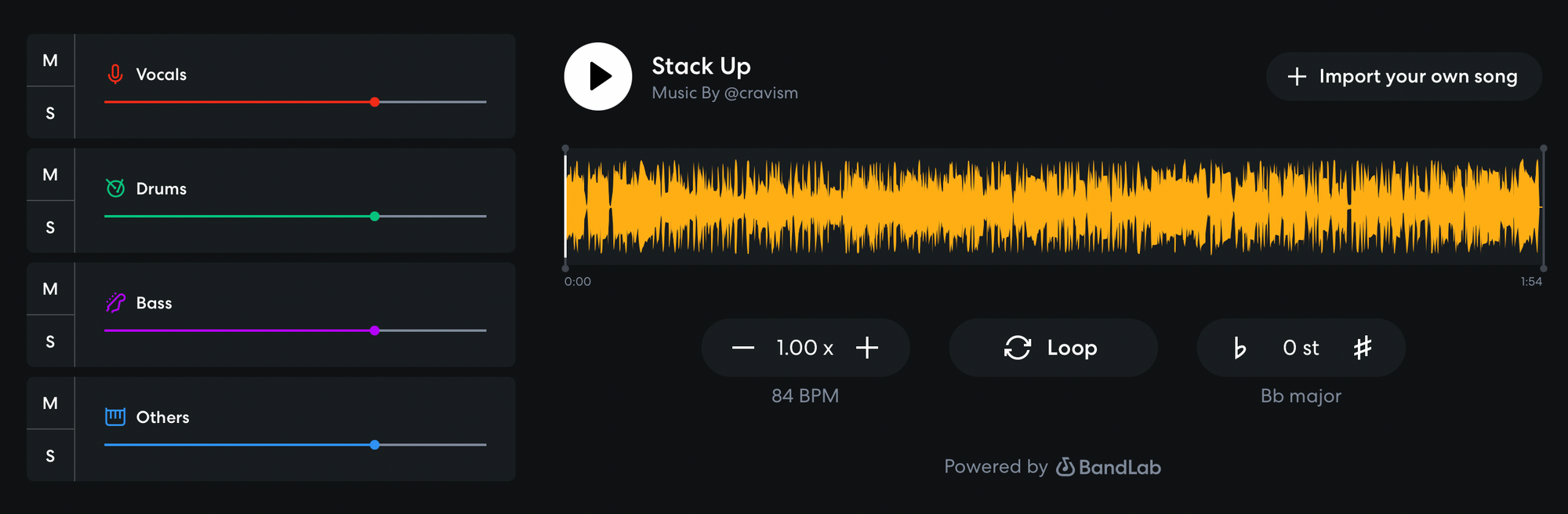
BandLab, a cloud platform for music creation, has its own AI-powered tool called Splitter, which can separate a song into vocals, bass, drums, and other instruments. Note that the tool works only in a web browser and is available for mobile devices as a standalone app for iOS and Android.
Here's how to use it:
- Head to the Splitter tab, which can be found by going to Create -> Tools.
- Select the '+' option to add a file.
As long as your song is less than 15 minutes long, you can select it. Splitter can isolate vocals from videos, too.
Let the Splitter work its magic, and once it's done, you'll have four individual tracks.
3. To remove the vocals, simply use the Mute button.
4. Once you're happy with the sound, click Export to save the song to your device.
Now that we’ve covered desktop applications let’s talk about some online solutions that allow you to extract a vocal stem from a track in a couple of steps. We’ve partly covered them already, though, when mentioning LALAL.AI and BandLab. Let’s feature a couple more.
PhonicMind
If you need to remove vocals from a song quickly, an online audio editor is your best option. PhonicMind is a free and efficient vocal remover that you can easily access by visiting their website.
To remove vocals from any music track, follow these instructions:
- Open the PhonicMind website and press Start here.
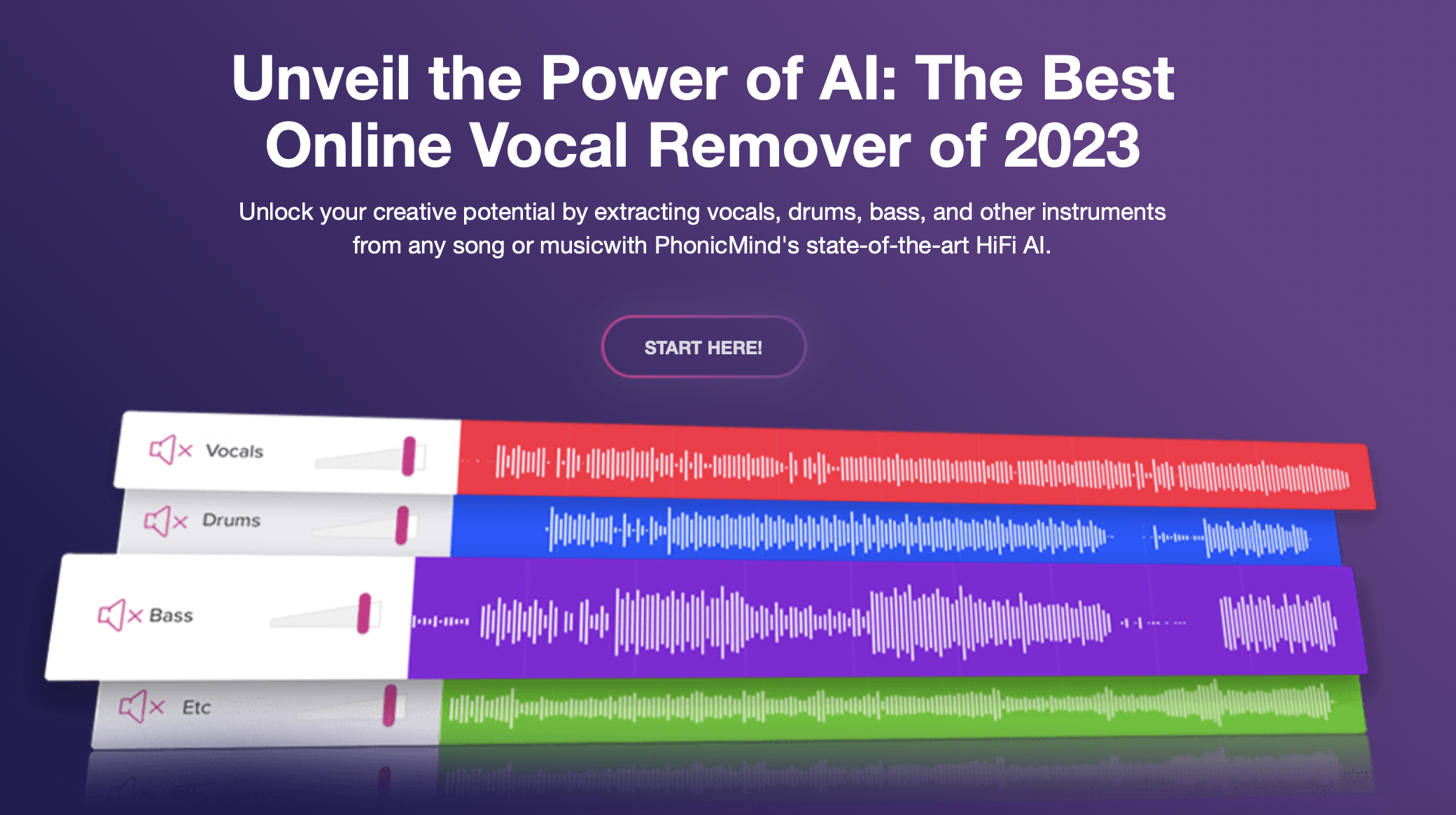
2. Select a song from your device. You can select an MP3, AAC, WMA, FLAC, or AIFF under 100Mb.
Let AI do the work, and the vocals will be separated from the song. You will see four lines with four removed stems: vocals, drums, bass, and other instruments.
3. Press Download.
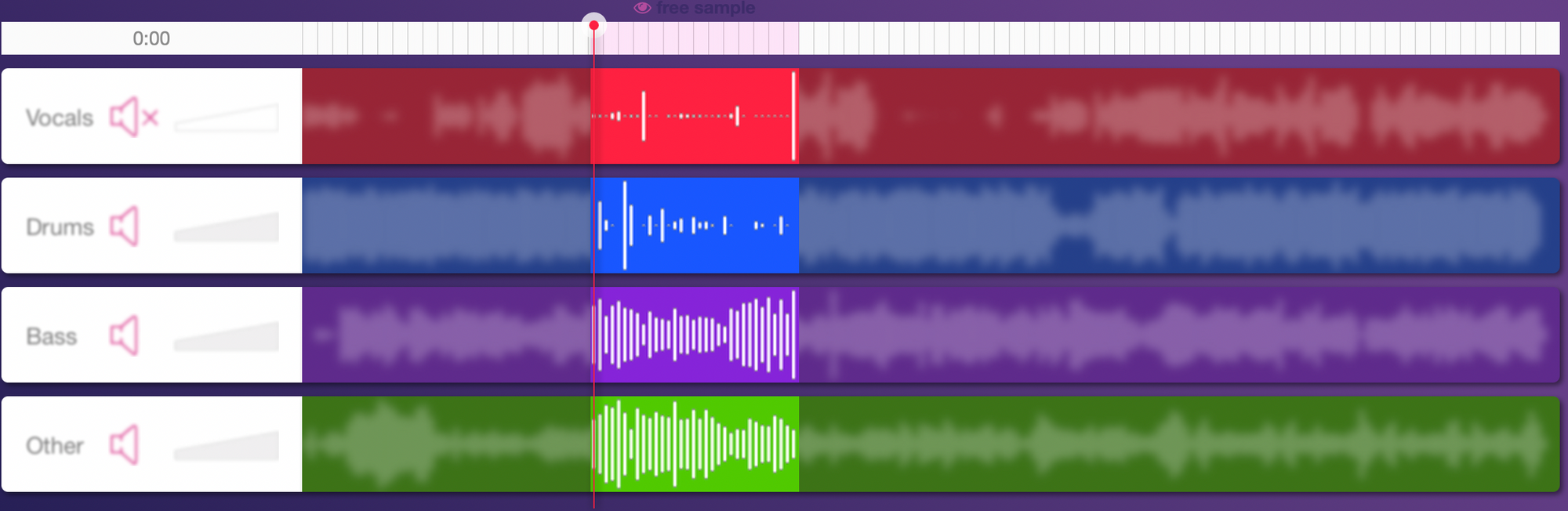
The file will be downloaded on your device.
Phase cancellation
A common and effective application of phase cancellation is the extraction of vocals. For that method, you’ll need an original vocal mix and an instrumental rendition of the same song.
The process involves playing the instrumental mix whilst the phase on a vocal mix is flipped. Negating the phase of one track whilst concurrently playing the two will erase all the instrumental parts, leaving only the vocals. Similarly, this method can be reversed to erase the vocals and create an instrumental version of a song.
However, this method is not always effective, and it may also remove other elements of the song.
Some audio software tools have specific algorithms designed to isolate the centre channel, which typically contains vocals. These tools attempt to extract the vocals while leaving the rest of the music intact. The results can vary depending on the complexity of the song and the quality of the audio source.
Ableton Live
Vocal removal in Ableton Live works through phase cancellation. All you need is two recordings (the original track and instrumental) and Live’s Utility plugin.
- Import both mixes to split audio tracks in Arrangement View.
- Enable Live’s Utility plugin on the vocal mix and both the Left and Right Phase buttons.
At this point, you should only hear the vocals when playing back both tracks simultaneously.
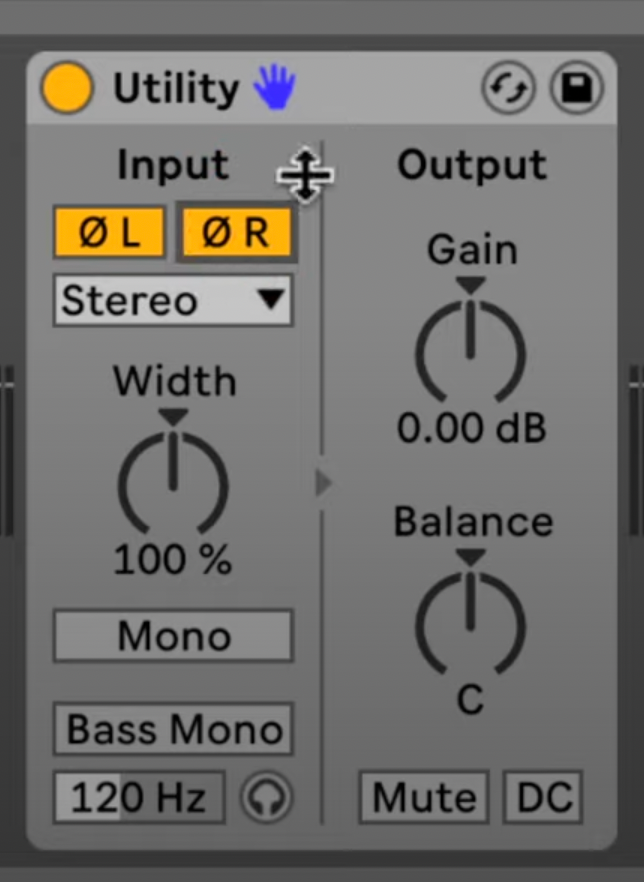
3. Create a new audio track to record the results.
4. Click Resampling from Input Channel and arm the track for recording.
5. Enable the Arrangement Recording button to begin recording.
EQ tricks
By applying EQ to emphasise or isolate the frequencies typically associated with vocals (e.g., midrange frequencies), you can reduce or eliminate the vocals.
This method isn’t entirely flawless since when you play with the EQ, your entire track might end up sounding different.
Isolate vocals with GarageBand using EQ
GarageBand is a DAW (digital workstation) developed by Apple. It’s used for many purposes and by many audio professionals and hobbyists, including podcasters and sound designers.
If your track is already broken down into several stems (i.e., if you have an isolated vocal track in your GarageBand project), all you need to do is mute or delete the vocal track in GarageBand.
If not, you can remove vocals from a track using EQ. Here are the steps to take:
- On your Mac, open the audio file in GarageBand.
- Click on the entire track.
- Click Smart Control -> Track.
- Hit EQ.
The equalisation menu will open, and you’ll see the wavy graphic of your song’s EQ.
5. Find the frequency peaks where the vocals are and drag them down to lower frequencies.
Anything below the range of 85 and 350Hz on the chart will mute the vocals.
6. Save and export the track as you normally would.
If you use the iOS GarageBand app and already have an isolated vocal track in your project, again just mute or delete it. If not, here are the steps to isolate vocals with GarageBand on iOS:
- Open the GarageBand app on your iPhone.
- Open the project with the vocals you want to be removed.
- Tap the Controls icon.
- Tap the PLUG-INS & EQ -> VISUAL EG.
- Remove specific frequencies by tapping and holding the dots on the line and dragging them down.
- Click Done.
How to isolate vocals with Audacity
Audacity is a versatile open-source audio editor that, among other tasks, can remove a vocal stem from a song. Podcasters and musicians often use this tool to edit and improve their recordings and tracks.
With Audacity, or rather with its vocal remover plugin, you can extract vocals.
To remove vocals from a track using Audacity, you can use the Vocal Reduction and Isolation plugin. Here’s how:
- Simply open your track in Audacity.
- Go to the Effects tab.
- Select Vocal Reduction and Isolation.
- Click Remove Vocals.
The results of the plugin may vary depending on factors such as the volume of the vocals, their position in the mix, and the quality of the audio. Although the plugin may not be able to completely remove all vocals, it’s worth trying, especially given that Audacity is free.
More ways to isolate vocals are described in the manual provided by the Audacity team.
How to isolate vocals from a song: Bottom Line
These tools that we’ve provided here are not even nearly an exhaustive list of apps that can isolate a vocal stem from an audio or video file. We’ve just listed the most popular and common ones, but the choice is up to you.
An outdated misconception is that you can’t fully isolate a vocal from a song; you just turn them down by using mid-range frequencies on the equaliser. Luckily, this isn’t true anymore, thanks to artificial intelligence. If you’d rather save your time and not bother with complicated software, we encourage you to use AI-powered solutions.
Remember that with different songs different tools might give results with various fidelity, so test as many as you can to achieve top-notch quality of the isolated vocals.












