If you want to bring some nostalgia to your content and revive the 2010s video boomerang trend, search no further, as in this article, we’ll explore three actionable ways to turn a video into a boomerang.
What does it mean to make a boomerang video?
Making a "boomerang" video typically refers to creating a short looping video that plays forward and then in reverse, creating a continuous, repeating motion. You've surely seen this type of video on all social media platforms, particularly Instagram and X (formerly Twitter). Other socials may have similar features under different names.
The name "boomerang" comes from the boomerang tool on Instagram, which allows users to capture a brief moment in time, and then the app automatically stitches the video together to create a loop that usually lasts just a few seconds.
Is the Boomerang app still around?
No, it doesn't exist anymore. It's unfortunate because the app was easy to use, and you didn't even need an Instagram account to use it.
How to boomerang a video on Instagram
To create a boomerang video on Instagram, follow these steps:
- Open the Instagram iOS or Android app.
- Access the stories camera.
Swipe right on your Instagram home feed or tap on your profile picture in the upper-left corner to access the stories camera.
3. Select the Boomerang mode.
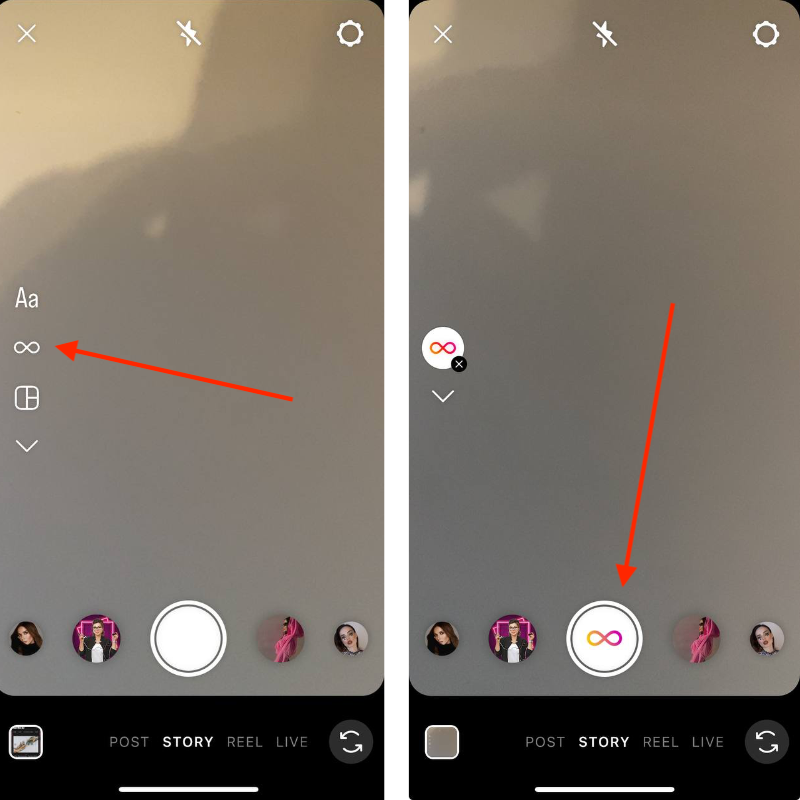
Once you're in the stories camera, you'll see different options at the bottom of the screen. Swipe through the options until you find "Boomerang." It usually has an infinity loop icon.
4. Record your boomerang video.
Tap the shutter button (usually a circle) to start recording your boomerang. You need to capture a short, dynamic moment as the app will loop it forward and backward.
5. Review and post.
After recording, Instagram will automatically play your boomerang for you to review. If you're satisfied, you can add any text, stickers, or drawings if you like. Then, tap on "Your Story" to post it to your Instagram story.
6. Share or save.
Alternatively, you can also choose to send the boomerang directly to specific friends or save it to your device.
That's it! Your boomerang video is now ready to be shared with your Instagram followers or friends.
How to turn an existing video into a boomerang with third-party tools
You can surely transform a video into a boomerang, meaning you can take footage you already have and slice it into a one-second loop for Instagram. Without Instagram.
There are various video editing tools that make this process easy:
Clideo: This is a paid online tool that you can use without installing any software or apps.
FlexClip: Another option is FlexClip, a web-based tool that lets you work on 12 projects for free before considering an upgrade.
Kapwing: An online multimedia platform that provides various tools for editing images, videos, and GIFs. You can create and edit content directly on the Kapwing website without the need for software installations.
Boomerang Video Maker Loop: There's also a dedicated app called Boomerang Video Maker Loop, which is free to use with a watermark.
Once you've created your boomerang video using one of these tools, you can simply upload it to your Instagram story or as a regular post, just like you would with any other video file. This way, you can share your transformed boomerang content with your followers on Instagram.
How to boomerang a video with Boomerang Video Maker Loop
Boomerang Videos Maker is a mobile app designed for creating boomerangs from existing videos on iPhone and Android. It's an easy-to-use tool without extra features like cropping or text addition, but it lets you easily turn old videos into boomerangs in just three clicks.
However, it's not the best option if you're on a budget as it comes with a monthly cost of $3.99. The app is not compatible with Android devices, either.
Here are the steps to use Boomerang Video Maker on your smartphone:
- Install Boomerang Video Maker on your iPhone or Android smartphone.
- Allow the app to access your camera library.
- Select the desired video clip from your camera roll.
- The default loop duration is set to 1. You can increase this by tapping the plus button.
For example, if you want the video to loop back and forth three times, change the loop duration from 1 to 3.
5. Once the app completes the boomerang creation process, hit the Save button to store the boomerang effect video on your device.
How to make a boomerang video on TikTok
And can you even create boomerangs for TikTok? Absolutely! While you can manually record and reverse clips to achieve a similar effect, it can be a bit daunting. Instead, it's more convenient to use one of the dedicated boomerang editors we discussed earlier and then upload the video to TikTok.
Once you've completed this process, you're free to enhance the video with TikTok's array of effects, captions, transitions, and sounds. Simply edit your boomerang within the TikTok app as you would with any regular video, and you're ready to share your dynamic content with the TikTok community.
What's the difference between GIFs and boomerang videos?
While both GIFs and boomerang videos are short, they're slightly different. GIFs are more versatile and can be created from various sources.
GIF is a standard file format for images, and it supports both still images and short animations. It can have a relatively low frame rate and limited color palette. GIFs can be created from a series of still images or a short video clip and are often used to convey a brief moment or highlight.
Boomerang videos are usually created and shared in video file formats, such as MP4 or MOV. Boomerang videos are typically created using dedicated apps or features within social media platforms like Instagram. They capture a short burst of photos and then stitch them together to create a seamless loop.












