Google's AI Overviews have become a default feature for many users, but not everyone appreciates these AI-generated summaries. While there's no direct "off" switch, you can still get rid of AI Overviews in your search results.
Method 1: Use the Web Tab
The simplest way to bypass AI Overviews is by using Google's Web tab. This method filters out AI Overviews and shows traditional search results.
- Perform a search on Google.
- Look for the More option (⋮) at the top of the results page.
- Click More and select Web from the dropdown menu.
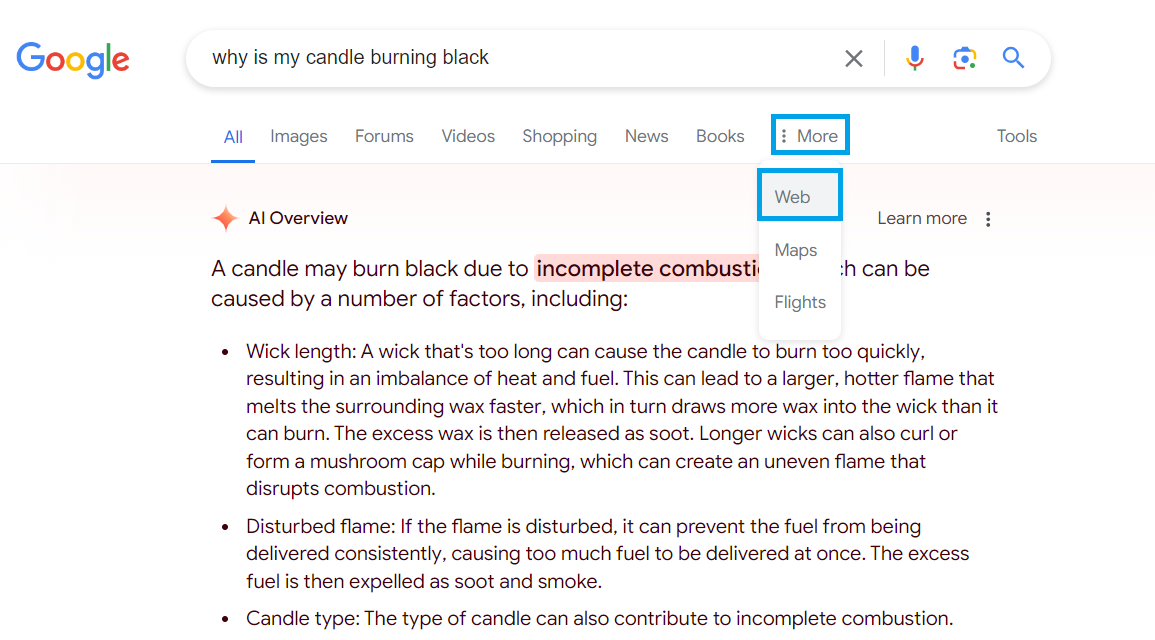
Method 2: Chrome Settings Workaround
For a more permanent solution on desktop Chrome:
1. Type "chrome://settings/searchEngines" in your address bar.
2. Click Add next to Site Search.

3. Fill in the following details:
Name: "Google (Web)"
Shortcut: "Google"
URL: "https://www.google.com/search?q=%s&udm=14"
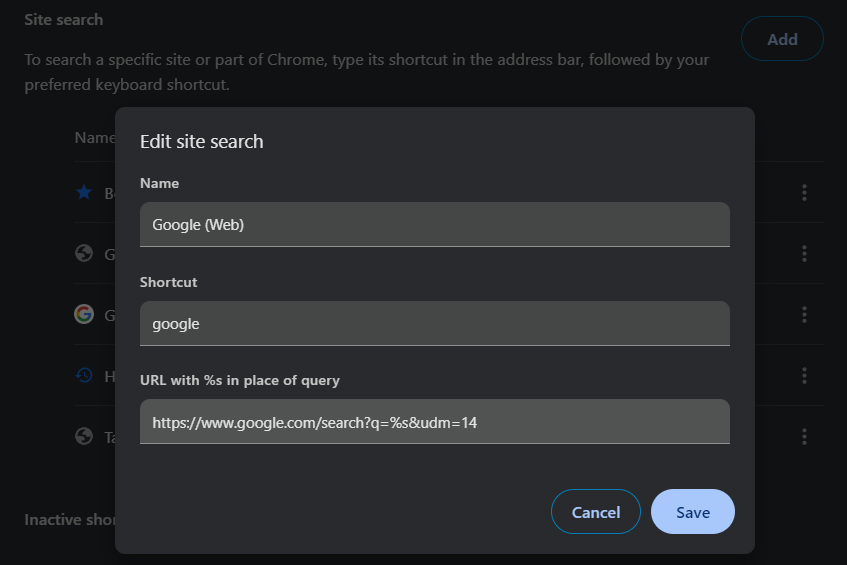
The "%s" represents your search query, and the "udm=14" tag limits results to the new Web filter.
4. Click Add.
5. Find your new Google (Web) entry, click the three dots, and select Make default.
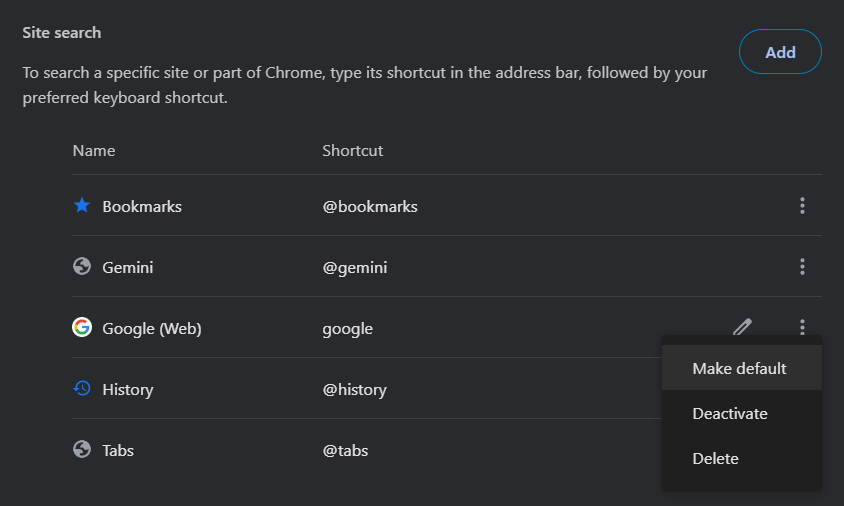
This setup automatically directs your searches to the Web tab, avoiding AI Overviews.
Method 3: Use a Browser Extension
- Visit the Chrome Web Store.
- Search for "Hide Google AI Overviews."
- Click Add to Chrome.
- Confirm by clicking Add extension.
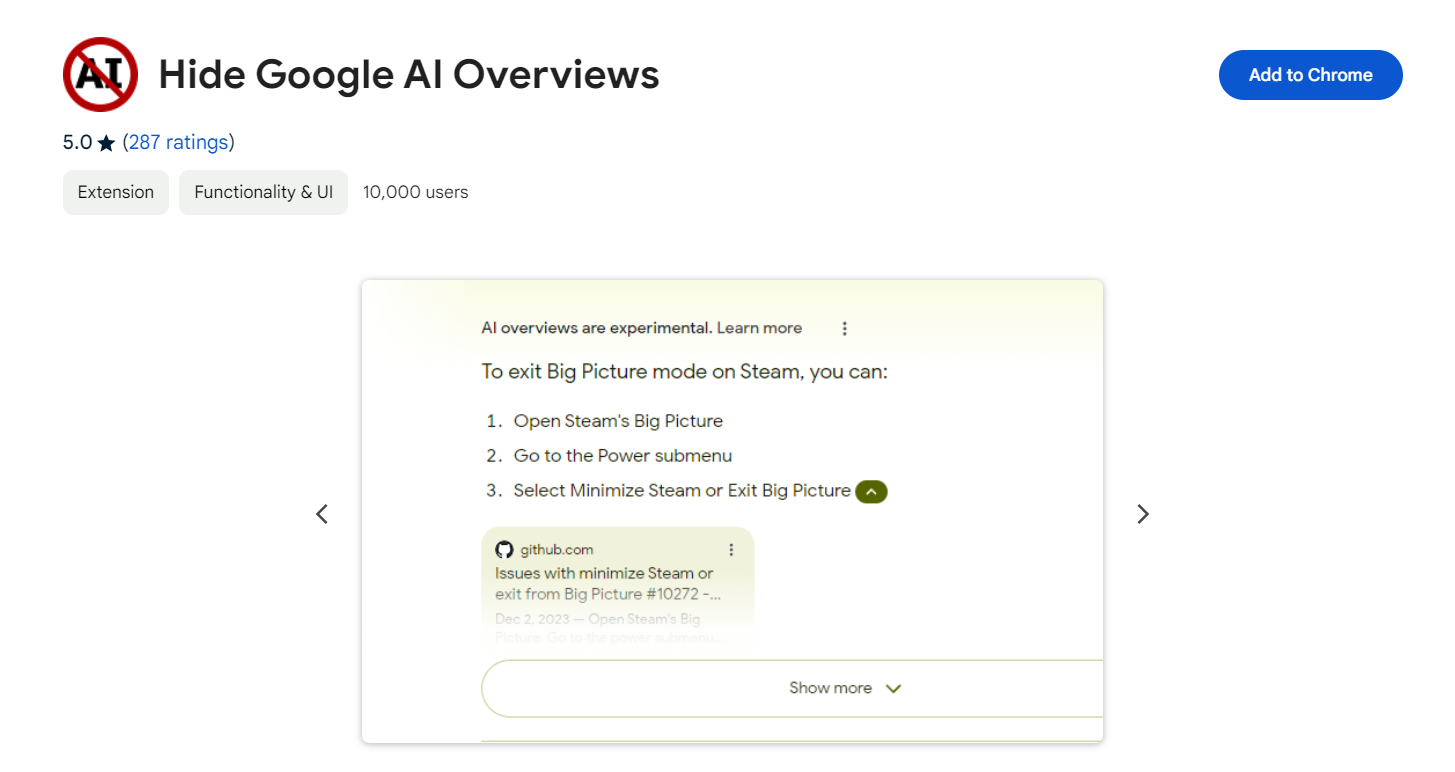
The Hide Google AI Overviews extension automatically removes AI-generated summaries from your search results.
Method 4: Mobile Workaround (Android)
On Android devices:
- Open Chrome and perform a Google search.
- Tap the three-dot menu in the bottom right corner.
- Go to Settings > Search Engine.
- Select Google Web from the Recently Visited section.
Method 5: Mobile Workaround (iOS)
For iPhone and iPad users:
- Open the Google app on your iOS device.
- Tap on your profile picture in the top right corner.
- Select Settings.
- Scroll down and tap on Voice.
- Find the Show Gemini option.
- Toggle off the Show Gemini switch.
This method disables Gemini, which powers the AI Overviews in the Google app on iOS devices. While it doesn't completely remove AI from your search results, it significantly reduces AI-generated content in your searches.
It's important to note that this method specifically targets the Google app on iOS. For searches performed in web browsers on iOS, you may need to use the Web tab method described earlier.
Remember that Google frequently updates its apps and features, so these steps might change in future versions. Subscribe to the Kill the DJ newsletter to stay in the know.











