How often does it happen when you watch a YouTube video and think: ‘I love this song!’ or ‘I need to save this playlist as a podcast!’
If it does occur from time to time, this piece is for you. Here, we’re talking about working approaches and tools to record audio from YouTube to have access to it later, even with no Internet connection.
We’ll cover the best ways to grab a YouTube audio and recommend the tools we’ve used multiple times ourselves, both on desktop and mobile. Now, let’s get straight to the point.
How to record audio from YouTube on Windows & Mac
You can, of course, download a video as MP3 if you have YouTube Premium, which is the simplest way to get an audio track from a video. But if you have no YouTube Premium subscription or if it's unavailble in your region, here are seven ways to record audio from YouTube on the desktop.
EaseUS
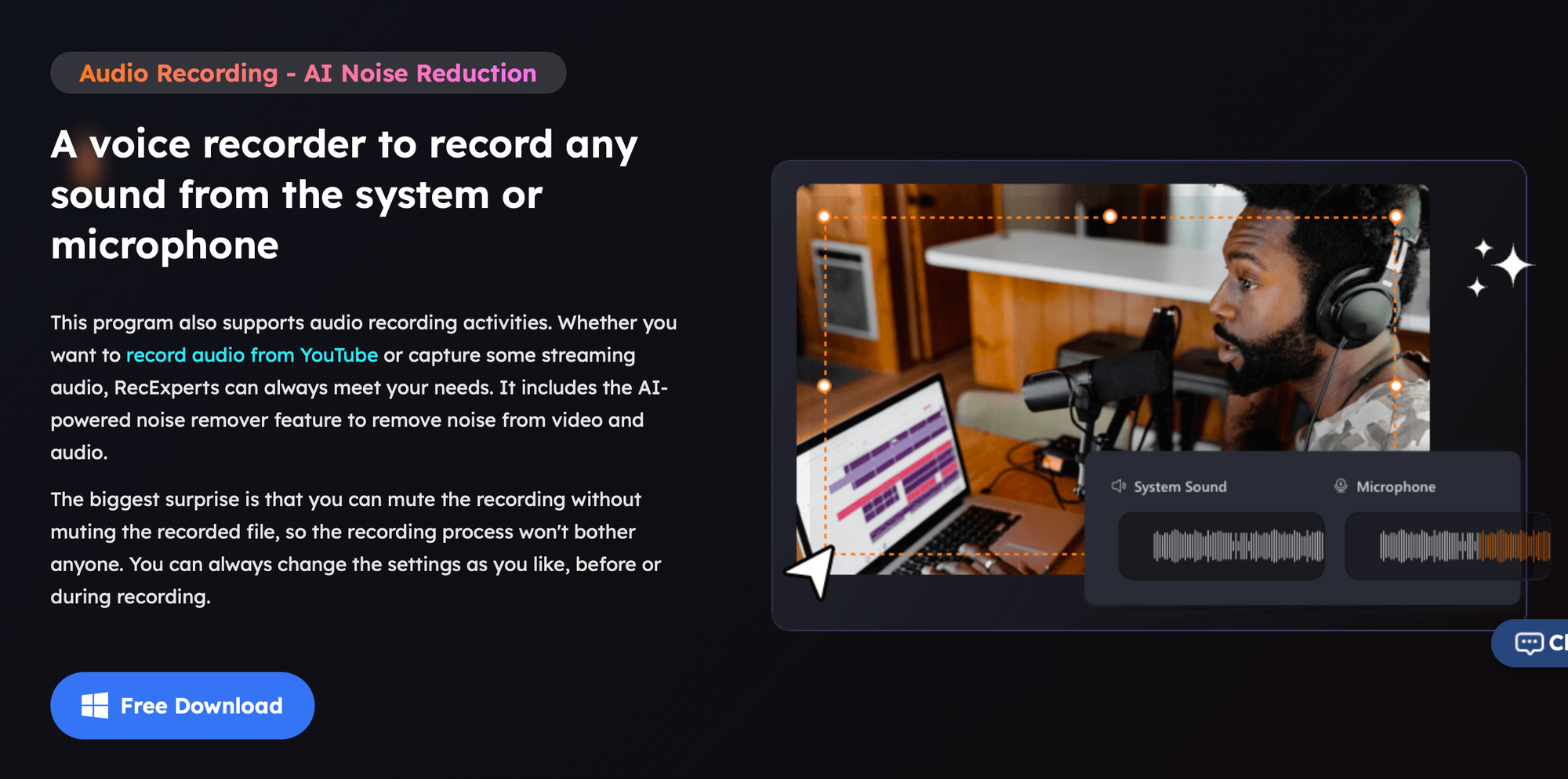
EaseUS has a screen recorder compatible with Windows and MacOS computers that you can exploit to record YouTube audio, too. Several audio formats are supported, including MP3, AAC, AAC, FLAC, WAV, WMA, or OGG. It also has a built-in AI-powered noise removal that will cut out unnecessary noise from the recording.
It has no time limit on recording, so you can use the tool to record even long YouTube videos.
Here’s how to record YouTube audio from your desktop computer:
- Launch and install EaseUS on your device.
- Choose Audio and enable System sound next to the REC button.
- Find the YouTube video you want to record and play it to capture its audio.
- Click REC to start recording.
- To stop recording, click on the red square icon.
Then, you’ll just need to export the file and save it on your computer.
Free Sound Recorder

Another solution that lets you record any played sound on your computer, including YouTube, is Free Sound Recorder. With this tool, you can record streaming sound played on YouTube, any conferencing app, and audio broadcasts on Mac and Windows. The app is free to use.
The course of action is very simple: you just need to install the software on your computer, open the YouTube video from which you want to capture audio, and hit Record.
Audacity
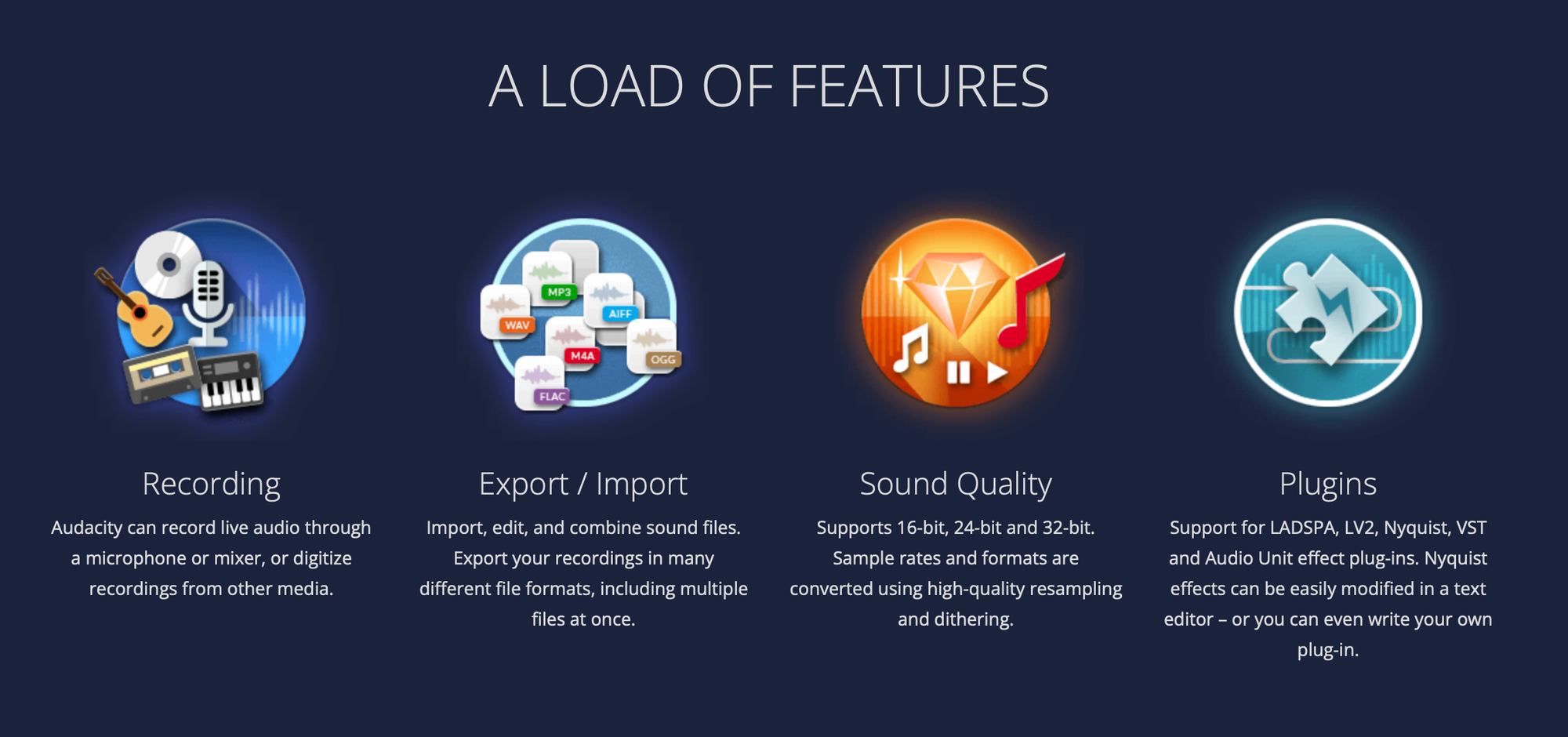
This tool is a bit complex to master, but if you know how to work with it, you will appreciate how versatile the tool is.
Audacity is a free, open-source, cross-platform audio editing software application. It is widely used for a variety of audio editing tasks, such as recording, editing, and enhancing audio files. Audacity offers a range of features and tools that make it a popular choice for both amateur and professional audio enthusiasts.
You can use Audacity to record audio from a microphone or other input sources, making it handy for voice-overs, interviews, and music recording.
4K YouTube to MP3
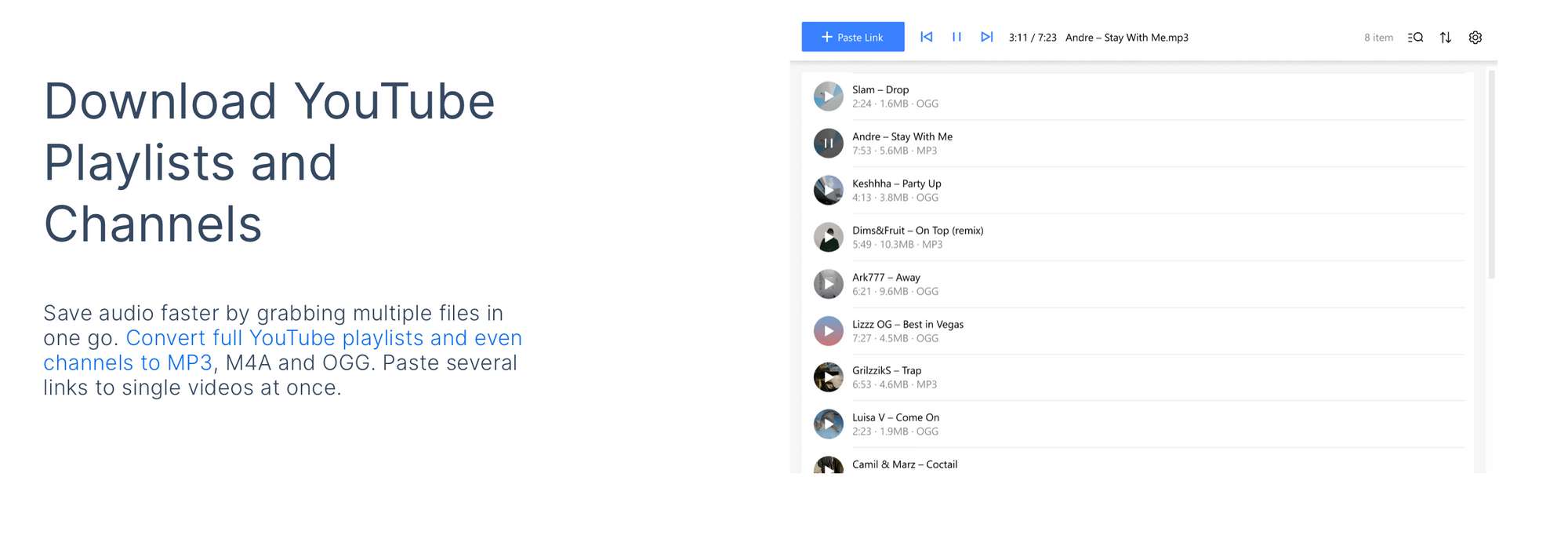
Our next suggestion isn’t a recording software but a YouTube audio downloader. If it doesn’t matter how to get the result and recording isn’t the purpose, you can get YouTube audio by simply converting a video to MP3.
4K YouTube to MP3 is an application designed to convert YouTube videos into audio files in MP3 format. It allows users to extract the audio tracks from YouTube videos and save them as standalone MP3 files on their devices. In addition to MP3, the software can convert YouTube videos to M4A and OGG audio.
The tool is compatible with Windows, macOS, and Ubuntu devices and can convert not only single YouTube videos to audio but playlists and entire channels as well.
Here’s how to convert a YouTube video to an audio file:
1. Download and install the 4K YouTube to MP3 application. It's available for macOS, Windows, and Linux.
2. Copy the video link from the browser.

3. Press the 'Paste Link' button in the 4K YouTube to MP3 application.
4. After that, all you need is to wait until the download is completed.
5. You will find an MP3 file in the output directory. Just right-click on the item and select 'Show in folder.’

You can listen to audio tracks directly from the program interface thanks to an embedded audio player. Just click the Play button on the item logo or select 'Play' in the popup menu.
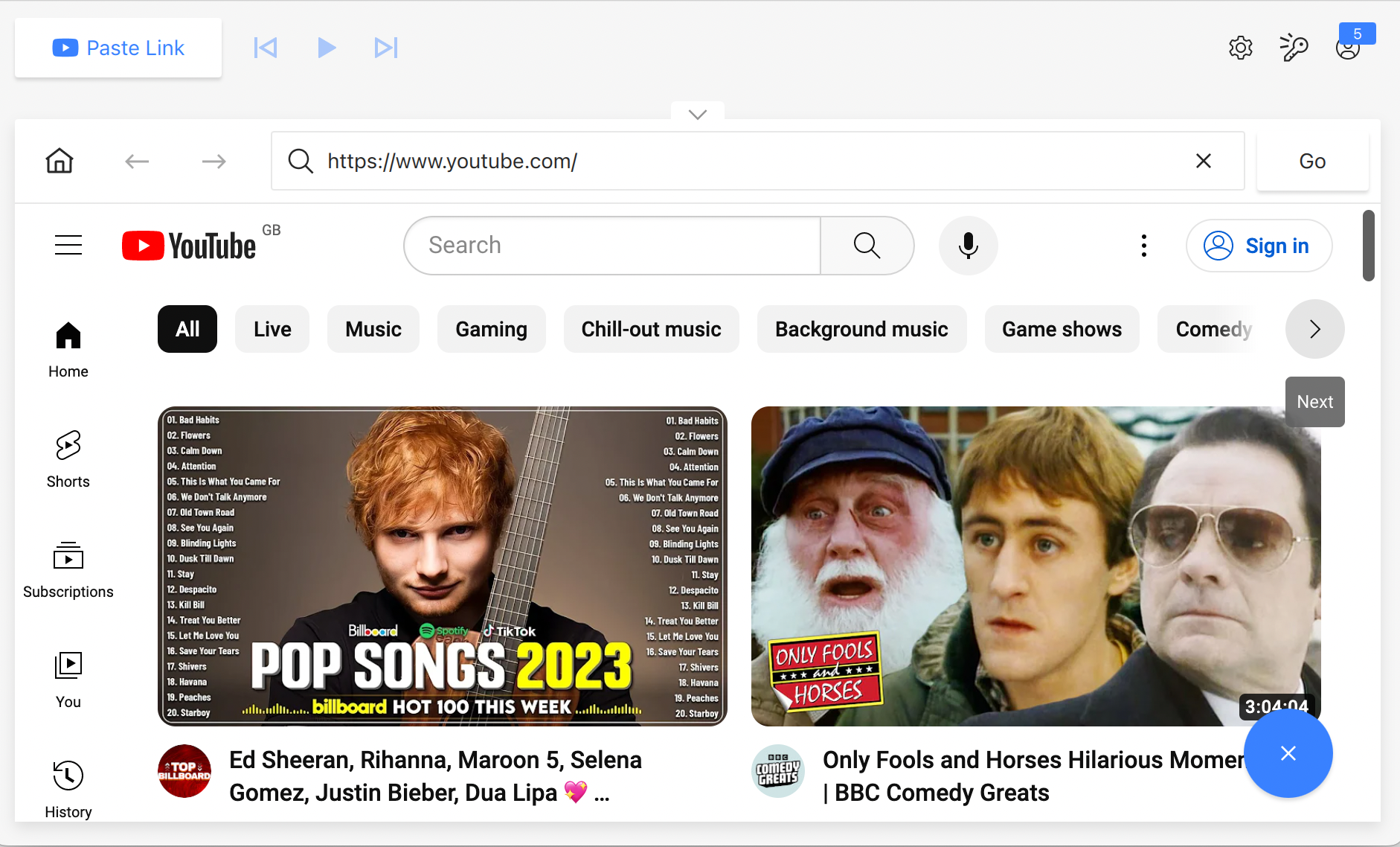
How to record audio from YouTube online
If installing third-party software isn’t what you want, check these credible online solutions that’ll let you do the job just fine.
Online Video Converter
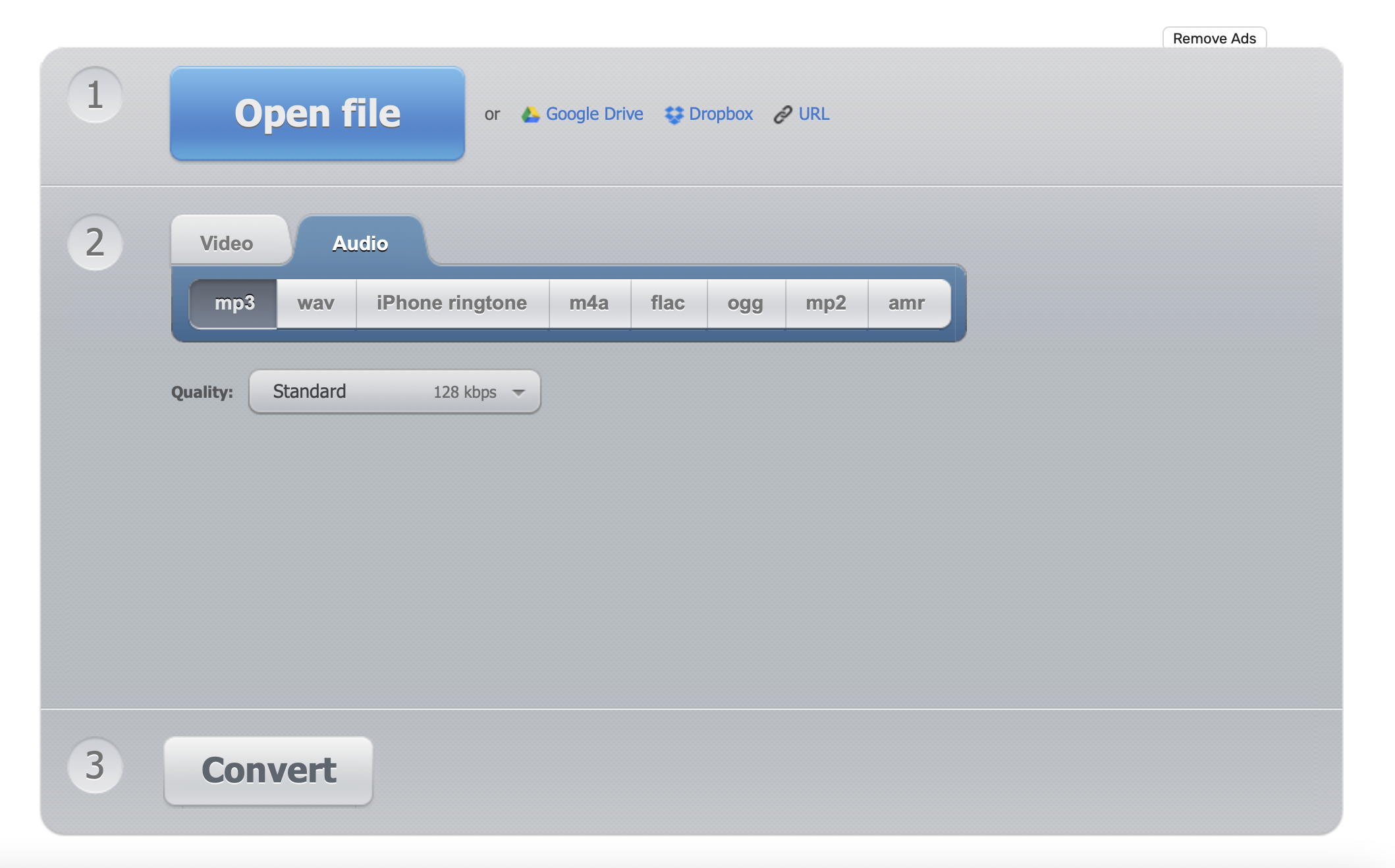
Online Video Converter guarantees high-quality sound in every video recorded using their service. Nevertheless, being an online tool, it has its limitations. Some people may be concerned about the security of their data, and an unstable internet connection may lead to interruptions during recording. Therefore, it's essential to consider these factors before making a choice.
Here are the steps to follow:
- Copy the YouTube video URL that you want to save audio from.
- Open Online Video Converter and paste the link to the link field, or drag and drop the video if you have it on your device.
- Select any audio format of choice in the format tab.
- Click on the Convert button to get only audio from a YouTube video.
Alternatively, you can use the online recording tool. Go to Audio Tools -> Voice Recorder and play a YouTube video on your computer or phone. Then just click on the red mic button to start recording.
Notta browser extension
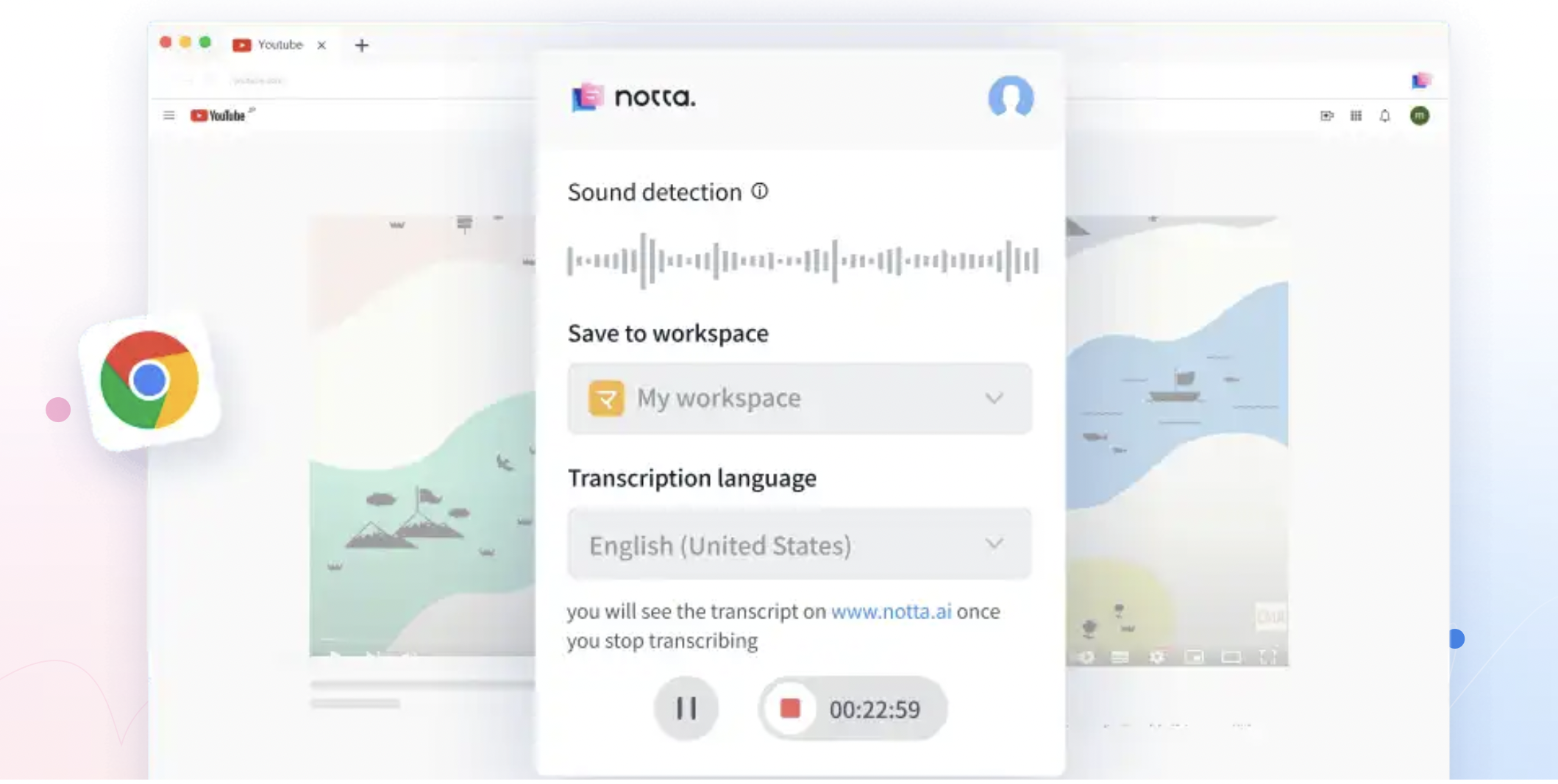
Notta is a service that converts speech to text, and it supports 104 languages. It can transcribe in real-time and even record and transcribe audio from YouTube videos in three different ways. If you want to use a Chrome extension to record audio from a YouTube video, we suggest using Notta’s Chrome extension for the best experience.
- Go to Notta’s Chrome download page.
- Click Add to Chrome and allow the extension to be added to your browser.
- Open the YouTube video you want to record audio from.
- Find the Notta icon in the upper right corner of your screen and click on it.
- Hit the Start Recording button and play the YouTube video.
- To stop the recording, click on the pause button.
- Log in to the Notta account, where the recording will be automatically saved.
- Find Recent Records and click on the recording you’ve just made.
- Replay the recording if you want to, or export it.
The file will be saved on your computer.
If you’re looking for ways to capture audio from YouTube on your Android smartphone, here are the tools and ways that will help you with the task.
How to record audio from YouTube on Android
Use a YouTube Premium subscription (works for iOS, too)
If you have a YouTube Premium subscription, you can download videos and audio for offline listening. All you need to do is open the YouTube app, find the video with the audio you want to save, and tap the download button (a downward-pointing arrow) below the video player.
After the video is downloaded, you can access it in the Library section of the YouTube app.
Record on PC, transfer to Android
Use one of the methods we’ve described above and simply transfer the recorded audio to your Android device.
Use the built-in audio recorder app
Most Android phones include a sound or audio app by default as they have the necessary hardware components like a microphone and speaker.
However, if an Android user doesn't have a built-in sound or audio app, they can download and install one from Google Play.
To record audio from YouTube:
- Open the YouTube app or website on your web browser and play the media.
- Pause the media and let it load completely, then launch the audio recorder and tap to start recording.
- Immediately go back to the YouTube media and let it play until the end of the recording.
- Once the recording finishes, save it.
Important to note that this method requires a time gap between playing the media and starting the recording, which can be a disadvantage.
Use YouTube to MP3 converters for Android
There aren't many Android apps available for converting YouTube videos to MP3; a few of them are 4K Video Downloader for Android, VidMate, and YMusic.
They work quite similarly: simply copy the URL of the YouTube video you want to convert, then open the program and paste the URL into the address field.
How to record audio from YouTube on iPhone
Just like on Android, iOS smartphone users can leverage the same methods, namely transferring an audio file to an Apple smartphone from a desktop computer, using a built-in recorder, using a YouTube Premium subscription, or a third-party app that is capable of that.
Record on a Mac, then sync to iPhone
Once you have the audio files, use apps such as iTunes or Airdrop to sync them to your iPhone. Once downloaded, you can transfer the audio files to your iPhone using iTunes or iCloud Drive.
For a detailed guide on syncing between a Mac and an iPhone, you can visit the official Apple website.
Use an audio or screen recording tool
You can use the Voice Memo app on your iPhone (or Mac!) to record YouTube audio directly. To do this, open the YouTube media in your browser, pause it, and load it completely. Then, open Voice Memo and tap the red button to start recording. Play the YouTube media immediately afterwards, and once the recording is complete, save the file.
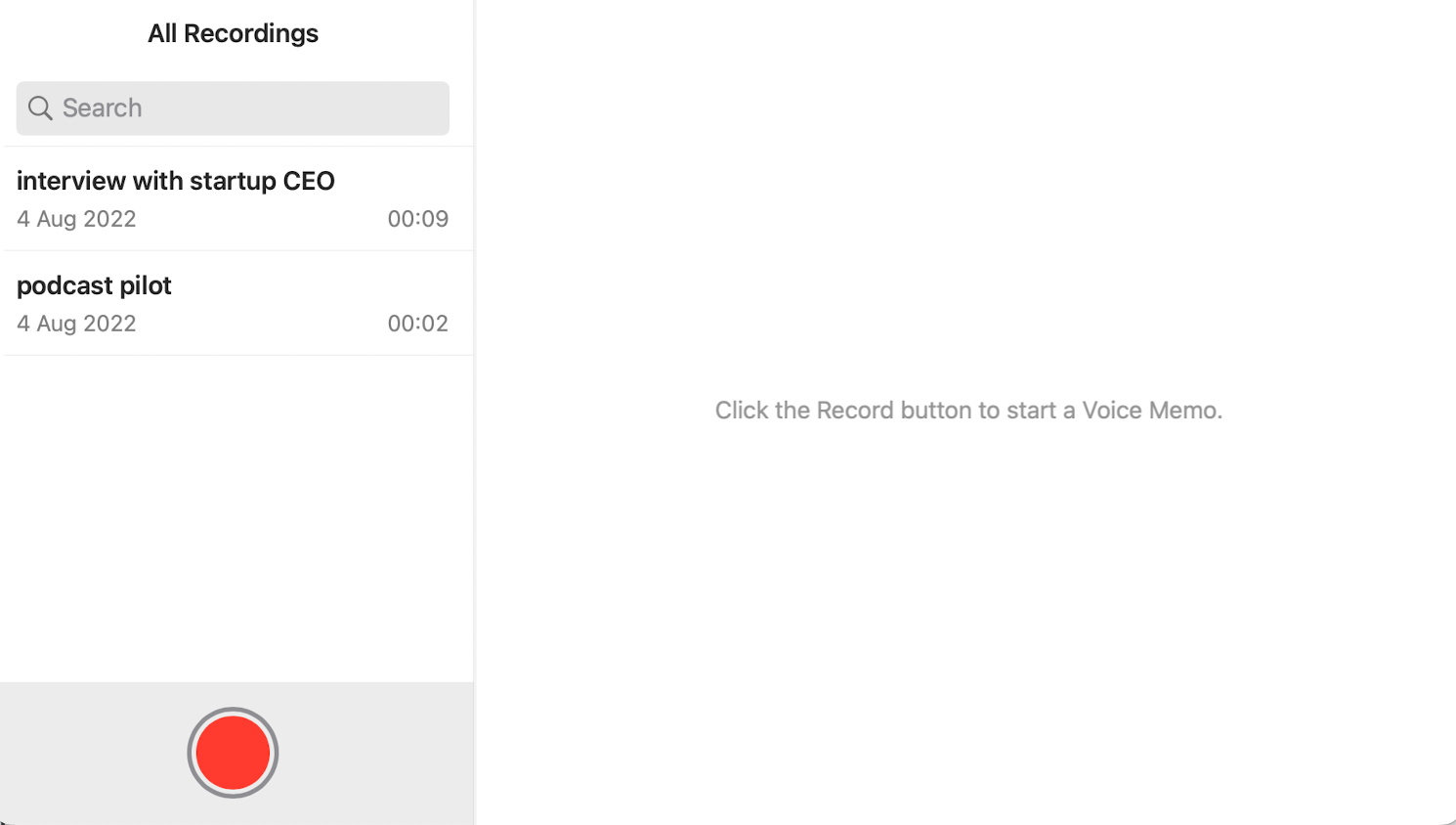
The only disadvantage to this method is the time gap created by having to play the media before recording it.
Another way to capture audio from YouTube is by using a screen recording app:
- On your iPhone, open the Control Center by swiping down from the upper-right corner (iPhone with Face ID) or swipe up from the bottom (iPhone with Home button).
- Tap the screen recording icon (a circle with a dot inside) to start recording.
- Open the YouTube video you want to capture audio from and let it play.
- Once you've recorded the part you want, stop the screen recording from the Control Center.
- The recorded video will be saved in your Photos app.
- To extract audio from the recorded video, you can use video-to-audio conversion apps available on the App Store.
Use YouTube to MP3 converter for iOS
There are various third-party apps available on the App Store that allow you to download audio from YouTube videos. Be cautious when using these apps, as some of them might violate YouTube's terms of service or copyright laws.
Search for a YouTube downloader app on the App Store, install it, and follow the app's instructions for downloading audio. Here are a few examples: Video saver & MP3 converter, MyMP3, and Ringtone Maker.
How to record audio from YouTube: FAQ
How do I capture an MP3 from YouTube?
We’ve listed several online and desktop solutions that allow you to either record or download YouTube audio as MP3. All of these tools allow you to capture YouTube content in MP3 and, more likely, other common audio formats.
How do I record audio from YouTube live?
Saving audio from We won’t tackle the moral and legal side of this question; if you’re legally entitled to record YouTube live, you can use screen recording software (third-party or built-in), audio recording tools, or online services we’ve listed above.
How can I extract audio from a YouTube video?
If you’d rather extract audio instead of recording it, you can use one of the downloads and YouTube to MP3 converters that we’ve mentioned. We recommend 4K YouTube to MP3 if you’d like a desktop solution and Online Video Converter if you opt for online.
If you’re a lucky YouTube Premium user, don’t forget that the subscription enables you to download YouTube as MP3, too.












