Want to upload your Twitch stream audio to TikTok or SoundCloud? Recorded a great DJ transition on Twitch and consider reuploading it as a short video with some cool visuals? Then, you might need to know how to convert a Twitch clip to MP3. Stay here to learn more.
This article will help you learn how to convert a Twitch clip to MP3 or another audio format.
What is a Twitch clip?
Clips is a Twitch feature that allows users to cut long broadcasts into short snippets, turn these snippets into vertical videos, and post them on TikTok or YouTube Shorts. You can also post them directly on Twitch or download clips for other uses like converting a Twitch clip to MP3.
Want to extract MP3 audio from someone else’s or your Twitch clip? Keep reading to find out how.
How to convert a Twitch clip to MP3: Online methods
Let’s say, you don’t feel like downloading new software on your device. Maybe you’re out of storage or looking for a no-brainer one-step Twitch to MP3 converting method. If so, check out these web tools that do the job just fine.
We’ll use this clip from the8bitdrummer to demonstrate how each website from our list works.
Clip Ninja
Don’t be scared of this website’s clunky design and the abundance of ads. Clip Ninja is actually a simple and reliable Twitch to MP3 converter. Just paste the link to a Twitch clip you need to convert to MP3, press a quite unremarkable gray “convert to MP3” button, and enjoy.
UnTwitch
UnTwitch is another web-based Twitch to MP3 converter that is simple and reliable — and, compared to Clip Ninja, it has way less annoying ads. So, if you want to do the job quickly and not get overstimulated by a bunch of animated banners, opt for this one.
Even better, UnTwitch offers more features — for example, you can download the video in several different resolutions.
TubeRipper
TubeRipper’s interface is lowkey infuriating — once you copy-paste the link, you’ll have to scroll a bunch of banners to get to the “Download” button. However, it’s still a reliable Twitch to MP3 converter. Even better, it can also rip audio from other sources. For example, you can use it to download music from YouTube.
Convert a Twitch clip to MP3: Desktop methods
What if you have more time on your hands and you have to convert Twitch clips to MP3 regularly for social media content or other use cases? If so, you’ll appreciate our selection of cool desktop Twitch to MP3 converters.
4K Video Downloader Plus
4K Video Downloader Plus is a powerful video downloading app that will get you a video from (almost) anywhere. The tool allows you to convert videos to MP3 and download videos from YouTube, Vimeo, TikTok, Twitch, Facebook, Tumblr, and other platforms.
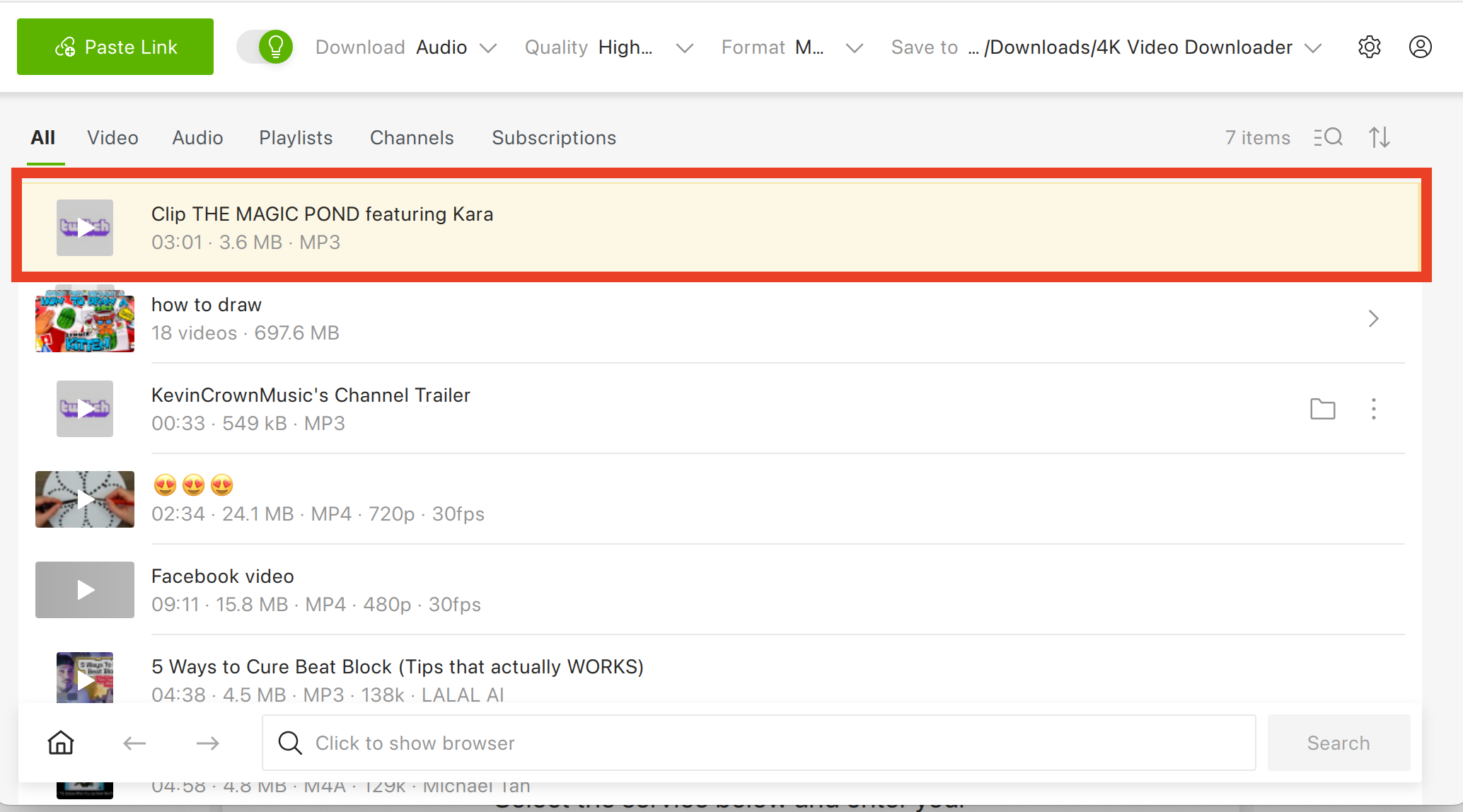
It also has an in-built search system — so you don’t even have to copy and paste the link!
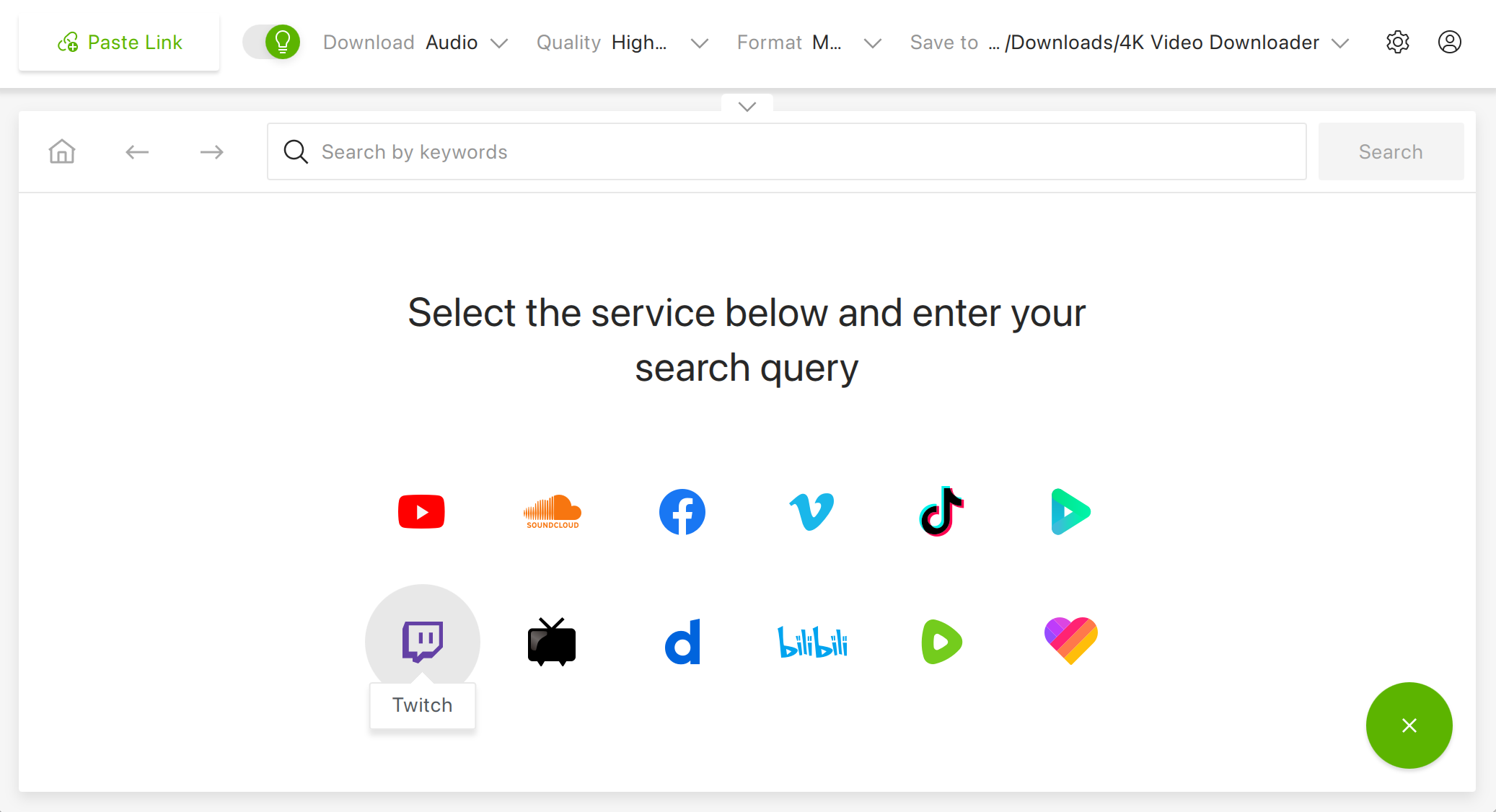
TunesKit Audio Capture
TunesKit is not your regular Twitch to MP3 converter — it’s a desktop app that captures and records streaming audio from various sources. Here’s how it works: you open TunesKit, add Twitch in Select/Add an App, and start capturing audio. Or, if you don’t have Twitch, choose the browser as an app.
I tested the tool using the same Twitch clip as before. The process is a bit tedious: you have to manually start and stop capturing. Due to that, unless the timing is perfect, you’ll end up with several seconds of silence either at the beginning or at the end of the audio clip.
The free trial offers a one-minute limit of captured audio, which is a bummer as well — you can only convert one Twitch clip to MP3 for free.
Is converting Twitch clips to MP3 legal?
If you’re downloading your own Twitch clip for social media crossposting, it’s 100% legal. However, it’s not that simple with other creators’ videos.
While downloading other creators’ videos and converting them to MP3 for watching and listening at home is not copyright infringement, it violates the platform’s Terms of Services. Twitch doesn’t forbid downloading content per se. However, it prohibits reverse-engineering the platform and using third-party tools that interfere with limitations enforced on users. The limitations in question include, yes, limitations on downloading content unless you’re the creator.
Long story short, downloading Twitch videos is technically not illegal but you’re violating the platform’s rules. Kill the DJ’s editorial warns you: we don’t condone piracy and we don’t want you to get in trouble for copyright infringement, so use the tools above responsibly.












