If you want to save audio from YouTube videos as MP3 files, it’s a simple way to enjoy your favorite tracks or podcasts. The file will be accessible offline whenever you want! In this guide, we’ll show you how to download MP3s from YouTube and how to use the tools responsibly.
How to Download YouTube to MP3: YouTube Premium
With YouTube Premium, you can download videos for offline viewing, but it doesn’t offer a way to download the audio in MP3 format directly. YouTube Premium allows you to download videos in MP4, which is great for watching them later.
- Open the YouTube app or website and find the video you want to download.
- If you’re on the mobile app, tap the Download button below the video. On the desktop version, click the three dots next to the video and select Download.
- The video will be saved to your library or downloads section in the app for offline viewing.
However, this will only download the video itself, not the audio in MP3 format. If you’re looking for MP3 audio, you’ll need a separate converter. Another drawback is that YouTube Premium is a paid service. It costs $13.99/month for an individual plan or $22.99/month for a family plan (with up to 5 family members, ages 13+).
Read also: How to Download an Entire YouTube Channel
Can You Download YouTube to MP3 Directly?
Yes, but you can’t do it through the YouTube app itself. There are third-party tools that let you extract the audio from YouTube videos and save it as MP3, which is great if you want to enjoy music offline.
That being said, you should keep in mind the rules. YouTube’s terms of service don’t allow downloading content without permission, especially when it comes to copyrighted material. With plenty of tools available, it’s best to use them in a way that respects copyright laws.
For personal use, though, you shouldn’t run into any legal trouble as long as you’re downloading content you own or have permission to download. Just make sure you’re not planning to share or use the files commercially, and you should be good to go.
How to Download YouTube Videos to MP3: 4K YouTube to MP3
One of the best tools for the job is 4K YouTube to MP3, available for macOS, Windows, and Linux.
- First, download and install the app on your computer.
- Copy the URL of the video you want to convert from your browser.
- In the 4K YouTube to MP3 app, click the Paste URL button to add the link.
- The app will handle the rest — just wait for the download to finish.
- Once done, go to the output folder, right-click on the MP3 file, and select Show in folder to locate it.
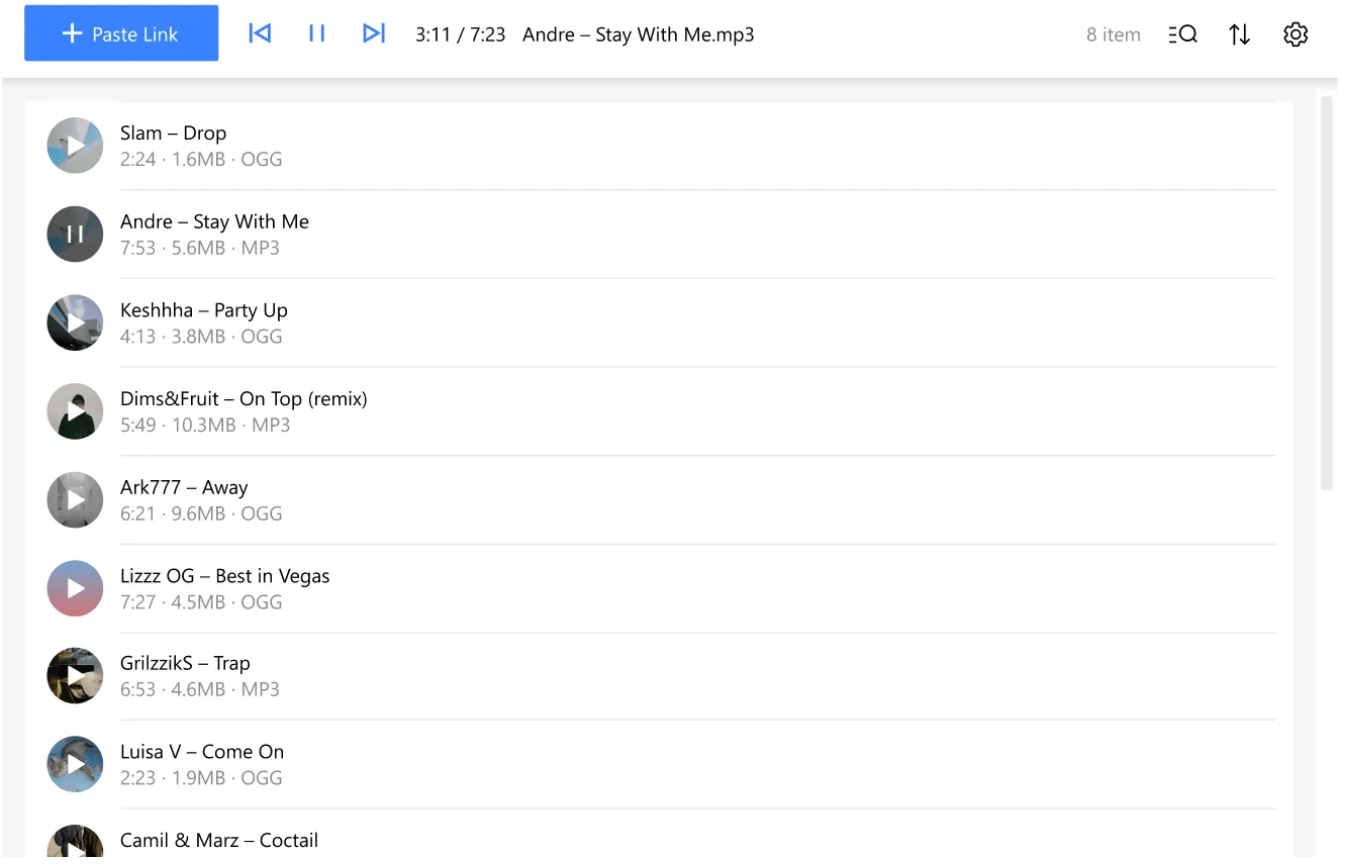
You can even play the tracks directly from the app’s built-in player. Just click Play on the item logo, or right-click and select Play from the menu.
Is Downloading a YouTube Playlist Different?
Yes, it’s just a bit different, but it’s just as easy:
- Open the 4K YouTube to MP3 app.
- Head to Tools > Preferences in the menu bar. A window with settings will pop up.
- Choose your preferred audio quality, format (MP3), and output folder, then close the settings window to save everything.
- Copy the link to the YouTube playlist you want to download.
- Hit the Paste Link button in the app, and let it do the work for you.
Alternatively, you can browse YouTube directly within the app and download your playlist without leaving the interface. Just find your playlist and start the download.
Is It All Safe?
For the most part, yes. Downloading YouTube to MP3 is pretty safe as long as you stick to well-known, reliable platforms. Many of the popular tools out there have been used by lots of people without issues. That said, it’s always smart to be cautious of unfamiliar sites that could have hidden risks, like malware or too many ads.
How to Use Online MP3 Downloaders: YouTube Converter
A YouTube Converter is a great tool for grabbing video links and saving them as MP3 files on your device. And it’s not just for YouTube — you can use it with links from Facebook, Twitter, Vimeo, and more.
Here’s how it works:
- Find the YouTube video you want and copy the URL.
- Paste it into the search bar, choose MP3 as the format, and hit Convert.
- Once the conversion is done, a Download button will appear. Just click on it to start the download.
- A window will pop up asking where you want to save the MP3. Pick a folder, and you’re good to go.
How to Use Browser Extensions to Download MP3: SaveFrom.net
The SaveFrom.net extension makes it super easy to download YouTube videos and music directly in your browser. Once you add the extension, just head to YouTube, pick the video you want, and choose your format — MP3, MP4, WEBM, or 3GP.
Click the Download button, and you’re all set to watch or listen offline. It works with browsers like Chrome and Firefox.
Looking to download YouTube videos without any add-ons? It’s simple — just add “ss” to the start of the video URL, and you’ll be taken straight to the downloader tool. The download will begin almost immediately.
For example:
- Original URL: https://www.youtube.com/watch?v=76Y58DKndvc
- URL with ss: https://www.ssyoutube.com/watch?v=76Y58DKndvc
Read also: How to Download Audio from YouTube on Mac: 8 Ways (Free & Paid) + 2 Bonus Ways
Can I Download Songs From YouTube Music?
If you’re a YouTube Music Premium member, you can download songs, videos, and podcasts to listen to offline on your mobile device. Just make sure to reconnect to the internet every 30 days to keep your downloads.
How to download music from YouTube to MP3:
- Smart downloads — The app will automatically download music based on what you’ve listened to before. You can turn it off if you prefer.
- Manual downloads — Pick the songs, playlists, albums, or podcasts you want to download. Tap the three dots next to any playlist or album and select Download, or click the download arrow on the page.
Podcasts can be downloaded regardless of your membership, but some episodes may not be available for audio-only downloads.
Can You Record Audio From YouTube?
Yes, and one of the best ways to do it is with Audacity. It does require a bit of setup, but the result is high-quality audio you can edit however you like. The program works on Windows, Mac, Linux, and more.
How to record music from YouTube using Audacity:
- Open the YouTube video you want to record and make sure Audacity is installed.
- Open Audacity, click Edit > Preferences, then go to the Recording section under Devices.
- In the Recording section, choose Stereo Mix.
- If you don’t see this option, here’s how to enable it:
- Open Control Panel > Hardware and Sound > Sound > Recording.
- Right-click in the blank space and select Show Disabled Devices.
- Stereo Mix should appear. Right-click it and select Enable. If Stereo Mix doesn’t show up, it may be because your computer’s sound card doesn’t support it. In that case, you’ll need to use another method.
- After enabling Stereo Mix, click OK to save the settings, then restart Audacity.
- Play your YouTube video, hit the record button in Audacity, and let it capture the sound.
- Once you’re done, click Stop, and you’ll be able to save your recording as an MP3 or other file format.
What About Streaming?
Can you record YouTube streams? Yep, you can! YouTube doesn’t provide a built-in way to record streams, but you can capture the audio using tools like Audacity. It works just the same for any video or audio posted on the platform. With Audacity, you can record the sound from YouTube streams by setting it up to capture system audio. It’s a simple process, and you don’t need any advanced skills to get started.
As always, check YouTube’s terms of service to make sure you’re not crossing any lines.
So there you go, these are some safe options for downloading YouTube to MP3. Many of these tools are free to use, just keep in mind you might have to sit through a few ads along the way.
And if you’re a YouTube Music Premium subscriber, you’ve got even more options. With your membership, you can download songs, videos, and podcasts directly to your mobile device for offline listening. Enjoy the music!












