YouTube is full of incredible content, but your videos don’t have to stay only there. If you just create some clips, you can share key moments on platforms like TikTok, Instagram, or Facebook. It’s an easy way to get more value from your videos and make your content go further.
No matter if you want to crop out a funny moment from a livestream or a standout insight, we’ll show you how to take a clip from a YouTube video. It’s easier than you think.
How to Clip a Video on YouTube on PC
YouTube’s clipping feature is built right into the platform. Here’s how to use it:
- Log in to your YouTube account and search for the video you want to clip. You can browse your channel page or use YouTube Studio filters to quickly locate it.
- Click the Menu (the three vertical dots) and select Clip. Give your clip a name that’s easy to recognize in your library.
- Use the sliders to choose the exact part of the video you want to clip. You can select between 5 and 60 seconds.
- When your clip is ready, click Share clip. From here, you can:
- Copy a link to share it wherever you like.
- Embed it on a blog or website.
- Post the link on social media to direct viewers back to your channel.
That’s it!
How to Turn a YouTube Video Into a Short on Mobile
Both iPhone or Android users can quickly turn their long-form content into a short, engaging clip:
- Open the YouTube app on your phone or tablet and go to your channel. Find the video you want to turn into a Short and tap to play it.
- Look for the Remix button (or Create, depending on your app version) and tap it. Then select Edit into a Short to open the Shorts editor.
- In the editor, use the sliders to pick the part of the video you want to feature. Add captions, stickers, or transitions to give your clip some extra flair. You can also add new footage if you want to build on the existing video.
- Once you’re happy with how it looks, hit Publish to share your Short. It’ll automatically link back to your full video.
Can You Trim Someone Else’s YouTube Video?
Trimming your own YouTube videos is simple, especially if they’re already uploaded to your account. But when it comes to videos that aren’t yours, it’s a bit more complicated.
You can download the video and edit it using another platform, or if you just want to share a small part of it, YouTube’s Clipping tool lets you easily create and share a clip. However, if you’re thinking about trimming someone else’s content, you need to have their permission first.
What Devices Can You Use to Clip YouTube Videos?
YouTube’s native clipping feature works across both desktop and mobile devices. This includes Macs, PCs, and laptops, as well as Android and iOS smartphones. As long as you’re logged into YouTube, you’re good to go.
For more efficiency, though, consider third-party tools that automate clipping and sharing tasks.
How to Make a Clip From a YouTube Video With AI Video Cut
Sometimes, you just want to take the best part of a YouTube video and cut out the rest without putting too much effort. Here’s how to do it with AI Video Cut:
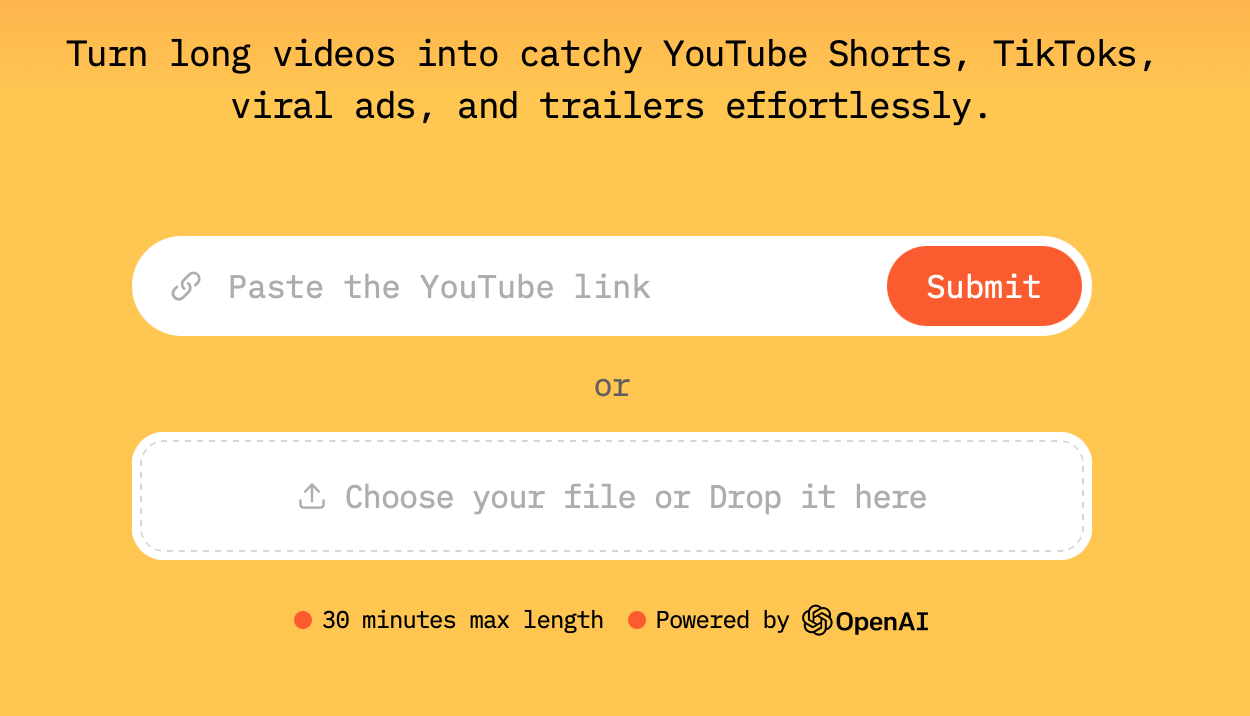
- Start by opening the AI Video Cut video editor on your desktop or mobile.
- Paste the link to the YouTube video you want to clip or upload it directly from your device. The tool will process it and get it ready for editing.
- Choose one of the pre-made prompts or come up with your own custom prompt.
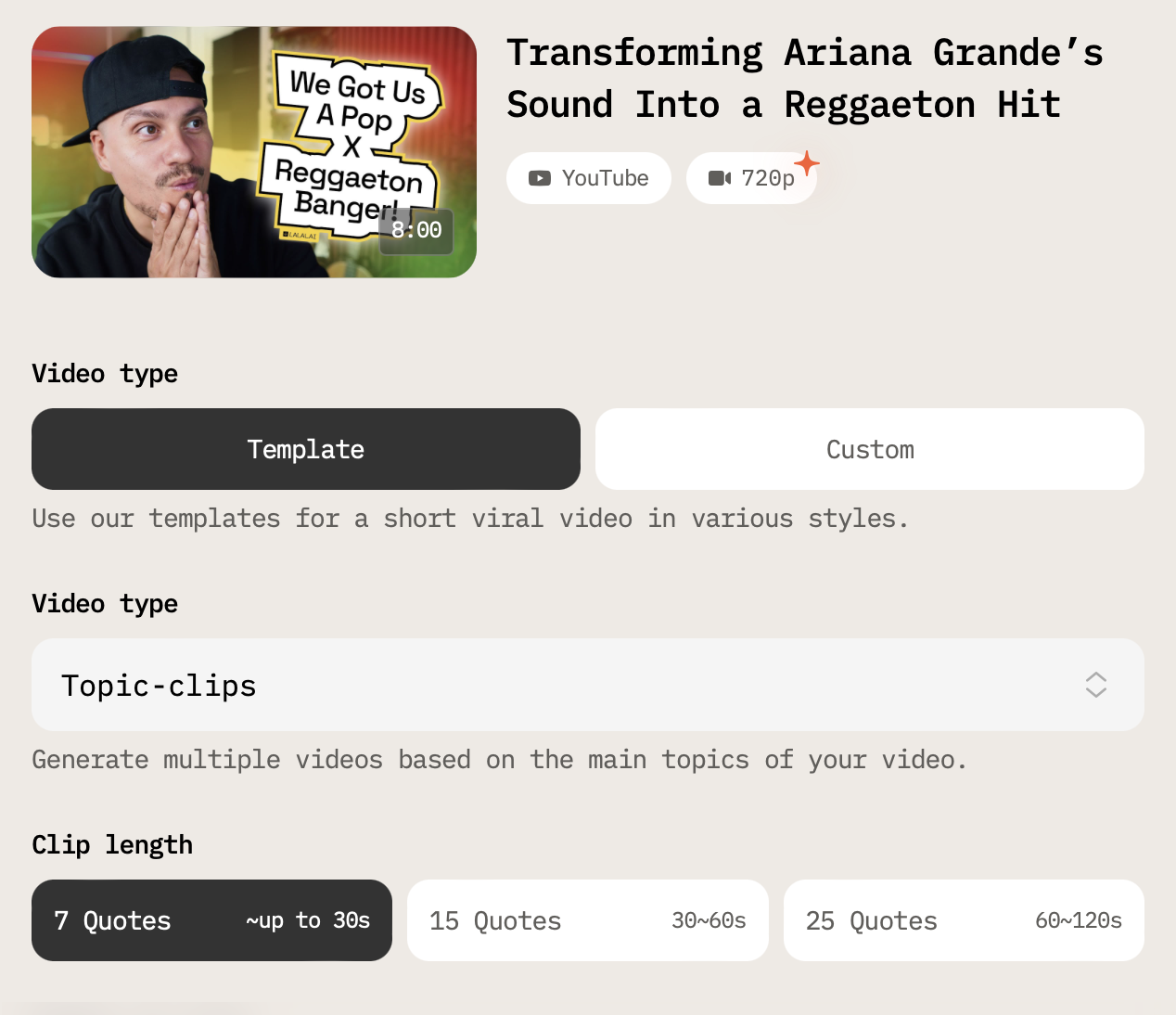
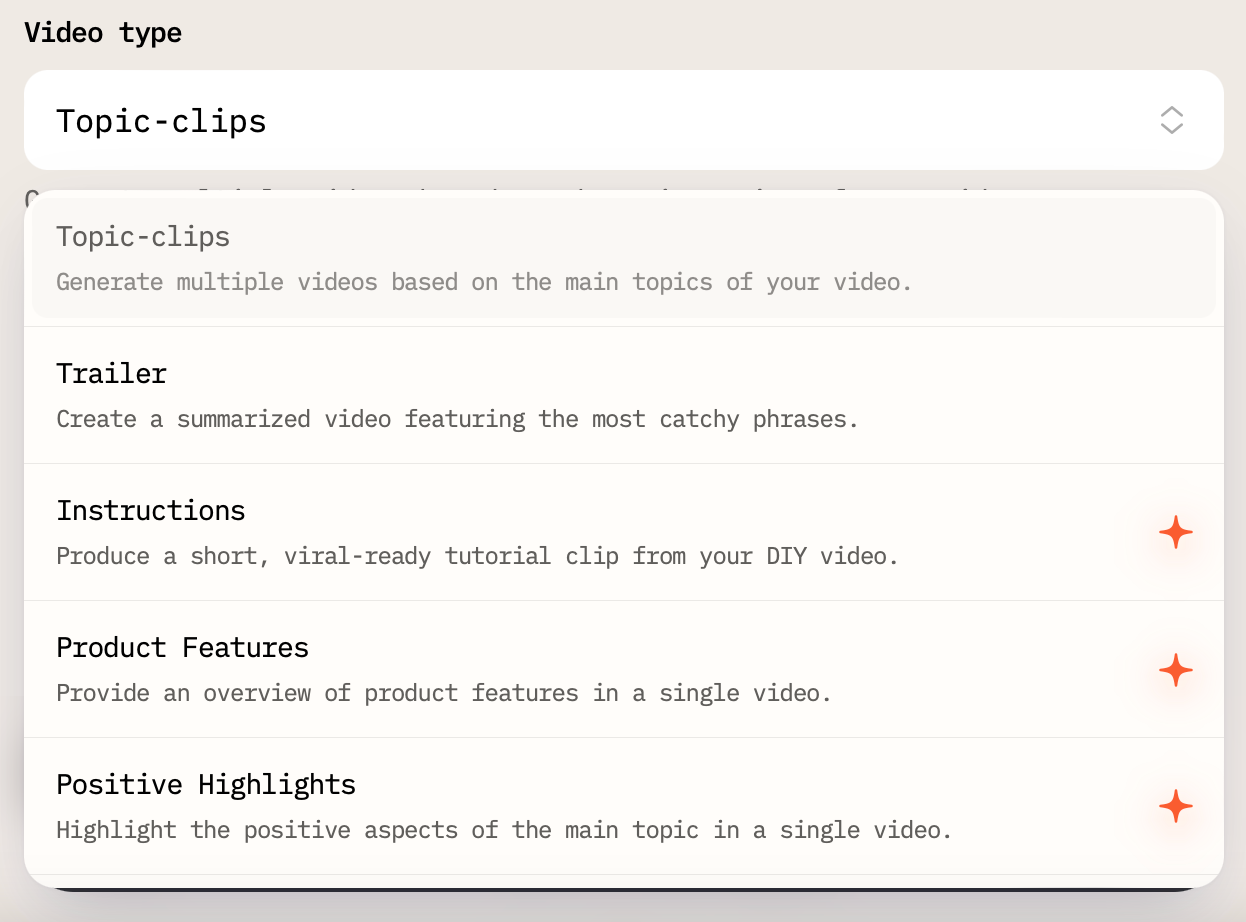
- If you’re planning to share your clip on a specific platform, adjust the aspect ratio (YouTube Shorts, Instagram Reels, or TikTok).
- Choose the video length.
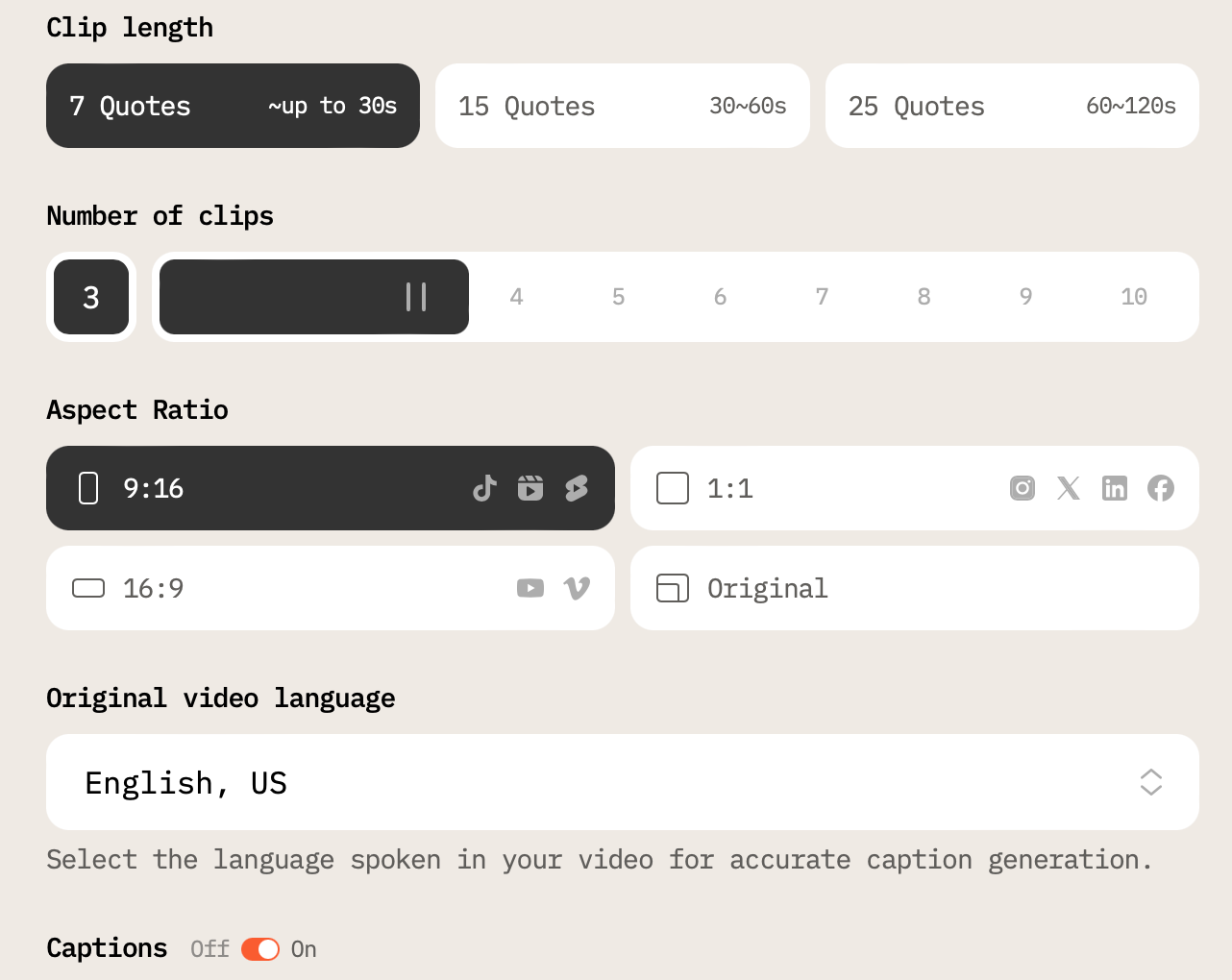
- Style the auto-captions or turn them off whatsoever if your original video already has them.
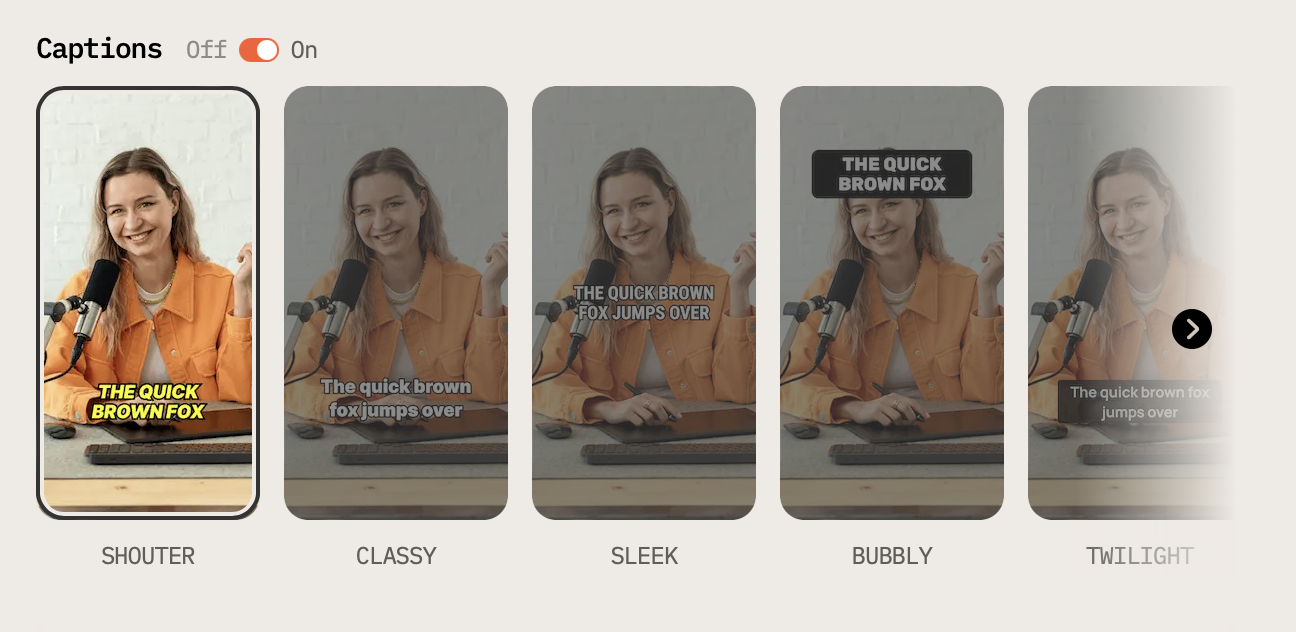
- Once you’re happy with your clip, export it in your desired format. Download it and share it wherever you want.
The Power of Bite-Sized Content
Short videos grab attention fast, and because they’re easy to watch on the go, viewers are more likely to stick around until the end and even replay them. These videos fit perfectly into quick breaks or while scrolling through social media.
According to statistics, 79% of consumers would rather watch a video than read text to learn about a new product or service. 89% of consumers want to see more video content from brands. Video content is 52% more likely to be shared than other types of content, highlighting its effectiveness in engaging audiences. Approximately 75% of viewers watch video content on their mobile devices and as much as 75% of people prefer to watch a short-form video to learn about a product or service.
Another big advantage is how shareable short videos are. They don’t take up much time, so people are more likely to pass them along to friends or followers, so your content spreads further. Plus, their short, punchy format makes them ideal for repurposing across different platforms.
Creating short videos is also cost-effective. You don’t need fancy equipment — just a smartphone and some basic editing tools. This means you can produce more content without stretching your budget or time. Even better if you already have long-form content to pull from. And one long YouTube video doesn’t equal one short clip — it’s as many as you’d like to make, as long as your audience doesn’t get tired of that topic.
Alternative Option: How to Make Clips With Descript
If you’re planning to create multiple clips or reuse snippets on other social media platforms, a third-party tool like Descript is another option. Here’s how to clip a YouTube video and download it:
- Start by signing up for a free Descript account and downloading the app or using the browser version. Once your video is uploaded, Descript will automatically generate a transcript.
- Go to AI Actions and select Ask AI > Find Good Clips. Descript will highlight the most interesting parts of your video. You can also adjust the video’s aspect ratio to portrait (9:16) for Shorts.
- Once you’re happy with your clip, hit Publish and export it as an MP4 file. Then, upload your clip to the desired platform, add a catchy title, and publish it.
How to Create Clips That Stand Out
Getting your content noticed can be a challenge, but with the right approach, your clips can capture more attention. Just know that it’s not an exact science.
Hook your audience early
You need to grab their attention right from the start. The first few seconds of your clip matter the most. Think about what will make someone stop scrolling — a funny moment, a twist, something unexpected. Your goal is to make them want to stick around and watch until the end.
Consider the loop
One thing that works really well with clips — especially on platforms like TikTok and Instagram — is a smooth loop. When your video loops perfectly, viewers are more likely to watch it again or even share it.
Jump on trends
Trending music and sounds are a great way to give your clip a boost. Just like on TikTok and Instagram, YouTube is more likely to promote content that taps into what’s popular. So, when adding music to your clip, try using something that’s trending.
Use analytics to improve
YouTube Studio gives you helpful data about how your clips perform. Watch your analytics to see where people are dropping off in the video. If they tend to stop at a certain point, it’s worth looking at that part of the clip to see if it needs tweaking — maybe the pacing is off, or something else is distracting.
Make it shareable
For a clip to go viral, it needs to be something people want to share. Think about what kind of value you’re offering. Is it entertaining, informative, or inspiring? If your clip makes someone smile, laugh, or feel motivated, they’re more likely to share it with others.
Optimize for search
Remember that YouTube is a search engine, so your clips should be easy to find. Use the right keywords in your title, description, and tags to make sure your content shows up when people search for similar videos.
Takeaway
You’ve got two main options for clipping YouTube videos: using YouTube’s built-in tools or turning to third-party tools for more flexibility and features. One tool that really stands out is AI Video Cut, which uses AI to make clipping easier and more precise. In any case, always keep your clips engaging and focused — capturing the most interesting parts of the video will keep viewers hooked!












