The shuffle button on Spotify is a feature that randomizes the playback order of the tracks in a playlist, album, or queue. This adds an element of surprise and variety to your listening experience, allowing you to discover and enjoy music in a different order than the original tracklisting.
Once the shuffle feature is activated, Spotify randomly selects and plays songs until you turn off the shuffle or reach the end of the playlist or queue. It is particularly useful for listeners who have large playlists or extensive music libraries. When you're in the mood for background music without a specific order, shuffle ensures a continuous flow of tunes, creating a pleasant ambiance for work, relaxation, or social gatherings.
Despite all the positive aspects, you might be interested in turning the shuffle feature off. This way, you can control your musical journey yourself. It can be especially important for those who prefer familiarity and might want to listen to songs in a specific order to create a sense of comfort and routine, especially when dealing with favorite albums or playlists.
Moreover, some playlists are carefully compiled to evoke particular emotions or themes. Disabling shuffle ensures a thoughtfully designed flow, enabling you to immerse yourself fully in the chosen mood or theme without unexpected disruptions. Shuffle tends to repeat certain songs frequently, and that is why you may want to decide to turn it off to explore a broader range of your music library.
In this article, we guide you through the possible ways to turn off the shuffle on Spotify to have more control over your own musical experience.
How to Turn Off Spotify Shuffle Without Premium
Unfortunately, Spotify does not allow Spotify free users to turn the shuffle feature off, as it’s reserved for Spotify Premium subscribers. If you're using a playlist, you can choose a specific song within the playlist, and Spotify will shuffle the remaining songs from that point onward.
However, in certain searches, you may discover that there are still specific personalized playlists compiled by Spotify (such as “Daily Mix” or “Made for you”) where Spotify free users can disable Shuffle mode and enjoy their preferred tracks in sequential order.
How to Turn Off Spotify Shuffle on Android or iPhone
Turning off shuffle mode on Spotify for mobile devices (Android and iPhone) is a feature exclusive to Spotify Premium users. If you are using a paid version of Spotify, you certainly do have the option to turn off shuffle for specific playlists or albums on your smartphone. There are two ways to do it.
Option 1: By opening a playlist
Choose the playlist or album you want to play. Look for the shuffle button, which is usually located next to the play button under the playlist title. It looks like two intersecting arrows. If they are green and have a dot underneath—the shuffle mode is on. Tap the shuffle button to toggle it off.
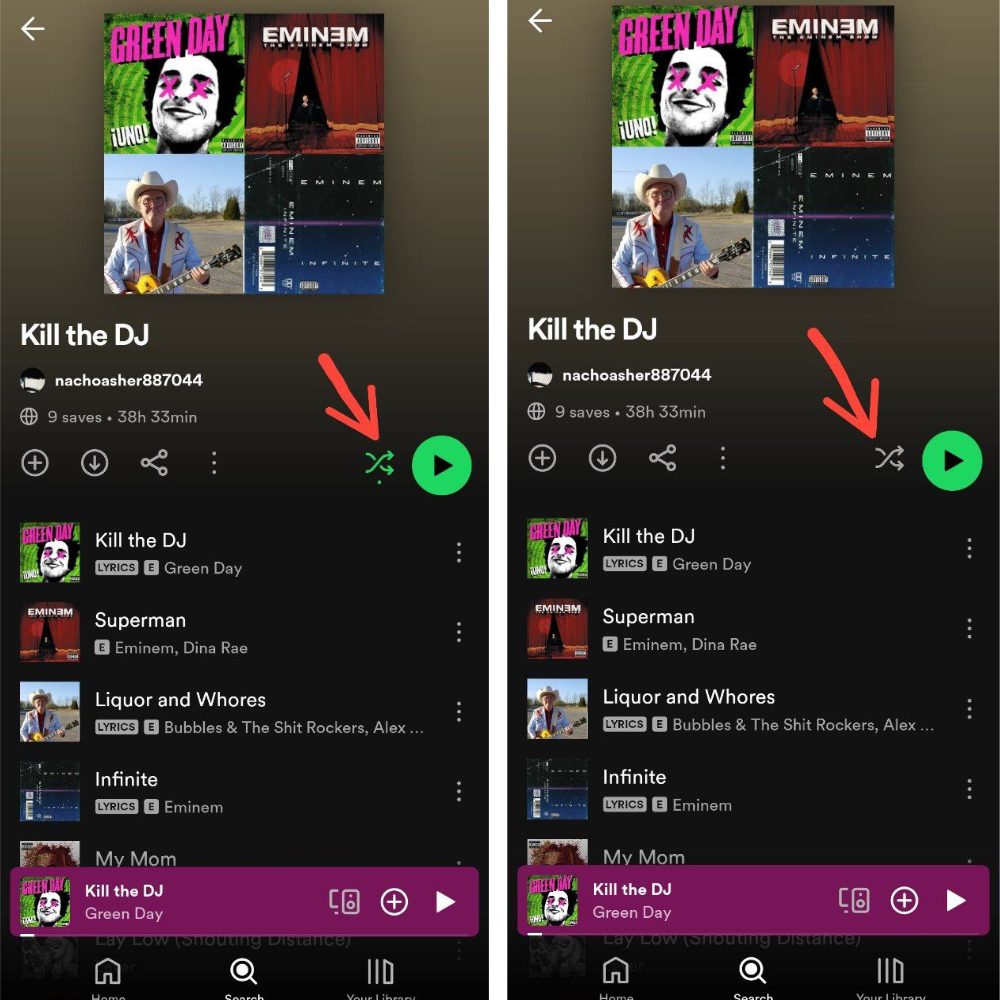
Option 2: By opening a song
Choose the song from a playlist or album you want to listen to. Look for the shuffle button, which is usually located at the bottom left. It looks the same everywhere on the app: two intersecting arrows. If they are green and have a dot underneath—the shuffle mode is on. Tap the shuffle button to toggle it off.
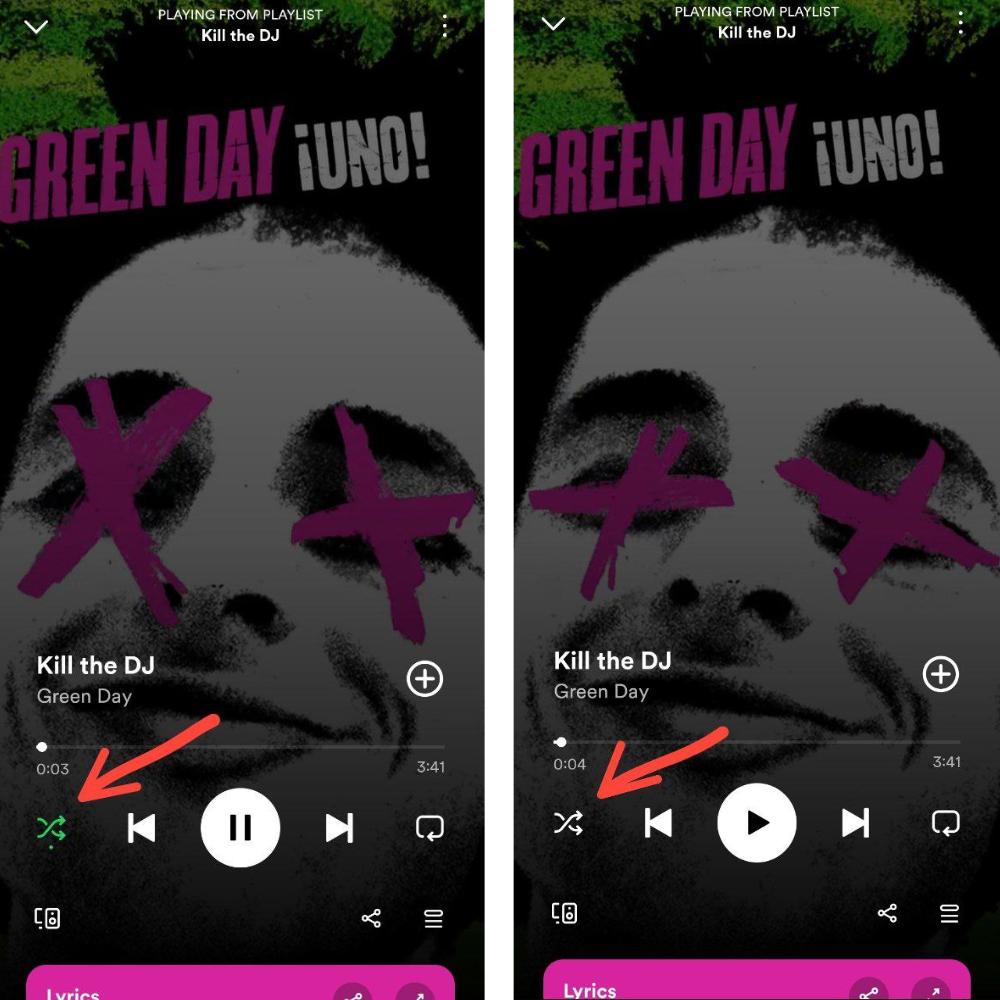
How to Turn Off Spotify Shuffle on Desktop and Web Player
If you are using the desktop application or web player, you can deactivate the shuffle by clicking on the green shuffle button until it changes to a gray color. This button, resembling two interlocking arrows, is situated in the playback bar at the bottom of the interface. When shuffle mode is active, the button will appear green with a dot below it. However, this does not affect a music queue you might have set up. The queue will always override the shuffled playback. The queued music will consistently play in sequence unless you clear the queue.
Alternatively, you can turn off shuffle mode in the miniplayer mode in your browser. The button will be in the middle of the song cover on the left of the play button. However, the miniplayer is not available on the desktop version of Spotify.
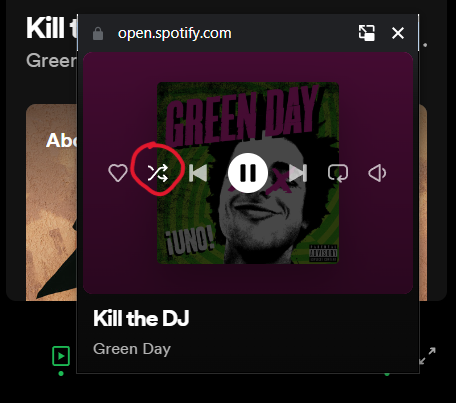

In the desktop version, shuffle can also be turned on in the full-screen mode. Just like in the browser version, the shuffle button is in the playback bar at the bottom of the interface.
How to Turn Off Shuffle on Spotify — Wrapping Up
In conclusion, while the ability to turn off shuffle mode on Spotify depends on your subscription status, users with a Spotify Premium account have more flexibility in controlling playback, especially on a desktop. For those using the desktop app or web player, the process involves clicking the Shuffle button until it turns gray, allowing for a seamless transition to a sequentially ordered playlist or album.
However, it's important to note that certain limitations may still apply to Spotify free users, particularly on mobile devices, where shuffle play is often a default setting for some playlists and albums. Regardless of your subscription level, understanding the intricacies of shuffle mode empowers you to tailor your listening experience according to your preferences.
Whether it's enjoying a carefully curated playlist or maintaining a specific order in your music queue, Spotify's features provide users with a personalized and enjoyable journey through their favorite tunes. As Spotify continues to evolve, staying informed about the latest updates and features ensures that you make the most of your music streaming experience.












