Some of us have been there — you’re watching a music video or a niche upload and feel inspired to recreate it. But the vocals are in the way, and you find it difficult to record a cover or just practice in your bedroom. While it might not be a common situation, there are many reasons why people need to remove vocals. This is just one example of how it can be useful.
Whatever your reason is, here’s how to remove vocals from a YouTube video:
Does YouTube Have a Built-In Karaoke Feature?
No, but you can find karaoke tracks and sing-along videos by searching for karaoke on YouTube. For a more interactive experience or if there’s no karaoke version of a song you like, you’ll need to use dedicated websites or software like the ones we’ll describe shortly.
Read also: Best Ways to Get Free Acapellas in 2025
LALAL.AI + 4K Video Downloader Plus
First things first: there’s no direct tool for removing vocals from a YouTube video with LALAL.AI. Instead, you’ll need to use a two-step process. First, download the video from YouTube using a tool like 4K Video Downloader Plus. Next, use a separate tool to separate the vocals from the downloaded video.
Here’s how to get started with downloading:
- Open 4K Video Downloader Plus. The app is compatible with macOS, Windows, Linux, and Android.
- Find and copy the link to the YouTube video you want to save.
- Click on Paste Link within the downloader.
- Select your preferred video format, quality, and output location. You can download the video as audio as well.
- Click Download to begin the process.
Alternatively, you can use the in-app browser to search for and download YouTube videos directly within the application. This makes it possible to browse and save videos without needing to leave the app.
No, to remove vocals from a YouTube video online with LALAL.AI, follow this process (assuming you’ve already followed our instructions above and have your video downloaded):
- Start by opening the LALAL.AI website in your browser.
Alternatively, you can generate a preview in this widget.
- Add your video file by clicking Select Files.
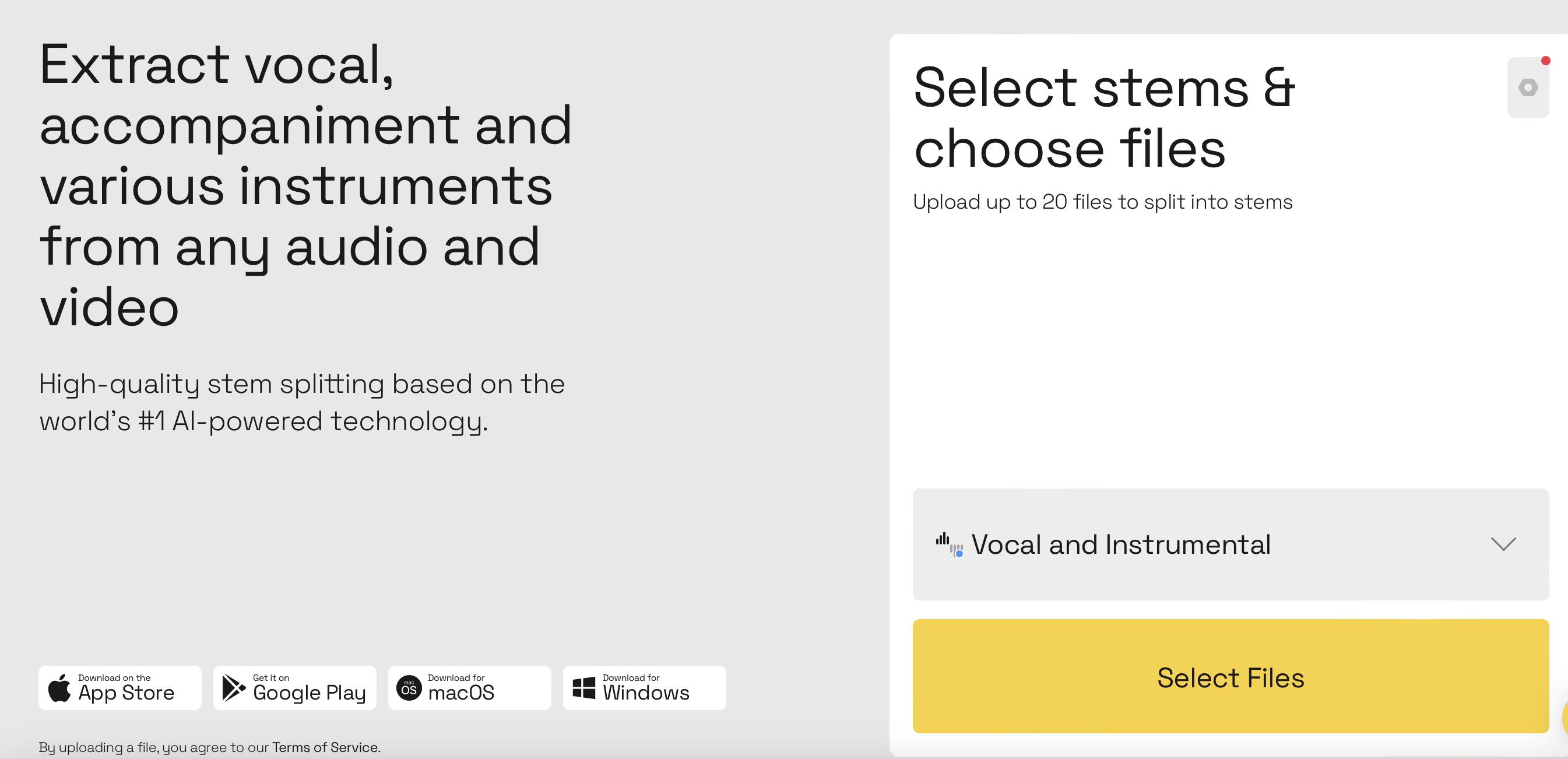
- The tool will process your file, which takes a few moments.
- After processing, listen to the preview of both the instrumental and vocal tracks. You can mute either track to hear the other. If the sound quality seems off, try adjusting the Enhanced Processing settings.
- Click Split in Full to finalize your file. You can download the instrumental track directly and will also receive download links via email.
How Do Vocal Removers Work?
A vocal remover uses an AI algorithm to separate vocals from instrumental sounds. The AI examines the audio file to identify and isolate these different elements. On a more technical level, they use frequency filtering to target and remove the specific range where vocals are found while keeping the rest of the music.
Advanced vocal removers use machine learning to improve results. These tools are trained with lots of audio to better identify and separate vocals from other sounds. But in the end, how well a vocal remover works depends on the song’s complexity and the recording quality.
Moises AI
Moises AI is another tool that leverages advanced sound processing to remove vocals and singing from music tracks. A key feature of Moises AI is its ability to extract vocals directly from YouTube videos by simply copying and pasting the video's URL.
Here’s how to use it:
- Visit Moises Vocal Remover and create an account.
- Isolate vocals from the instrumental by clicking Upload and choosing Separate track in your Moises library.
- Upload the saved YouTube video or enter a public link, then press Next.
- Select the type of separation depending on what you need and the type of account you have, then click Submit.
- Allow the tool to process your track. Once done, you can find it under All Media in your Library.
- Click on the song to preview and adjust the separated tracks as needed.
- Click Export to save the track you want for karaoke or other uses.
Vocal Remover Pro
Vocal Remover Pro provides various options — online tools, desktop applications, and mobile apps. One of its main features is that it can pull vocals directly from YouTube videos.
Here are the steps for using Vocal Remover Pro:
- Go to Vocal Remover Pro’s website to use the online version.
- Paste the YouTube link to add the video or hit Choose File to load your media.
- After pressing Create Karaoke Track, wait for the process to finish.
- Once processing is finished, preview the separated tracks by using the play buttons. To save the instrumental track, click Download.
Are Vocal Removers Safe?
Yes, vocal removers are usually safe in terms of reliability and privacy. Just be cautious and avoid sharing personal information with the tool. Also, stick to trusted services to stay safe.
Media.io
Media.io is an AI-driven tool that is similar to LALAL.AI because you’re uploading an audio file of a YouTube video into the tool. All the steps are fairly straightforward, but let’s go through them just in case:
- Visit Media.io Vocal Remover and upload your YouTube video file by dragging it into the upload area.
- Pick the option to separate vocals from the rest of the track.
- Click Separate Now and watch the progress bar as it works.
- Once done, you can listen to the results by pressing the play buttons.
- Finally, click Download to save the separated tracks to your computer.
Audacity
This method isn't as simple, but some people prefer using dedicated editing apps to fine-tune the results more precisely.
In Audacity, you can use the Intel OpenVINO Music Separation plugin to separate vocals from music. First, download and install the plugin by following the instructions provided here.
After installing and restarting Audacity, you’ll find the plugin under Effect > OpenVINO AI Effects > OpenVINO Music Separation.
Choose the separation mode: the two-stem option (Instrumental and Vocal) works well for most tracks, while the four-stem mode is useful if you need to isolate specific elements like drums or bass.
In the Inference Device settings, select the processor for the task:
- CPU — Always works but is usually slower.
- GPU — Generally the fastest on advanced computers.
- NPU — Only available on newer Intel processors and offers similar speed to the GPU.
Note that this effect requires a lot of computing power and may run faster on subsequent attempts once the model has been prepared.
Alternatively, you can try a faster but less accurate method by manipulating the stereo field:
- Select Split Stereo to Mono from the audio track menu to divide the track into two mono tracks.
- Invert one of the mono tracks by choosing Effect > Invert.
- Playback the result.
This method removes sounds centered in the mix, including vocals, but may also remove parts of the music and leave behind some artifacts, especially if there are additional vocals or heavy reverb.
How Do I Get Just the Audio From YouTube?
Yes, you can use the 4K YouTube to MP3 tool, which is from the same downloader used for videos. Simply paste the link into the app or search for what you want in the built-in browser. The main difference is the output format you choose.
After saving the audio, you can make edits like removing vocals, isolating the instrumental, or getting rid of background noise.
Final Notes
It might seem obvious, but it’s important to remember that editing a copyrighted track and using it commercially has legal implications. We don’t recommend trying to make any income from a song with removed vocals unless you have the proper rights and permissions for such use. It’s just for your enjoyment and practice.
Another thing to consider is whether there’s already a version of the video without vocals. For songs, a quick online search may find an instrumental version that you can use. This will definitely save you time. However, you’ll still need a downloader tool to save it to your computer because relying on online sources means the content might be blocked or removed later. Also, the quality of these pre-made instrumentals isn’t always perfect.
It’s your choice, and you have a great selection of tools if you decide to go the do-it-yourself route!












