If you ever find yourself tuning into a podcast that’s interesting but the speakers are dragging their words, or if a song sounds better at a different pace, you’ll want to tweak the playback speed. There’s good and bad news for you, then.
You can adjust Spotify playback speed on both your computer and mobile devices. However, the built-in feature doesn’t cover all audio formats. To address this, we’ll suggest some tricks and third-party apps that can help you customize the music flow.
Can You Speed Up Songs on Spotify? Slow Them Down?
No, the feature to speed up or slow down songs is not native in the Spotify app. It’s not entirely absent from the app because you can change the speed for podcast playback (instructions on how to change speed on Spotify Podcasts coming up).
The reason for this might be that it's not customary to change the speed of music. Perhaps it’s even to preserve the creative direction of artists and producers. At least we know it’s not due to technical difficulty because this functionality exists on the platform, just not for music. Spotify’s decision not to include a playback speed changer is likely a strategic choice based on a combination of factors, but there’s no definite answer.
How to Change Playback Speed: Podcasts
If you need to tweak the speed of podcast playback, you can easily do so within the app on your mobile device or computer. Here’s how (for the mobile version):
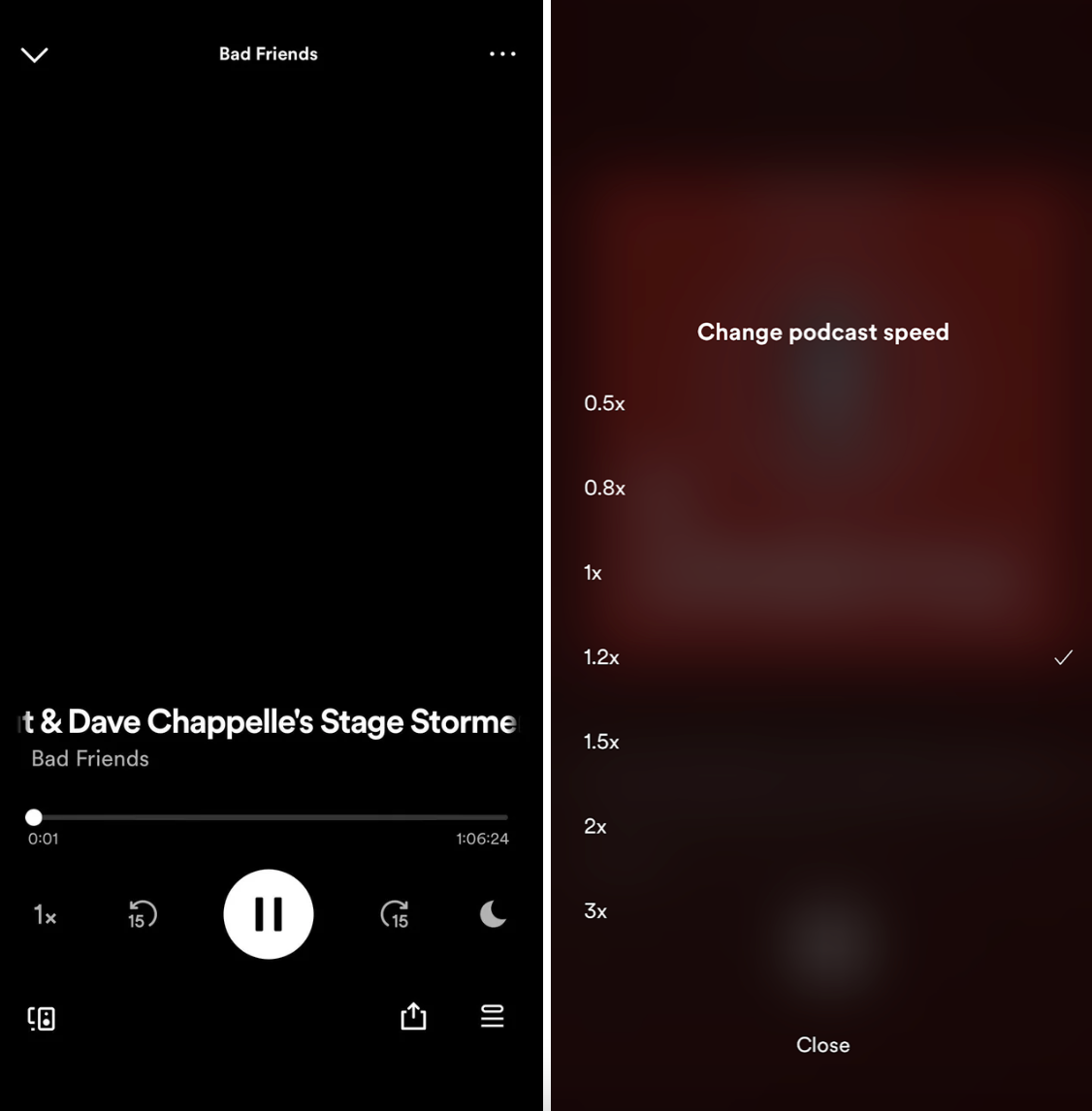
- Launch the Spotify app on your smartphone.
- Play the podcast episode you wish to modify.
- Tap Now Playing and locate the 1x icon at the bottom of your screen.
- Select your preferred speed setting, which ranges from 0.5x to 3.5x.
Remember to make these adjustments while actively listening to the podcast for the changes to take effect.
For the web version:
- Open the web player or app on your PC.
- Play your podcast within the web or desktop client.
- Look for the 1x icon on the Now Playing bar at the bottom.
- Pick the speed you like from the choices provided.
- The podcast will play immediately at the selected speed.
How to Speed Up a Song on Spotify With an Extension
Now, let’s explore a method that takes a bit more effort but expands the speed options to include music playback. For this, you’ll need a third-party extension:
- Go to the Spotify Playback Speed page or search for it in the Chrome Web Store.
- Click Add to Chrome to install the extension.
- Go to the Spotify Web Player and sign in to your account.
- Look for the Change Speed icon and adjust as desired by increasing or decreasing the level.
If you want to set the speed to as low as 0.1x or as high as 3x and beyond, you can customize the minimum and maximum speed settings. Click the Settings button, and after adjusting the preset speed, remember to click Save to apply your changes.
Alternative: Music Speed Changer
Here’s how to change playback speed on Spotify with another Chrome extension:
- Install Music Speed Changer on your browser.
- Open the streaming platform, in this case, Spotify, on the web.
- Look for the speed changer option in the upper right corner.
- Adjust the speed according to your preference. You can go 25%-100% of the usual speed.
This extension also works with web versions of Apple Music, YouTube, YouTube Music, Google Play Music, Vimeo, Pandora, and Deezer. Other features included in the extension:
- Pitch shifting (whole/fractional semi-tones, up or down 12 semi-tones)
- Time stretching (25%-250% of the normal speed).
- Set loop points
Do Different Streaming Platforms Have Varying Speeds?
Let’s take a brief pause before diving into further instructions — let’s discuss the speed differences on various streaming platforms.
The answer is that there may be slight differences. There are two main reasons for this. Firstly, different music distributors have their own rules about the format in which music is uploaded. So, even on platforms that promise high-quality sound, not all songs will be in high resolution because some may have been uploaded as MP3s rather than WAVs.
Secondly, each platform has its own standards for loudness, which can range from -19dB to as high as -12dB. They also use different tools to control the levels, like limiting or compression. This affects how a song’s speed is perceived, especially if it’s mastered at high levels.
That being said, our ears aren’t naturally tuned to notice these differences. You’ll only be able to pick them up after analyzing them with a special program. So, if you’ve heard a song on YouTube Music and then try to “match” it on Spotify, any perceived difference in speed is practically non-existent.
How to Change Spotify Playback Speed With an App: Prep
We’ll start by downloading the songs from Spotify to your computer.
If you have a Premium subscription, you can technically download directly:
- Find the song you want to download.
- Click the three-dot icon and choose Add to playlist.
- Create a new playlist and add the song to it. Repeat this for any other songs you want to download.
- Go to Your Library and find the playlist.
- Click the Download button to download the playlist and all its songs.
However, Spotify uses a unique file format called Ogg Vorbis for streaming instead of the more common MP3 format. This format is encrypted to prevent unauthorized access and piracy of songs. You can download and listen to songs offline in the Spotify app, but you can’t play them on other platforms or upload them to other programs.
How do we go around this limitation? A third-party downloader is the go-to choice. For example, Spotify Downloader Online:

- Open Spotify and locate the track, album, or playlist you want to download.
- Tap the three dots next to the music, then select Share and Copy link.
- Paste the link into the provided space and click Submit.
- Let the tool process the link.
- Click Download below the track you want, or Download ZIP for full albums or playlists.
That’s all the prep we need.
How to Change Spotify Playback Speed With an App: Main Steps
Now, let’s change the speed with one of the following three methods. These are the most time-consuming of all (considering the prep), but sometimes you’ve got to put in the effort to get the song to your desired speed.
Method #1: VLC Media Player
VLC Media Player is an open-source software that supports a wide range of audio formats like MP3, AAC, and FLAC. To adjust the playback speed, follow these steps:
- Open VLC Media Player on your device.
- Navigate to the Media tab in the top toolbar.
- Select Open Folder from the dropdown list and import the converted Spotify folder to VLC. Alternatively, you can drag and drop the files directly into VLC.
- Play a song and then head to the Playback tab in the toolbar.
- From the dropdown menu, choose Speed to access five different speed options for your Spotify music.
Method #2: QuickTime Player
If you don’t like working with VLC, here’s how to speed up a song on Spotify with QuickTime:
- Open the audio file with QuickTime Player.
- Tap the forward or rewind button. You can click multiple times to adjust the speed.
- If you have a Touch Bar, you can use it to control playback as well.
Alternatively, you can set the speed before playing the audio by clicking the Share and Playback Speed button and selecting your desired speed.
Method #3: Music Speed Changer
You may recognize the name from the extension section, but now you’ll discover how to harness the same capabilities in the form of a mobile app. Here’s how to get started:
- Head to the Google Play Store or Apple Store to download and install Music Speed Changer on your mobile device. Alternatively, open the web app.
- Import your Spotify songs into its library.
- Start playing the song.
- Tap on the blue Now Playing bar to open up a new window.
- Adjust the Spotify speed to your preferences by dragging the sliders on the Pitch and Tempo bars.
Is There a Limit to the Play Speed on Spotify?
In the native Spotify app, you can only change the speed of podcasts from 0.5x to 3.5x, with 1x being the default speed.
If you’re using an alternative app or extension, the limit will vary depending on the specific tool. It’s typically displayed clearly in the interface as a number or slider. However, speeds higher than 3.5x to 5x are uncommon.
Is It Worth Changing the Song Speed?
As you can see, adjusting the song speed requires some extra steps. So, the natural question is: why bother? Well, if you’re here, you likely have a reason. Perhaps you want to learn a song at a slower pace, speed up a workout playlist, or simply experiment with different listening experiences. Whatever your reason, you don’t have to argue with personal preference — just make the music fit your needs.
As for podcasts, that’s quite common. Depending on the nature of the podcast, it might be more suitable to slow it down to listen carefully or speed it up to consume the content faster without missing out on any crucial information.
Summary
Changing the playback speed of podcasts on Spotify is great for listeners who prefer their own pace. But with this feature restricted to podcasts, external tools like Spotify Playback Speed (extension), Music Speed Changer (extension, app), QuickTime Player (app), or VLC Media Player (app) introduce this functionality to songs as well.
We hope this guide has helped you adjust the playback speed on the device you need!












