Picture this: you come across a funny Reel on Facebook and save it to show one of your friends later. But then, when you and your friend finally meet up, you can’t seem to find the video again and can’t find where you saved it, either. Frustrating, isn’t it?
Well, the good news is that once you know where to find saved Reels on Facebook, you can find them again quite easily — and in this article, that’s precisely what we’re going to cover. As a bonus, we’ll also touch on how to find liked Reels on Facebook, so that you’re covered from all angles.
So, without any further ado, let’s get into it. Read on to find out all about saved and liked Reels and how to find saved Reels on Facebook, both on desktop and mobile.
What Are Facebook Reels?
First released in the United States in September 2021, and with a global launch just a few months later in February 2022, Facebook Reels was Meta’s answer to the popular video platform TikTok. Meta was not the first to implement such a change; Instagram launched its own Reels feature in August 2020, with YouTube Shorts hitting the scene just a month later.
Facebook Reels are short-form videos that can last up to 90 seconds. These can be made up of multiple video clips or photographs and can be enhanced using music and both audio and AR effects. Viewers can like and comment Reels as they would any other Facebook post, and can also save them for later viewing.
Reels can also be added to custom-made collections. By default, these collections can only be viewed by the creator, but you can change their settings to share them with others.
How to Save Facebook Reels
Before viewing saved Reels, you first have to know how to save them. This can be done in just a couple of clicks, and the process is almost exactly the same on both mobile and desktop
If you’ve found a reel you’d like to save, simply follow these easy steps:
- Open Facebook and navigate to the Reels section. On both desktop and mobile versions, click on the Watch tab and then click “Reels.”
- Tap the three dots to view more video options. On the desktop website, this button is in the top-right corner of the video; on the app, you can find it in the bottom-right corner.
- Tap the “Save reel” option to save the video.
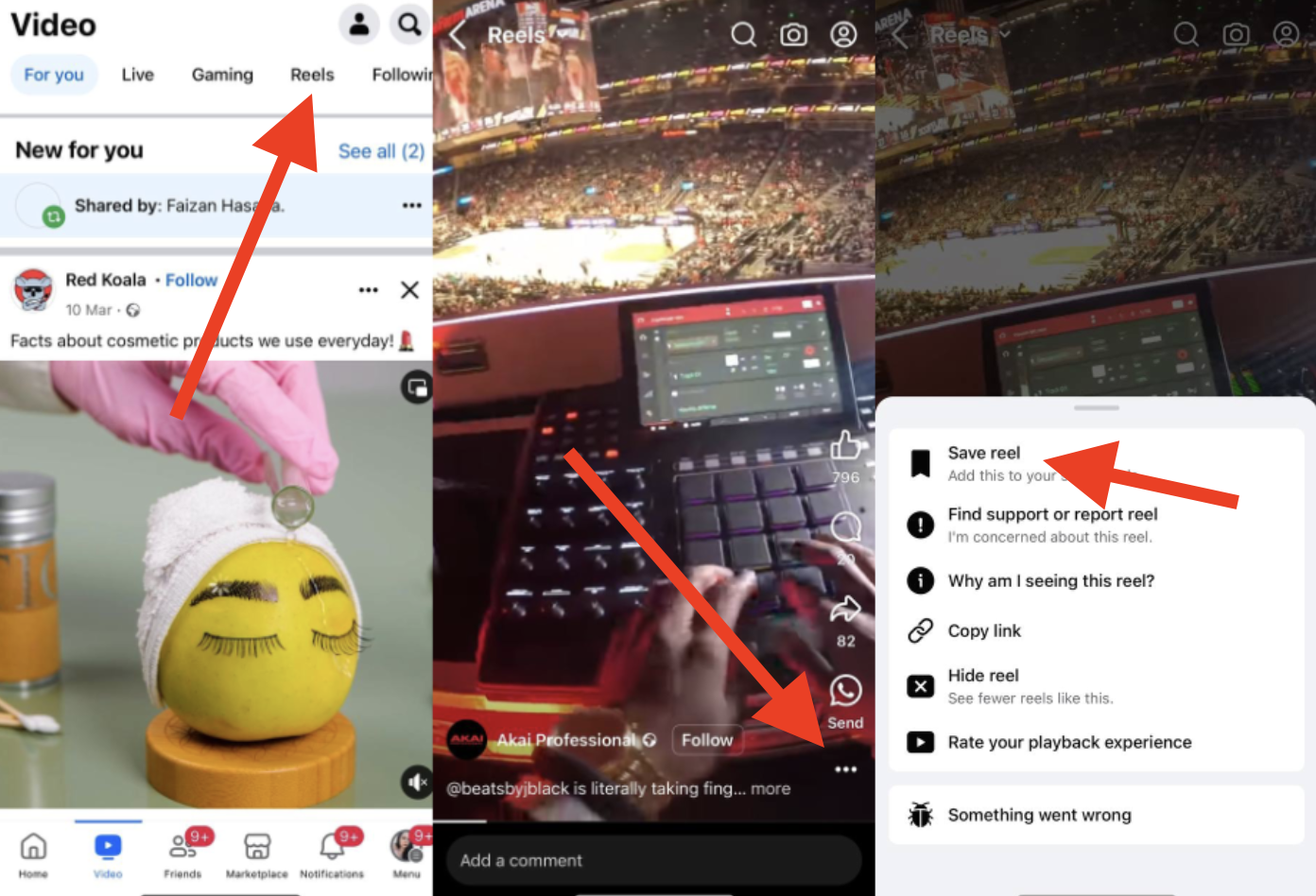
How to View Saved Reels on Facebook (App)
Thankfully, when it comes to seeing saved Reels on Facebook, the process isn’t much more complicated than saving videos in the first place. The steps you’ll need to take are slightly different on mobile and desktop. For that reason, we’re tackling both subjects separately.
In this section, we’re going to explain how to watch saved Reels via the Facebook mobile app. So, if this is something you just can’t seem to figure out by yourself, simply follow the below steps:
- Open the Facebook app and navigate to the Reels section by tapping the Watch tab and selecting “Reels.”
- Once you’ve opened Reels, tap the Profile icon in the top-right corner of the screen. This will take you to your profile, where you can view your saved and liked Reels.
- Under the Reels tab, select the “Saved” button. This will show you your list of saved Facebook Reels.

How to Watch Saved Reels on Facebook (Desktop)
Just follow the steps below to watch Reels on your desktop:
- Open the Facebook website.
- Click on the “Saved” tab located in the sidebar on the left-hand side of the homepage. Here, you can see all of your saved items on Facebook.
- Filter your results by clicking on the filter button in the top-right corner of the page and selecting “Reels” from the drop-down menu. This will show you your list of saved Facebook Reels.
Where to Find Liked Reels on the Facebook App
First, we’ll tackle finding liked Reels on the mobile app, breaking the process down into these easy steps:
- Open the Facebook app and navigate to the Reels section by tapping the Watch tab and selecting “Reels.”
- Once you’ve opened Reels, tap the Profile icon in the top-right corner of the screen. This will take you to your profile, where you can view your saved and liked Reels.
- Under the Reels tab, select the “Liked” button. This will show you your list of liked Facebook Reels.
Where to Find Liked Reels on Desktop
If you’re wondering how to view liked Reels on Facebook via desktop, don’t worry—it’s easy! The process is a little different from how you view saved Reels. Nonetheless, if you just follow these steps, you should be able to access them with no issues whatsoever:
- Open the Facebook website.
- Click on your profile picture in the top-right corner of the site and select “Settings & Privacy” from the drop-down menu. Then, click on “Activity log”.
- Once viewing your activity log, navigate to the sidebar and open the “Your Facebook activity” drop-down menu, then the “Comments and reactions” drop-down menu. Then, select “Likes and Reactions.”
- On this page, you’ll be able to view all of your likes and reactions on everything from text and pictures to Reels and other videos.
Unfortunately, there is no way to filter likes and reactions by post type. So, if you want to ensure you’ll be able to find a reel quickly and easily, without having to wade through a ton of other likes, we’d recommend saving it.
In Conclusion
It can be really annoying to come across a cool video only for it to vanish into the ether. Thankfully, when using Facebook Reels, you can ensure that never happens.
By either liking or saving a reel, you can easily find it in the future. This article has explained how to view both liked and saved reals to help make sure that you’ll be able to access the videos you want whenever you like. So, whether you’re trying to dig up a recipe video or just show a meme to a friend, we hope you can now do so easily!












