You’re stuck on a flight without Wi-Fi and need something to pass the time. You think of listening to music on Spotify, but when you open the app, it tells you that you’re offline and can’t play any songs without an internet connection. What’s the solution? Will Spotify work on a plane? Let’s explore.
Can I Listen to Spotify on a Plane?
Yes, you can, and the easiest way is by playing Spotify while connected to the plane’s Wi-Fi.
These days, many airplanes offer Wi-Fi connectivity, and this allows both Free and Premium Spotify users to stream music apps while in flight.
For this, you’ll need a suggested internet speed of between 0.32-0.64 Mbps. If the Wi-Fi connection on the plane meets this speed requirement, there shouldn’t be any issues. Just remember to switch your phone to airplane mode before takeoff.
Can You Listen to Spotify Premium on Airplane Mode Without Wi-Fi?
Yes, if you’re a Spotify Premium user, you can download music directly to the Spotify app on your device. This means you can listen to your downloaded songs even without an internet connection. Here’s how to do it:
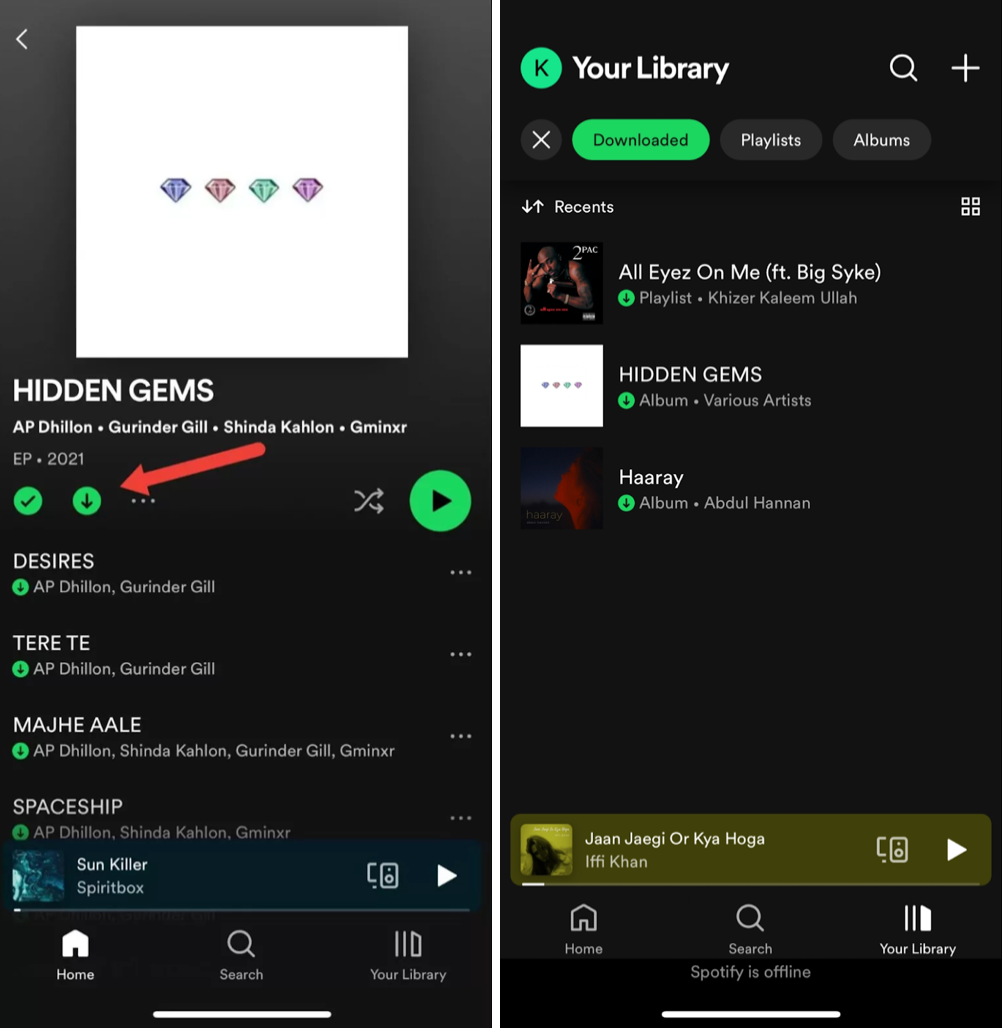
Credit: SoundGuys
- Open Spotify on your mobile device and sign in to your account.
- Search for songs or playlists in the Spotify catalog.
- Tap the white downward arrow next to the song or playlist to start downloading.
- You can find the songs you downloaded from Spotify in your library.
By default, Spotify only allows downloads over Wi-Fi to save your mobile data. If you want to change this setting to download using cellular data:
Credit: Spotify Community
- Open Spotify and tap the home screen.
- Go to the settings menu.
- Select Audio Quality.
- Enable the Download using cellular option under the download settings.
Once you’ve downloaded your music, you can access it in Spotify’s offline mode and enjoy listening offline for your entire flight.
Troubleshooting Spotify Offline Mode
Having some issues? Let’s try this:
- Update your app — Make sure your device has the latest app version installed. Sometimes, outdated versions cause issues with offline playback.
- Enable offline mode — Check that you’ve switched on the offline mode in the app settings.
- Download music fully — See if you’ve downloaded all your music while you still had an internet connection before going offline. Incomplete downloads prevent songs from playing offline.
- Verify offline access — Confirm that you can use the offline mode. This feature is only available to Spotify Premium subscribers.
If your phone is feeling sluggish after adding new tracks, a simple restart might do the trick:
- Hold down the power button (or volume button and the side button for iOS) until the options appear.
- Select Restart and see if the issue improves.
Another potential issue is junk files. Here’s how to clear them:
- Open Spotify and go to Settings.
- Find Storage and choose Clear Cache.
- Confirm by tapping Clear Cache again. Then, try using Spotify in airplane mode.
How Long Can Spotify Stay in Offline Mode?
Not many people know that the offline feature stays active for 30 days. After that, when you open the app, it will disable offline mode and reconnect to the internet as usual. Well, it’s likely that by then, you’ll want to listen to new music instead of the same old songs.
Can You Listen to Spotify on Airplane Mode Without Premium?
If you’re using Spotify for free, listening to music offline can be a bit tricky. Some people turn to Spotify music converters, which let you download songs for free. These tools work by bypassing Spotify’s protections to access the audio files directly.
However, please note that using Spotify music converters is against Spotify’s rules and is considered illegal. If Spotify catches you using one, they might shut down your account. So, while it’s tempting, be careful with this option.
How to Listen to Spotify on a Plane Without a Subscription
Without Premium, the most reliable solution is to download and transfer the music.
One tool you can use for this is Tunelf. Before you start downloading songs, you need to have Tunelf Spotify Music Converter installed on your computer, a Spotify account, and an internet connection. Here’s what to do next:
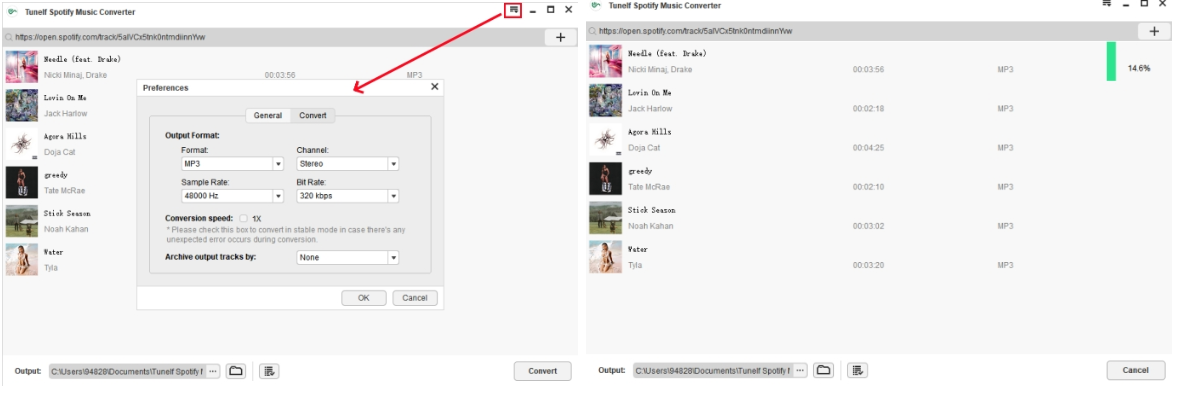
Credit: Tunelf
- Open Tunelf Spotify Music Converter on your computer and go to the Spotify app.
- Pick the songs to save by dragging and dropping them into the converter’s interface or by pasting the playlist link into the search box.
- Access the menu bar, then click on Preferences and switch to Convert. From there, choose the output format and adjust sample rate, the bit rate, and channel settings. Also, select the location to save Spotify songs.
- Press Convert to start downloading and converting the music.
- Once the conversion finishes, you can find the converted tracks in the history list.
You should then transfer the song to your mobile device. If you already have the music downloaded on your desktop, do this on iOS:
- Plug your iPhone into your computer. This should automatically open iTunes.
- In iTunes, go to File in the top menu, then select Add File to Library.
- On the left side of iTunes, choose Music. Then, click on Sync Music and decide if you want to transfer all your music or only specific playlists.
- Hit Apply to start the transfer.
- Once the transfer is done, open the Music app on your iPhone. Tap on Library and then Songs to see the music you transferred.
For Android, follow these steps:
- Connect your device to your computer using a USB cable.
- On your device, tap the notification that says Charging this device via USB.
- Choose File Transfer from the options.
- Your computer will open a window for file transfer. Drag the files you want to transfer into this window.
- Once you’re done, safely eject your device from the computer.
You can also move music from desktop to your phone using cloud services like Dropbox, Amazon Cloud, or Google Play Music. Just upload the music files to the cloud service and download them on your phone using the cloud service’s app.
As an alternative, you can use Sidify Music Converter:
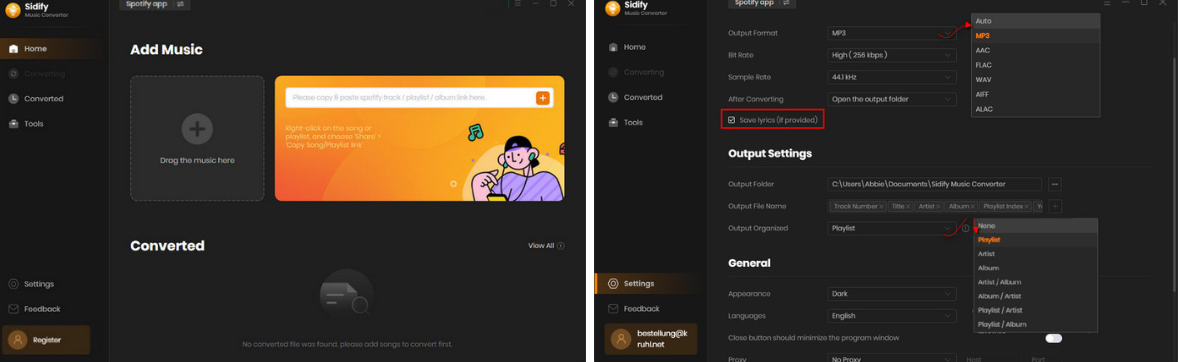
Credit: Sidify
- Install Sidify Music Converter on your Windows PC or Mac computer.
- Choose the Spotify mode on the Sidify interface. The Spotify app will automatically open in the background.
- Click on the + button to add content. You can copy the Spotify link or drag and drop content from Spotify directly.
- Access the Settings option to choose output formats (MP3, AAC, WAV, AIFF, ALAC, or FLAC), quality (128 kbps, 256 kbps, 320 kbps), and directory.
- Click Convert. Batch download multiple tracks if needed.
- Check the songs in the Converted section.
- Transfer the songs to another device if you want to.
Can Two People Use Spotify If One Is in Airplane Mode?
Yes. In fact, it’s the only way for two people to use Spotify simultaneously.
With Spotify Premium, both can listen on the same account, but one person must switch to offline mode. It’s similar to going off the grid. Spotify doesn’t realize you’re already streaming, so it won’t prevent another person from logging in and listening to the same account.
Final Thoughts
In conclusion, does Spotify work on airplane mode? Yes, if you have a Premium subscription, you can download your songs and play them offline whenever you want.
Alternatively, for Free Spotify users, music converters like Tunelf and Sidify Music Converter allow you to download local music files and play them whenever, on a device of your choice. Keep enjoying the music wherever you go!
FAQ
Why isn’t Spotify playing on airplane mode?
To listen to Spotify without internet, turn on Offline mode in the settings. Before putting the phone on Airplane mode, download your music to the device.
Does offline music count up for statistics?
Yes, when you listen to music offline on Spotify, it still counts towards the total number of times the song has been played, as well as your personal listening stats. The data is stored in the app, and once you reconnect to the internet, the data gets sent to Spotify.
Can you use AirPods on a plane?
Yes, absolutely. AirPods connect via Bluetooth, which still works when Airplane mode is on. Simply turn on Airplane mode and then turn on Bluetooth to use your headphones during the flight.











