WhatsApp is a popular communication platform used by over two billion people worldwide for making phone calls and sending text messages. The platform also has a status feature similar to Snapchat and Instagram stories where users can share a variety of content including images, GIFs, videos, and sketches. However, one feature that is currently missing is the ability to natively add music to WhatsApp status.
This is what we'll talk about in this piece: how to add background music to WhatsApp status updates.
Can I add music to WhatsApp status at all?
The answer is yes, but you need to use third-party ways, since WhatsApp doesn't have an in-built tool for this. Whether you use an iPhone or Android smartphone, there are two main methods: playing background music while recording a video status or using third-party video editing tool.
How to put music in WhatsApp status video
One of the features you can use to enhance your status updates is the ability to add your favourite songs as background music to your status. You can do this by recording sound and video together.
🔴 You can't just add a music track without an additional video element in it.
- Open Spotify, Apple Music, SoundCloud or any other music player on your smartphone and start playing the desired song. Ensure the music is playing through the device's speaker and not through any wired or wireless headsets.
- While the music is playing in the background, launch WhatsApp on your device.
- Head over to the Status tab and start recording your status as a video by pressing the camera icon.
Thus, you'll record both the video and the accompanying sound from your device's speaker, adding background music into your status.
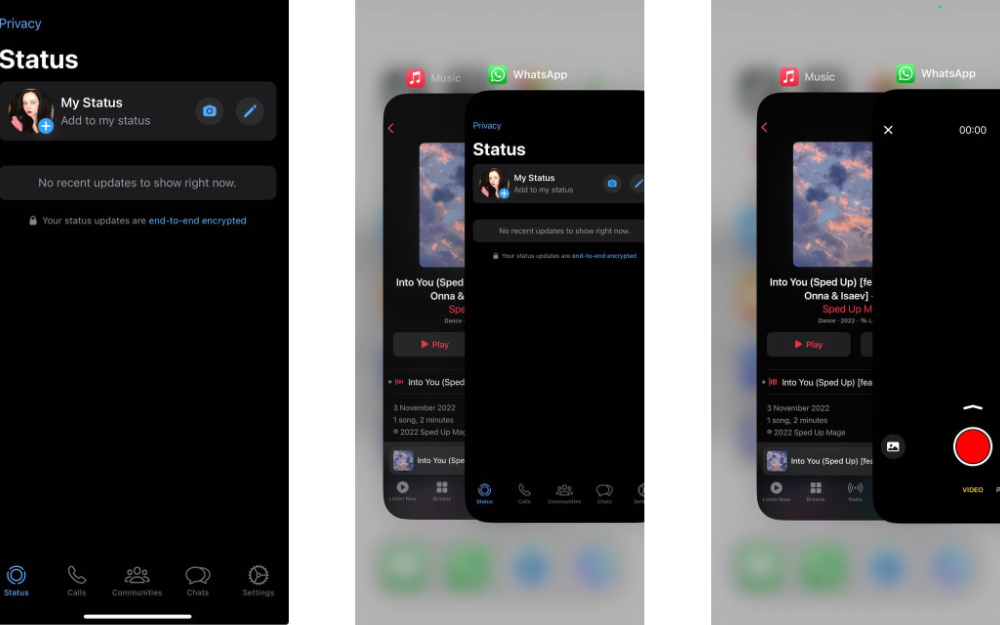
4. Once you've finished recording, tap the green arrow button to send the video directly to your WhatsApp status.
And there you have it! This is the easiest way to add background music to your WhatsApp status. Additionally, you can also play the music on a separate device while recording, achieving the same effect. But the drawback is that the sound quality leaves much to be desired.
How to add photo or video with music in WhatsApp status with video editing apps
Vidma Editor
While the previous method provided a means to add music during video recording for your WhatsApp status, it has its limitations. How about uploading a pre-recorded video with a soundtrack, or infusing background music into still photos for your WhatsApp status, just like you do on Instagram stories?
To achieve this, you'll need to utilise a third-party app, and we'll take Vidma Editor as an example.
- Install Vidma Editor on your smartphone and launch the app. Tap on "New Project" to start the creative process.
- Choose a single photo, a video, or a combination of photos and videos that you wish to add to a WhatsApp status.
- Head over to the timeline featuring all the clips and photos you've added. Edit and rearrange content to suit your preferences seamlessly.
- Tap on the 'Tap to Add Music' button to add a soundtrack to your creation.
- Select a song either from the app's library or import music from your local storage.
- Adjust the selected song's timing to synchronise with the timeline of your clips and photos. If using individual photos, extend their duration in the timeline accordingly.
- Upon completing the editing process, click on "export" to save your musical masterpiece to the Photos app.
- Then just add the file to WhatsApp status by heading over to your profile → Status + → Library.
YouCut
YouCut, a video editing app for Android, lets you easily create videos with background music in them. Unlike the native options, this manual process requires recording the video through your phone's camera app and then employing the YouCut video editor to add the perfect musical touch.
Here's how:
- Download and install the YouCut Video Editor app on your Android smartphone from the app store.
- Once installed, launch the app and tap on the (+) icon at the bottom to start the video editing process.
- Select and add the video to which you want to add background music.
- Navigate to the bottom toolbar and tap on the Music button.
- Choose the desired music to accompany your video. If you prefer your own music, switch to the My Music tab.
- Select the specific music track you want to add to your video.
- Adjust the start and end times of the music to synchronise with your video. After customisation, tap the Save button.
- On the Export tab, set the Resolution, Frame Rate, and Quality as per your preferences. Tap the Save button again to complete the process.
And there you have it!
InShot
InShot is an all-encompassing photo and video editing app and yet another option that provides a hassle-free solution with its array of built-in features.
Here's a step-by-step guide on how to effortlessly add music to your WhatsApp status using InShot:
- Download and install InShot on your mobile device.
- Open the app to begin the process.
- In the app's main interface, tap on "Video" to load the video or photo you intend to feature in your WhatsApp status. Then, head over to the "Music" tab from the toolbar.
- Browse through the song library and select the music you want to add to your WhatsApp status. Click on "Use" to confirm your choice. Additionally, explore the "Effects" tab to incorporate sound effects to enhance your status video or picture.
- Once satisfied with your edits, click "Save" to export your video onto your phone. Open WhatsApp, go to the "Status" tab, hit the plus icon to upload the video, and click "Send" to share your updated WhatsApp status with friends.
This list of video editing apps that can help you add a song to your photo or video WhatsApp status isn't complete, so you can choose any other editing tool you like—the course of action will be similar.
Now that you know how to add music to your WhatsApp status, you can get creative with your everyday updates and share captivating stories with your contact list.












