There are a few good reasons to extract audio from a video. The ability to edit the sound and video separately comes in handy if you want to add a voiceover in a different language, remove music you don’t own the rights to, or even eliminate unwanted background noise. For example, if your peaceful nature video picked up the conversation of passing hikers, you can remove that, too.
In short, audio extraction gives you full control over your video edits. In this guide, we’ll walk you through how to save a video as an audio file using some of the best tools available.
How to Take Audio From a Video on PC
If you want to extract audio from video, 4K YouTube to MP3 is a great tool. It lets you download audio from YouTube, SoundCloud, Vimeo, and more. Here’s how to use it:
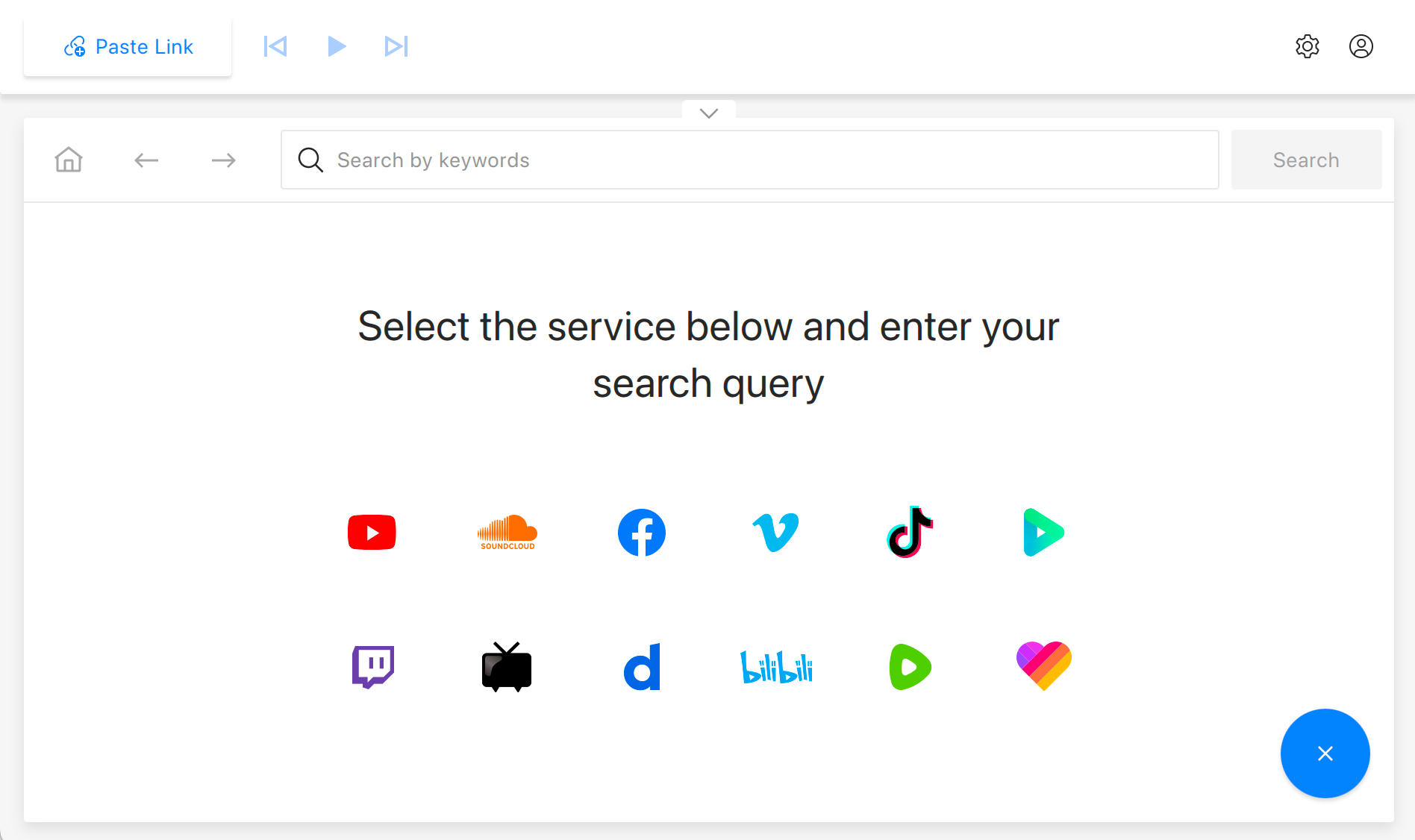
- First, download and install 4K YouTube to MP3. It works on macOS, Windows, and Linux.
- Copy the link of the video you want to extract audio from.
- Open the app and click the Paste Link button.
- Then, just wait for the download to finish.
- Once it’s done, you’ll find the MP3 in your output folder. Right-click the file and select Show in Folder to find it easily.
- You can even listen to the audio directly in the app. Simply click the Play button next to the track, or right-click and choose Play. It’s quick, easy, and does the job well.
Why Do We Separate Audio From Video?
Here are some scenarios where you might want to download audio from video:
Podcasters and voiceover artists
Let’s say a content creator records a video interview or narration but decides to repurpose it for a podcast or an audio-based platform. They’ll separate the audio to clean it up and enhance clarity.
Musicians and sound engineers
A band records a live performance, and the video isn’t quite right — poor lighting or shaky camera work — but the audio is perfect. In that case, they’ll want to extract the sound to produce a live album or share the performance as a standalone track.
Filmmakers and sound designers
In post-production, a filmmaker might want to separate the audio to layer in sound effects, adjust the music, or create a rich soundscape that complements the visuals.
Journalists and transcribers
A journalist might film an interview but only need the audio for transcription or to include it in a radio broadcast. Keeping the audio simplifies the workflow and focuses on the story’s content.
Educational content creators
Teachers or instructors who record lectures or presentations may extract the audio to offer it as a downloadable podcast or study material for students who prefer audio learning.
Language translators
Translators working on foreign films or documentaries often separate the audio to create subtitles or a dubbed track in another language without altering the video footage.
How to Extract Audio From Video on iPhone
iMovie is a free app that comes with every new iPhone, and it’s perfect for simple video editing. You can crop, rotate, stabilize, adjust colors, and change video speed. It doesn’t have the most advanced features, but it’s a solid choice if you need something quick and easy on your Apple device.
To rip audio from video in iMovie:
- Open iMovie and tap on the Projects tab at the top.
- Select Create New to start a new project.
- Tap Import Media to bring in the video you want to work with.
- Drag the video to your timeline.
- Tap on the video, then select Detach Audio.
- Go to File, choose Share, and then File to save your audio.
How to Extract Audio From Video on Android
If you want to separate the audio from a video on your Android device, the Wondershare PowerDirector app is a good option. It makes it easy to detach the audio and gives you plenty of options to adjust things like volume, reduce noise, or add effects.
Here’s how you can pull audio from video with it:
- Open PowerDirector and add your video to a new project. Once it’s in the timeline, you’re ready to go.
- Tap and hold the video clip to open the menu.
- Select the Volume option to adjust audio settings.
- In the audio settings, you can configure and mix the audio.
- Adjust the volume of each track as needed — mute completely or lower the volume partially.
- Once you’re happy with the adjustments, save your project.
Do You Have to Record Audio and Video Separately?
You can definitely record audio and video separately, and doing so has its perks. It gives you more control over the sound quality, helps reduce background noise, and makes editing sound easier later on. This is especially handy in film or music production.
That said, with the right tools, you don’t have to worry about recording everything separately. You can separate the audio from a combined video file after the fact. So, don’t be too hard on yourself if your source material isn’t professionally produced — sometimes, the best you have is what you’ve got. And if it’s from online platforms, there’s no need to worry about having separate files, either.
How Do I Choose the Right Tool?
There are lots of audio extractors out there, but finding the right one depends on a few things.
Ease of use
Look for software that’s easy to use. It should have a clean and straightforward interface. Most audio extractors offer a free trial, so give it a try to see if it’s simple enough for you to get the hang of. Some learning is expected, but the tool shouldn’t feel overly complicated.
Input and output formats
Different tools work with different file formats, so make sure the extractor supports the ones you need. If quality matters, go for one that can extract audio in WAV format. WAV files are bigger, but they give better quality than MP3. If you’re not picky about sound quality, MP3 works just fine.
Customer support
Even if the software has a few bugs or issues, responsive support can get you back on track quickly. Look for a tool that offers help through phone, email, or live chat.
Extra features
If you just want to extract audio, you might not care about other features. But if you also want to edit your audio or video, look for a tool that can do both. Some extractors are only focused on audio, and others let you edit the video as well. If you think you’ll need to make changes later, it might be worth choosing a tool with both options.
Bonus: Extract Audio From MP4 With Adobe Premiere Pro
If you’re looking for a more detailed approach to extracting audio, Premiere Pro offers powerful tools for this. This method requires you to have already downloaded the video, but it’s worth covering since it provides greater control over your audio extraction process.
Here’s how to take audio from a video with this method:
- Open Premiere Pro and select New Project. Name your project and choose a save location. Click OK.
- Import your video clips into Premiere Pro via File > Import or by dragging them into the Project panel or timeline.
- To extract directly, select your clip(s) and go to Clip > Audio Options > Extract Audio. This will create a new audio file and preserve all edits made to the original clip.
- To edit audio separately, right-click on the video and select Unlink. This will separate the audio and video tracks for independent editing.
- Edit the audio as needed and adjust In/Out points and using the timeline to fine-tune.
- Go to File > Export > Media, choose an audio format (MP3, WAV, or AAC), adjust quality settings, and click Export to save the audio.
What Should I Keep in Mind When Separating Audio From Video?
First, check if the software you’re using supports the file formats for both your video and the audio you want to extract. It’s a simple step, but it can save you a lot of frustration later.
Once you’ve extracted the audio, take a moment to listen carefully. Does it sound clear? Is everything you need intact? If you’re planning to clean it up or enhance it, make sure you’ve got the right tools to handle that.
Also, always keep a backup of your original file. It’s a safety net in case anything goes wrong or you decide to start over. Finally, think about why you’re separating the audio. Depending on if it’s to clean up dialogue, remove background noise, or reuse music, your approach might differ slightly.












