Gone are the days when creating an acapella required complex, multi-step tricks in advanced production software, like finding an instrumental version of a song identical to the vocal version and inverting it. At the end of the day, it's 2024, and now there's AI for nearly everything. Even Audacity has this AI-powered capability now, so you no longer need to bother with searching for two identical track versions, uploading them into the complex audio editor, and aligning them.
How to make a song into an acapella with LALAL.AI
- Open LALAL.AI in your browser. The tool is also available as a desktop app for Windows and macOS as well as iOS and Android apps.
- Choose the Vocal and Instrumental stem.
3. Click Select Files to upload your audio or video. Yes, you can create acapella from a video, too.
4. Wait a few seconds until the processing is complete.
5. Listen to the stem previews. Click the crossed speaker sign to mute one or the other stem, then click (▶) for playback.
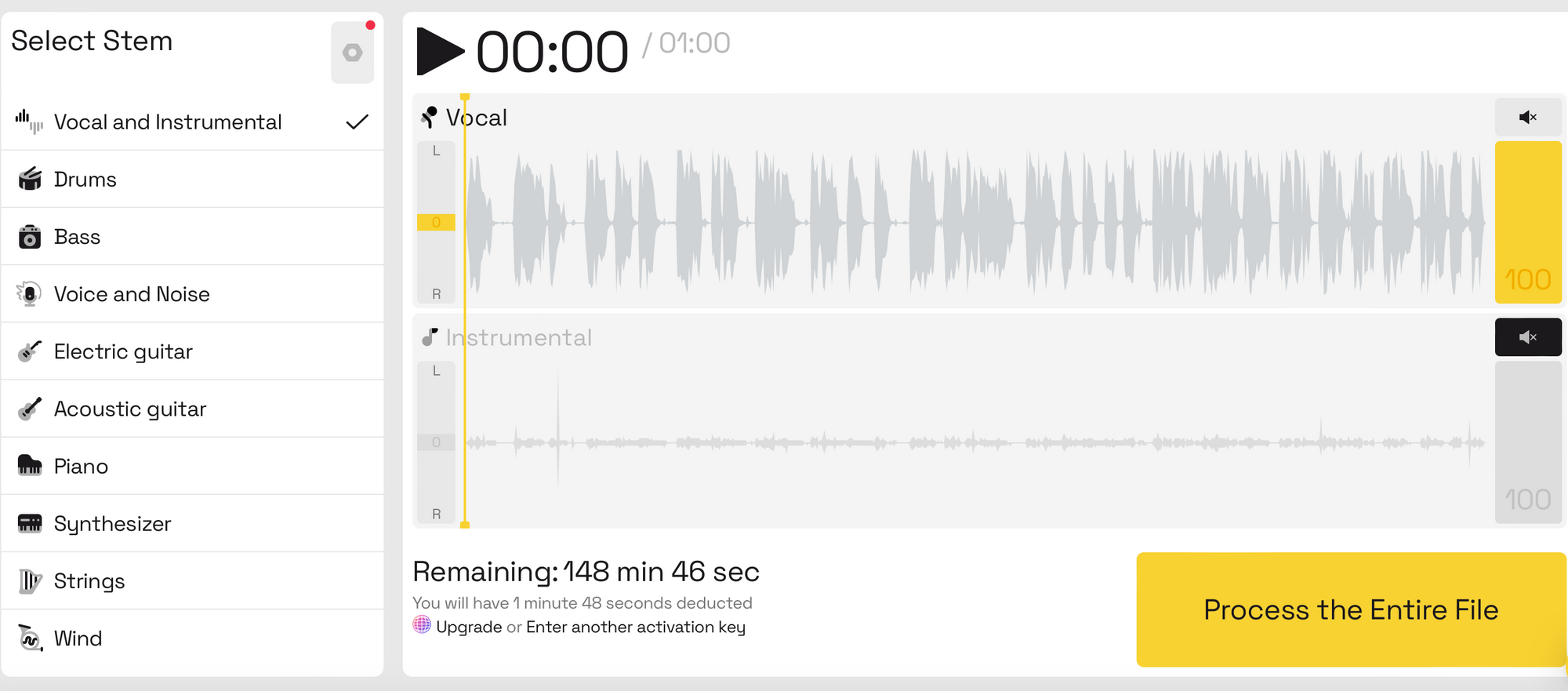
6. Click the Process the Entire File button.
7. Click the download icon (⤓) within the Vocal [Full]section.
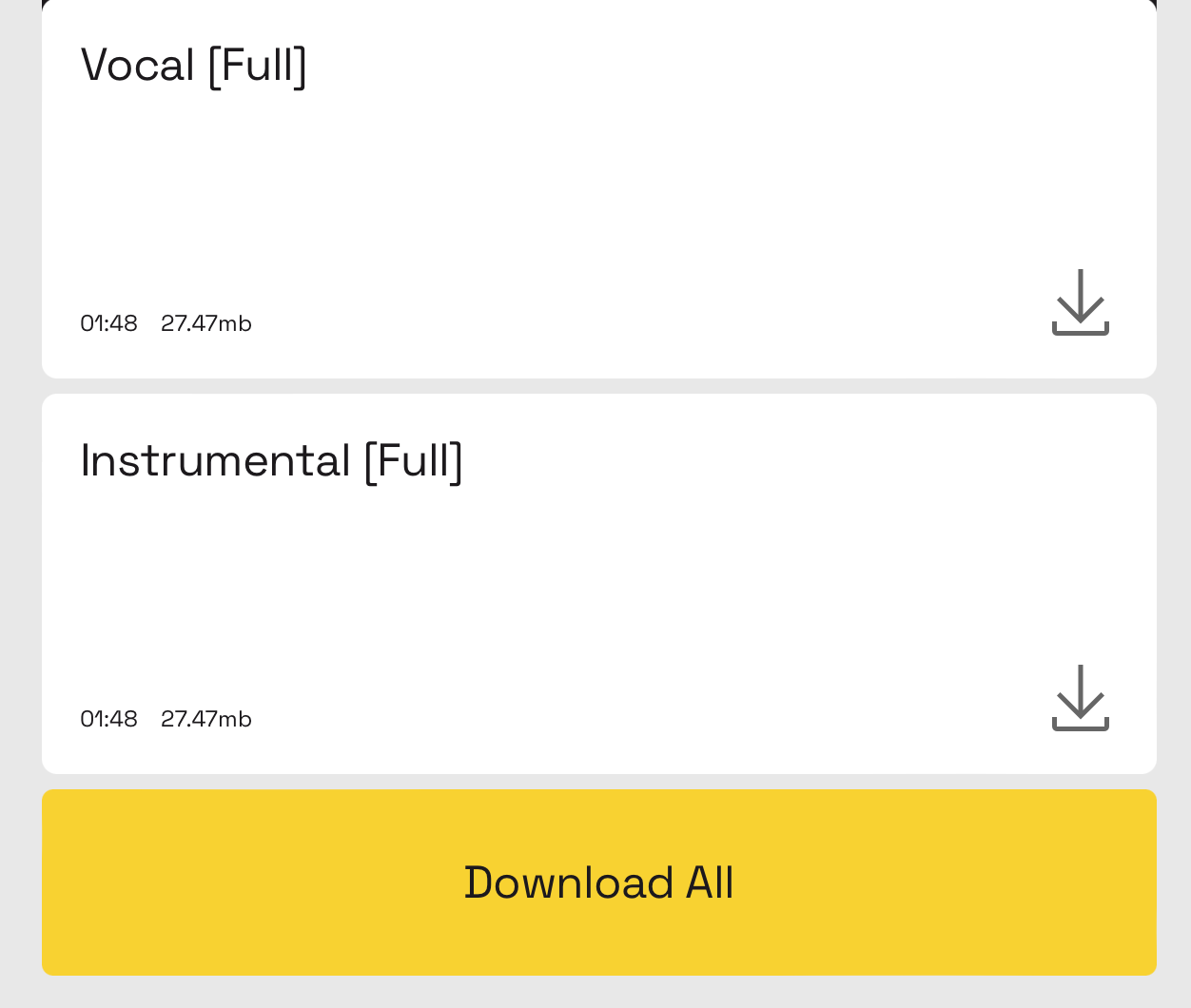
Your file will be downloaded to your device in the exact format and quality of the file you uploaded.
There are also other similar solutions, like Vocal Remover, Media.io, PhonicMind, or EaseUS, and all of them work practically the same.
Let's see how to do the same in PhonicMind.
Make an acapella from a song using PhonicMind
PhonicMind is another solution for creating acapella from various file formats, such as WAV, OGG, M4A, WMA, and MP4. Here's how:
- Go to the PhonicMind website and find the Upload button to import your file.
2. Wait for the tool to process your file. Once it's done, you'll preview the isolated stems.
3. Click on the Vocals. flac option to download your acapella vocal track.
How to make acapella with Audacity
Before 2024, the only way to extract instrumental from a song in Audacity was to use its Vocal Reduction and Isolation Effect (in the Effects bar). While this method still works, there’s now another, easier way to isolate vocals with Audacity which doesn’t leave an acapella track lower in volume.
What we mean is the Intel OpenVINO Music Separation plugin that separates vocals from music. To do that, first download and install the plugin as described here. Then follow these steps:
- Install the plugin and restart Audacity.
- Follow the Effect -> OpenVINO AI Effects -> OpenVINO Music Separation path.
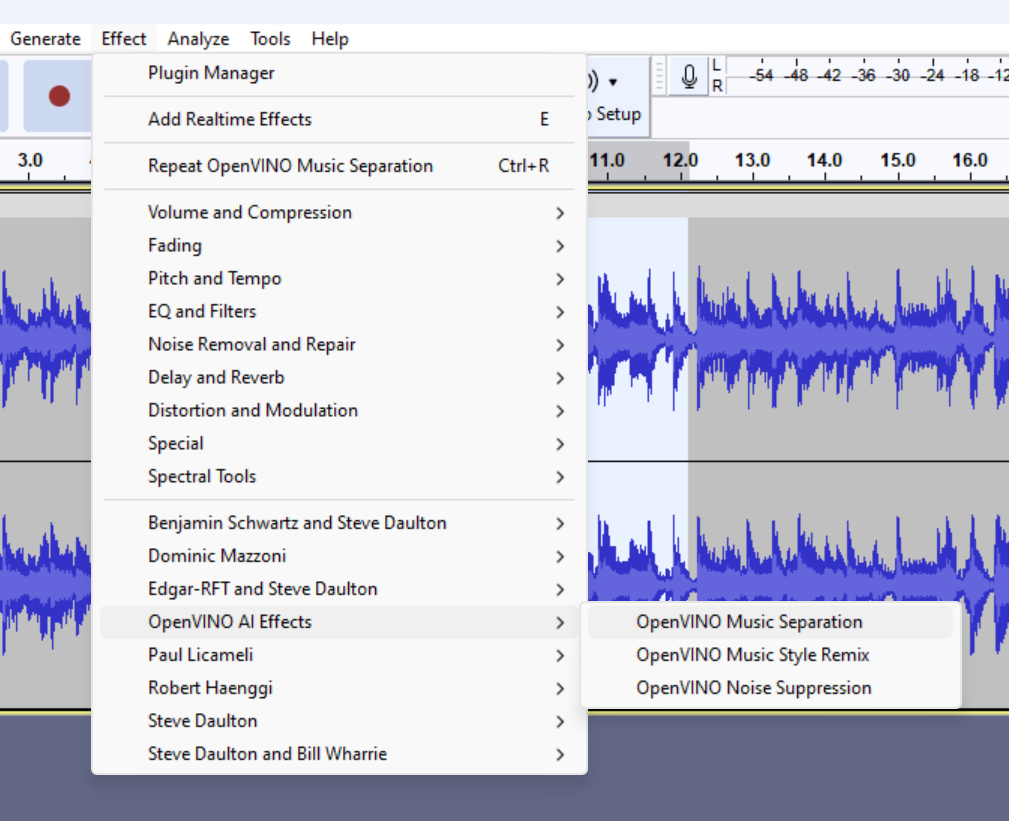
3. OpenVINO plugin.
4. Choose the 2 stem—Instrumental and Vocal—separation mode.
5. Wait till the file is processed. According to Audacity's GitHub, this usually takes 10 to 30 seconds if it's the first time running with this device after installing the plugin.
6. When completed, two new tracks will show up in the Audacity workspace.
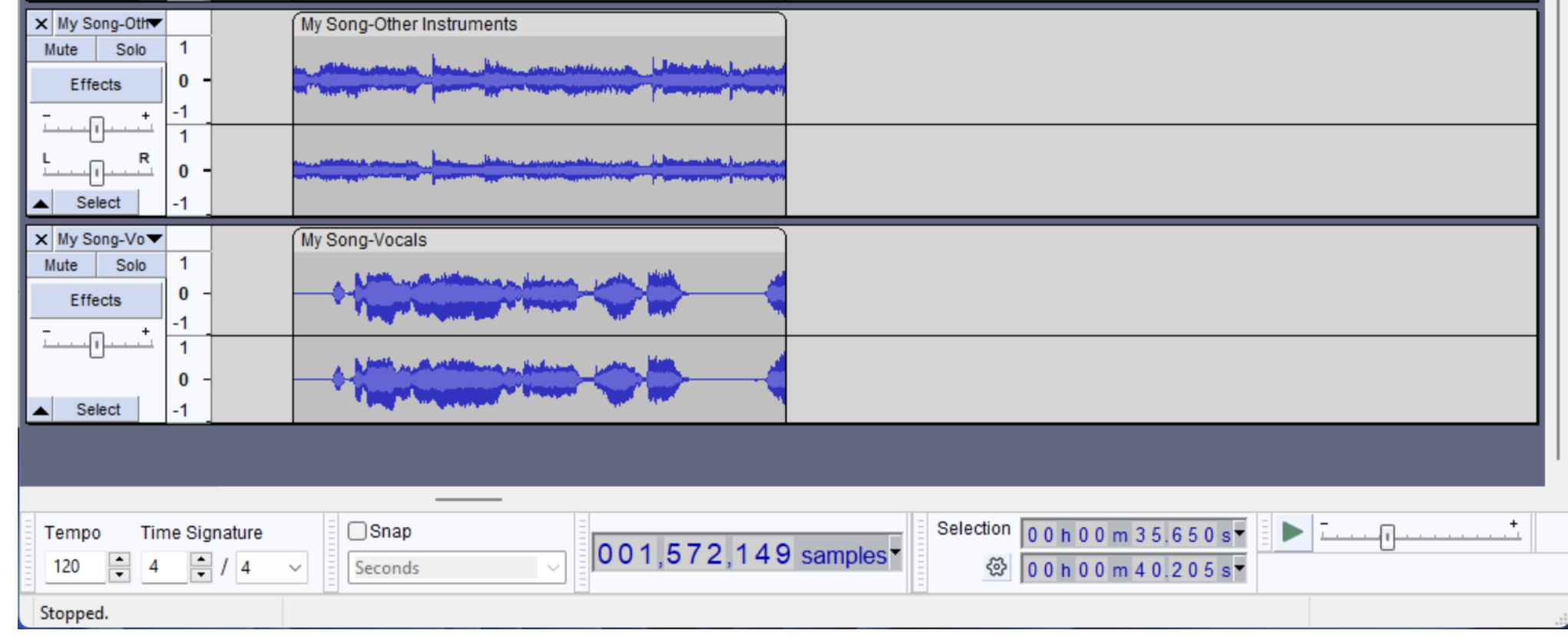
7. Edit them as you need and export.
Word of caution: What about copyrights?
Although record labels usually don't have the resources to track down every DJ or producer using their samples, you'd better obtain master use or mechanical license if you plan to make profit off and/or distribute songs with acapella samples that you don't own.
🍿You may also like:











