JBL has got a pretty impressive range of speakers and headphones that work like a charm over Bluetooth for streaming and taking calls. Some things might vary a bit depending on what JBL gadget you have, but the basics stay the same.
Just follow these simple guides, and before you know it, your JBL earbuds will be all set for you.
How to Make JBL Earbuds Discoverable
Before you can use your JBL earbuds, headphones, or speakers with any supported device, you must turn on their pairing mode. Here’s how to put JBL earbuds in pairing mode, along with other devices just in case:
- JBL wireless earbuds (like Tour Pro or Soundgear Sense): JBL earbuds Bluetooth pairing mode is activated automatically when you open the case or take out a bud. If that doesn’t happen, hold down either earbud for about five seconds. Check your manual to know which one has a JBL headphones bluetooth pairing button.
- JBL headphones: If it’s the first time using them, turning them on starts the pairing mode. To re-enter pairing mode later, turn them off and then hold down the power button for about five seconds until you see a blue flashing light.
- Wireless JBL bands: Turning them on automatically puts them in pairing mode.
- JBL speakers (like Boombox or Flip): Turn on the speaker and hold the Bluetooth button to activate the pairing process.
How to Pair JBL Earbuds to iPhone and iPad
Here’s how to pair JBL earbuds if you’re an iPhone/iPad user:
- Turn on Bluetooth on your iPhone/iPad by going to Settings and tapping on Bluetooth.
- Activate the pairing mode on your buds.
- Once Bluetooth is on and your buds areis in pairing mode, go back to Settings on your iPhone.
- Open Bluetooth settings and look for your JBL earbuds in the available devices list.
- Tap on your buds in the list to finish the pairing process.
How to Connect JBL Earbuds to Android
Follow these steps:
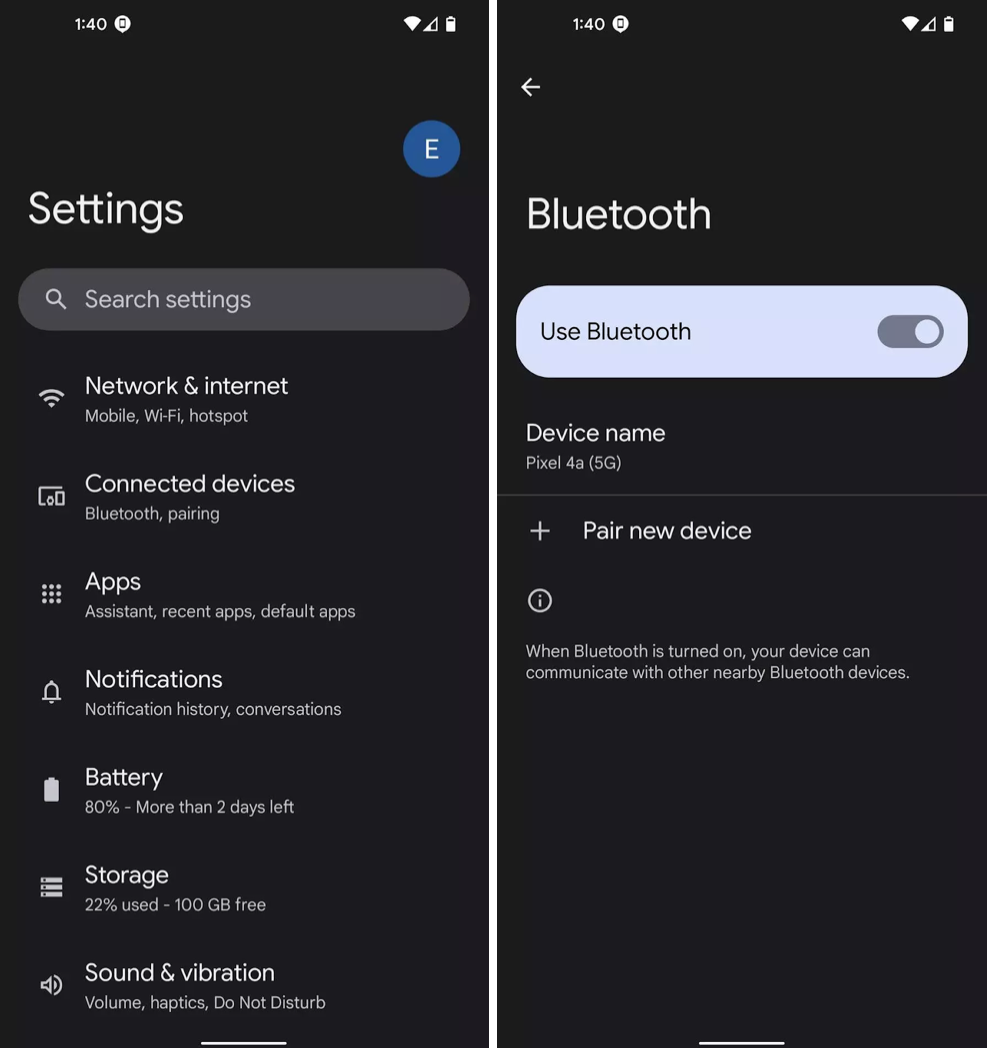
- Turn on Bluetooth on your Android phone through its settings.
- Have your JBL buds in pairing mode.
- On your phone, go to Settings, then tap on Connected devices, and select Pair new device.
- Keep an eye out for your buds to appear in the available devices list.
- Tap on your buds to start the pairing process.
Remember, the steps might vary a bit based on your Android phone’s brand and version.
How to Pair JBL Earbuds to Laptop or Computer
Windows users can connect their JBL devices to Bluetooth-enabled computers, too. Here’s how to connect JBL earbuds to a laptop/computer running on Windows:
- Have your JBL buds in pairing mode.
- Click on the Start button, then go to Settings > Devices > Bluetooth & other devices. Switch the Bluetooth toggle to On.
- Select Add Bluetooth or other device, and then pick Bluetooth from the options.
- Keep an eye out for your JBL earbuds in the device list.
- Click on the name of your earbuds.
If you’re using a Mac laptop/computer, follow these steps to sync the devices:
- Turn on pairing on your earbuds.
- Go to the Apple menu > System Preferences > Bluetooth (you might need to scroll down to find it). Toggle the Bluetooth switch to turn it on.
- Choose your device’s name from the list, and if prompted, click Accept.
How to Connect JBL Earbuds to TV
Are you getting ready to enjoy a movie night quietly with your smart TV? Here’s how to pair JBL wireless earbuds to it (on an example of a Samsung TV):
- Turn on pairing for your buds.
- Go to your TV’s Settings, choose Sound > Sound Output. If you see Bluetooth Speaker List, it means your TV can connect via Bluetooth.
- Choose your earbuds from the list and enter your password if asked.
- Once paired, test by playing audio.
Please note that steps can differ based on your TV model, and not all TVs support Bluetooth for earbuds.
Will My JBLs Reconnect to Previously Paired Devices Automatically?
Yes, wireless JBL earbuds, headphones, and speakers will reconnect to a device after the first pairing. Just have Bluetooth on your device settings so this can happen without hitches.
Troubleshooting Tips for JBL Headphones Bluetooth Pairing
Earbuds won’t charge
If your earbuds aren’t charging, it might be because of dirt or debris:
- Check the charging case’s pins for dirt using a soft cloth.
- Look for small holes where the pins connect to the buds.
- Gently clear any blockages with a toothpick or brush.
If they still won’t charge, contact JBL or your retailer for warranty support.
Earbuds won’t connect
Sometimes, low battery levels can cause connection problems. Double-check if both your earbuds and playback device are fully charged.
If fully charged, try resetting your earbuds or unpairing them in the Bluetooth menu. Turn off your earbuds, hold the power button for 10 seconds, then release when the LED flashes.
Other tips for connection issues:
- Both devices should be close enough to each other for pairing to work effectively; in most cases, within five feet of each other (nine feet for TVs).
- Bluetooth accessories can connect with up to three devices but remember pairing for more. Disconnect one to connect a new device.
- If your phone can see a device but can’t connect properly, start over. In iOS, go to settings, tap on the device’s name, and select Forget this Device. In Android, tap on the device’s name and choose Unpair.
- Try moving away from your WiFi router. This will reduce interference from devices on the same 2.4GHz spectrum.
Is There a Way to Track JBL Earbuds?
Yes, you can track your earbuds using the My JBL Headphones App.
To find your earbuds, turn on the Find My Buds feature by tapping the Left or Right earbud(s) until they start beeping. Stop the beeping by tapping the same button in the app after locating your earbuds.
Please note that this feature works within an eight-meter distance and relies on Bluetooth connectivity, not GPS.
How Do I Pair My JBL Wired Headphones?
The great news is that the setup is minimal.
JBL wired headphones don’t require pairing as they connect directly to your device using a 3.5mm audio jack or a USB connection. This depends on the model. Simply plug the headphone cable into the appropriate port on your device, and you should be ready to listen to your audio.
Troubleshooting Wired Headphones Connection Issues
As frustrating as it is, here are some simple steps to help you identify and fix common issues:
- Look for physical damage to your headphones like bends or breaks in the cable or audio jack.
- Make sure the headphone plug is fully inserted into the device’s jack.
- Remove any accessories or obstacles that may prevent the headphone plug from going all the way in.
- Test your headphones with another device to see if they work properly.
- If you have spare headphones, try them on the device to check if the issue persists.
- Check the volume control on your device to know if it’s working correctly.
- If you suspect a problem with the device’s headphone jack, inspect it for any bent pins.
Bonus Guide: How to Pair JBL Speakers Together
JBL speakers need to support either Connect Plus or PartyBoost. They are similar but incompatible technologies. Newer models like JBL Flip 5 and 6, Xtreme 3, etc., use PartyBoost, while older ones like JBL Pulse 3, Charge 4, etc., use Connect+.
For PartyBoost:
- Have your speaker connected to your phone.
- Download JBL Portable app.
- Press Connect in the app for each speaker.
- Choose playback mode (party or stereo).
For Connect+:
- Connect the speaker to your phone.
- Play music on one of the speakers.
- Press Connect on all speakers to pair them within 30 seconds.
Final Words
Hopefully, we’ve addressed most of your questions and covered the devices you’re pairing with. For the most part, the process goes like this: turn on Bluetooth on your device. put your JBLs into pairing mode, and after that, locate it in your device’s Bluetooth list and connect.
Best of luck, and enjoy your listening experience!
Frequently Asked Questions
Why are my JBL Earbuds not connecting?
Make sure your JBL earbuds is charged and in pairing mode. For a JBL earbud, press and hold the power button until you notice the lights start flashing. If it still won’t pair, reset it by holding down both the volume up and down.
How do you manually pair two JBL earbuds?
If two earbuds lost connection to each other, triple-click the button on one earbud. This will pair the leading/right earbud with the follower/left earbud or vice versa.
How long is playtime for JBL earbuds on full charge?
The JBL Free earbuds can play for up to 4 hours on a full charge and take around 2 hours to charge fully from empty. With the charging case, you get an additional 12 hours of playtime.
Also, a quick 15-minute charge in the portable case gives you an extra hour of playtime.
Can you pair two different earbuds together?
No, you can’t pair two different earbuds together from different sets. Each earbud is designed to pair specifically with its matching counterpart for optimal functionality and performance.












