Echo or reverb might be an intentional effect that adds depth to a song or recording but what if you want to get rid of it? When seeped unintentionally, reverberation may affect the quality of audio recordings and make them sound muddy and less clear. Speech doesn’t sound crisp which makes it difficult to understand podcasts and voice-overs, masking all the nuances the human voice has.
Luckily, there’s a solution. Or rather, plenty of them. In this piece, we’ll see how you can remove reverb from an audio recording and get rid of echo completely.
What is reverb in audio?
Reverb is the persistence of sound in a particular space after the original sound is produced. So it’s basically echo. It occurs when sound waves reflect off surfaces such as walls, floors, and ceilings multiple times before they diminish. This reflection creates a complex series of echoes that blend together, giving a sense of spaciousness, depth, and ambiance to the sound.
In music production and audio engineering, reverb is commonly used as an effect to enhance the sound of recorded instruments or vocals, adding a sense of realism, depth, and atmosphere to the audio. It can be adjusted in terms of its decay time, pre-delay, and other parameters to achieve different sonic textures and create the desired spatial impression.
But what if you want to get rid of it to achieve a crisper, clearer sound? You can simply remove it with audio-editing software, de-reverb plugin, or echo remover.
How to remove reverb from audio online
LALAL.AI’s online echo remover
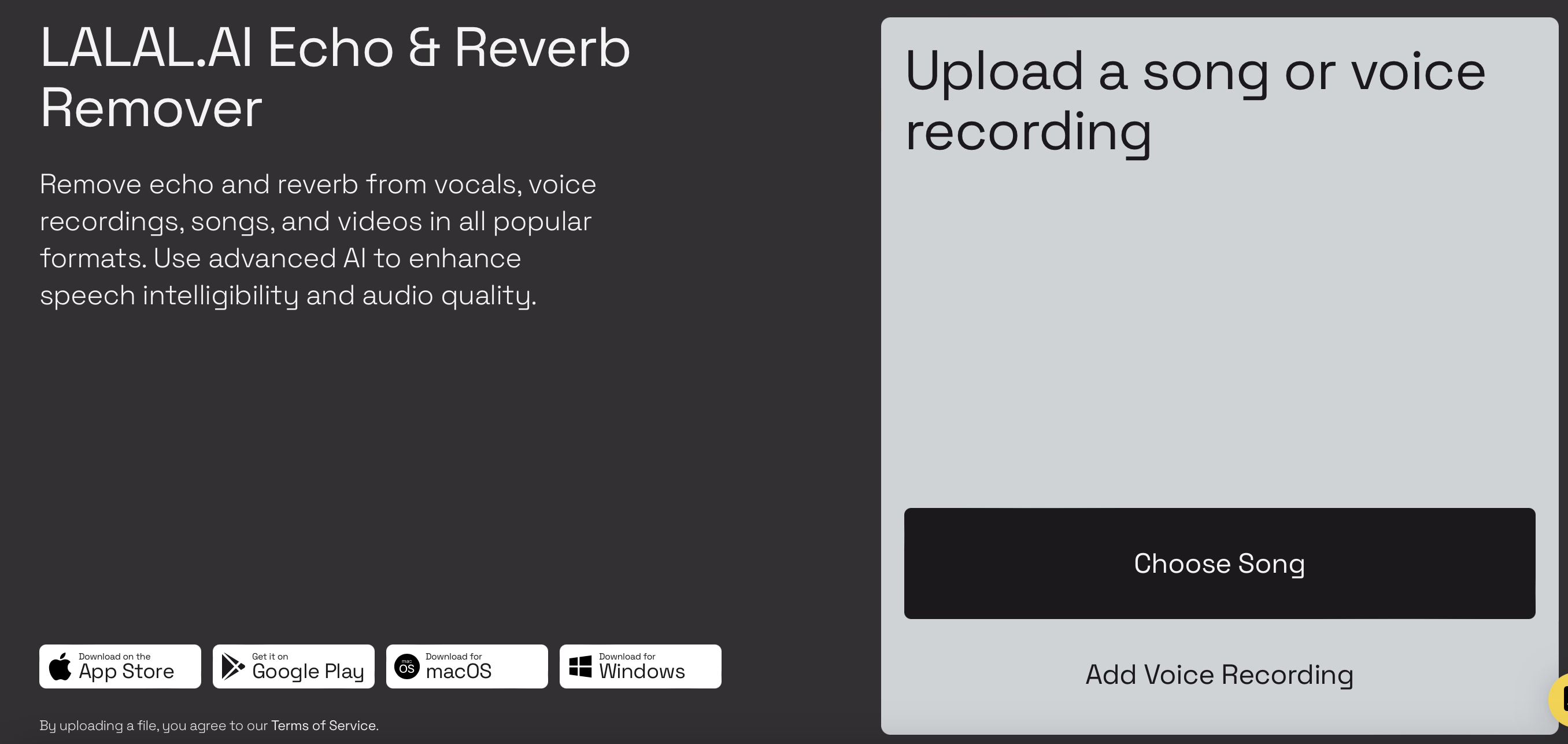
Let’s start with the easiest tool we could find — LALAL.AI. It’s technically a stem splitter that can isolate vocals, backtracks, bass, guitar, drums, synths, and other instruments from a track but now it can also de-echo an audio or video recording.
Here’s how:
- Log in to your LALAL.AI account or sign up.
- Head over to the upload section. Tap the settings icon at the top right corner of the section.
- Choose either Vocal and Instrumental or Voice and Noise stem.
- In the drop-down menu, tap the switch next to De-echo vocals/voice to enable the feature.
- Upload the file. The service supports MP3, OGG, WAV, FLAC, AVI, MP4, MKV, AIFF, AAC formats.
- Play the preview. If you think the sound still requires more clarity, change the processing level and upload the file again.
- Click the Process the Entire File button to start the de-echo and de-reverberation process.
- Once the processing is complete, you can download the separated stems by clicking the download icon. Your files will be saved in the same format and quality as the original file. The download links will also be sent to your email for easy access.
How to remove echo from audio with Audacity
If you prefer old school methods and DAWs like Audacity, we got you covered. Audacity has its own noise reduction tool that can be quite handy if you want to remove echo from audio as well. Here’s how it works:
- Open or create a new file in Audacity.
- Find and mark the section you want to de-reverb on the audio timeline.
3. Click Effect → Noise Reduction to open a pop-up.
4. Choose Noise Profile → OK.
5. Click CTRL + A to choose the track you want to de-echo.
6. Go back to Effect → Noise Reduction → OK, so that Audacity could remove all redundant noise with the profile you’ve chosen.
Now your track is free of noises, reverberations, and echoes!
How to remove reverb from audio in Adobe Audition
Another way to remove echo is to use Adobe Audition, a popular audio editing software used by millions of people across the world. To effectively reduce echo from your video files using Adobe Audition, follow these five simple steps:
- Add your audio project into Audition and identify the audio file containing echo or reverberation that needs removal.
- Right-click on the area to choose Capture Noise Print.
- Head over to Effects → Noise Reduction/Restoration → Noise Reduction (process).
- Choose Select Entire File and play your audio to check if the noise was eliminated. For a more pronounced noise-gating effect, go to the Advanced tab and lower the Spectral Decay Rate. If you're happy with the results, click Apply to make changes permanent.
- Proceed to the Effect → Dynamic Processing under Amplitude and Compression.
- After adjusting Dynamic Processing Settings, ensure the entire waveform is selected and click OK to apply the effect. Applying these changes reduces the audio file's amplitude or loudness. To restore it to the original level, navigate to Effects → Amplitude and Compression → Normalize from the menu bar.
- Eliminate unwanted echoes from frequencies to enhance your audio file. Select Effects → Filter and EQ → Parametric Equalizer from the menu.
Other de-reverb plugins you might find useful
Audacity and the Adobe tools are rather bulky and complex, so it’s good news the music production industry can offer something more lightweight and easy-to-use. Such as these plugins, for example:
- Clarity VX DeReverb PRO is an AI-driven plugin designed specifically to eliminate reverb from audio and vocal recordings. With six adaptable processing bands, it targets problematic frequencies, while its Tail Smoothing feature ensures enhanced visual matching. Clarity VX DeReverb PRO is fully automatable, so it's a convenient and efficient tool for sound engineers and producers striving for pristine vocal recordings.
- Zynaptiq's UNVEIL is also a de-echo plugin. Compatible with a wide range of channel counts, from mono to various surround formats supported by your DAW, UNVEIL maintains the integrity of the original signal dynamics. The process of reducing reverb is simplified to adjusting sliders resembling track balls, making it intuitive and user-friendly.
- Acon Digital DeVerberate 3 is another plugin engineered to reduce reverb in audio recordings. At its core lies a new algorithm harnessed from deep learning technology, which enables the plugin to undertake fully automated reverb reduction on recorded dialogue. It provides distinct adjustments for the direct sound and reverberation levels, alongside features like an early reflections filter and a frequency emphasis filter for reduction levels.












