Spotify is a fantastic tool that offers a vast library of songs, albums, and playlists covering various genres and artists. This extensive collection allows you to discover new music quickly, find almost any track conveniently, and, most importantly, create your own playlists, based on your preferences, moods, or themes. Here, you have the freedom to make any type of playlist, whether for different occasions or to suit your emotions, making it easy to organize and access music for specific purposes.
Moreover, Spotify offers excellent search and filter options that allow users to quickly find specific songs, albums, or artists. You can search by keywords, genres, or moods and apply filters to narrow down results, making organizing and navigating the music library easier. In this article, you'll learn several hacks for creating your playlists more quickly and efficiently.
How to Select Multiple Songs on Spotify Web
It may be really exhausting to add tracks slowly, one by one, to a playlist. But here's a solution for you! If you wish to add multiple songs to your playlist, there are two main ways to do so on your Spotify Web. They work for both browser version and PC app.
Option 1
- Navigate to the playlist or library where the songs are located.
- Hold down the "Ctrl" key (Windows) or "Command" key (Mac) on your keyboard.
- Click on each song you want to select.
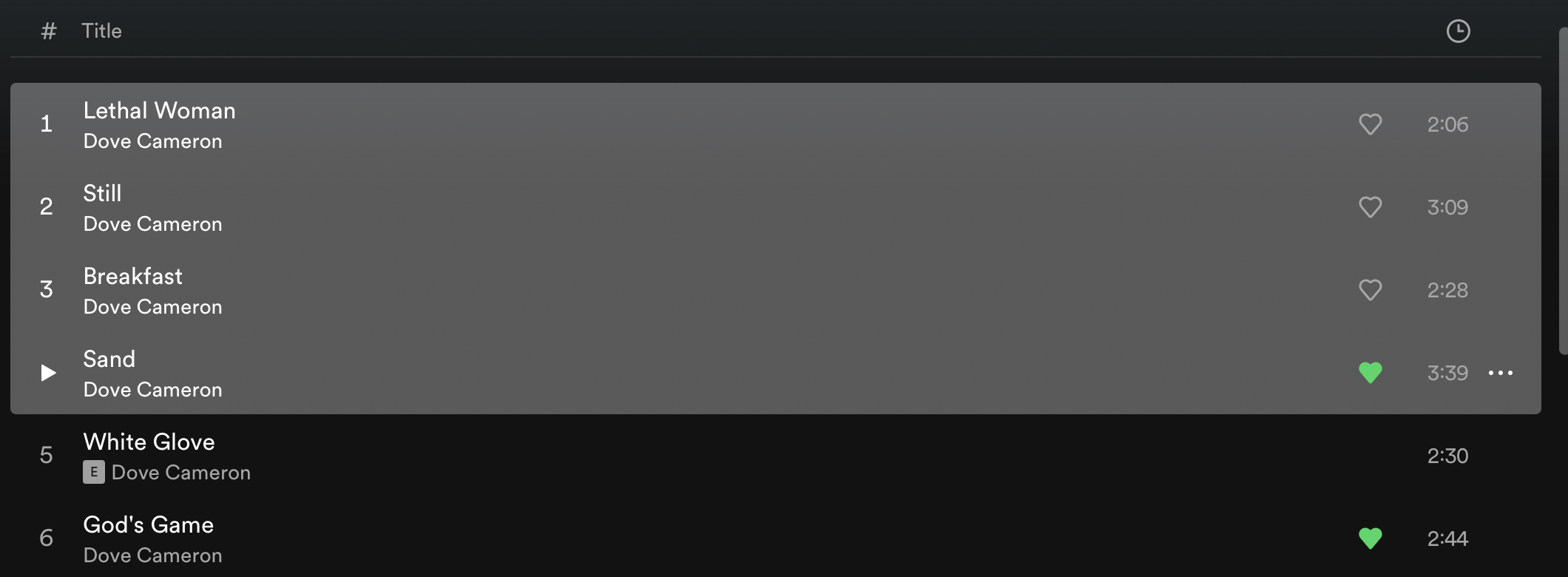
You'll notice that each song you click on will be highlighted.
4. Release the "Ctrl" or "Command" key once you selected all the desired songs. Now you can click on the three dots icon and perform actions like adding the selected songs to a playlist by adding them to the queue or playing them in the order you chose.

Option 2
- Go to the section where your songs are listed, whether it's your library or a specific playlist. Click on the first song you want to select.
- While holding down the Shift key on your keyboard, click on the last song you want to select. This action will select all the songs between the first and last song you clicked on.
- Once you've selected all the desired songs, release the Shift key. You should now see all the selected songs highlighted. A click on the dots icon will allow you to add the songs to a desired playlist or add them to the queue.
How to Select Multiple Songs on the Spotify App
If you prefer listening to your favorite tracks from your smartphone, unfortunately, there is no way to do it now. However, the Spotify developers are open to users’ ideas. There is obviously a request for this feature, so there's a voting form on the official website. So, take some time and vote for adding the checkbox system for adding/deleting multiple songs at once instead of choosing every song separately.
How to Duplicate Spotify Playlists
Duplicating a playlist instead of choosing all or the majority of songs from it may also be an excellent option for you. If you decide to duplicate a playlist to organize your music differently or share variations of a playlist with others, here's how to do it.
- Go to the playlist you want to duplicate.
- Click on the three dots (...) next to the playlist's name.
- From the dropdown menu, select "Add to other playlist." This step is necessary to allow you to copy the playlist.
- After that, select "New Playlist." A duplicate of the playlist will be created with the same name, followed by "(2)." For instance, if your original playlist was named "My Playlist," the duplicate will be named "My Playlist (2)." You can now rename the duplicate playlist and add info if desired. This algorithm works both for PC and Mobile versions of Spotify.
How to Merge Spotify Playlists
If you're organizing your music for a road trip, workout, study, or working session, combining several playlists in one might be a good idea. You can conveniently do it both on your desktop and smartphone apps.
- Find the playlist you want to merge and open it.
- Once you've selected the playlist, tap the three dots located at the top-right corner of the playlist interface. This action will open a dropdown menu with various options to manage your playlist.
- Among the options, look for the "Add to playlist" feature, tap on it, and then choose a playlist you want to combine it with from the list of your existing playlists.
After selecting the destination playlist, Spotify will merge the contents of the current playlist with the chosen one. And here you have it!
How to Select Multiple Songs on Spotify: Wrapping Up
We've explored various techniques to optimize playlist management on Spotify. From selecting multiple songs on the web interface to duplicating and merging playlists for organization or sharing purposes, you now have the freedom to make the best combinations of your favorite songs. While merging and duplication are not a problem for mobile devices, you should also try choosing multiple songs on the desktop version. You can test it and see if it is the feature for you.
If you primarily use the mobile app and would also like to have the ability to select multiple tracks, voting for this feature on Spotify's official website might be a good idea. By expressing interest in this feature through the voting system, you can contribute to the future development of the mobile app and advocate for enhancements that align with your preferences and needs.












