Voice-overs open up a world of possibilities on TikTok. In this guide, we'll show you everything you need to know to create compelling voice-overs on TikTok that grab attention, spark imagination, and keep your audience coming back for more.
What is a TikTok voice-over?
But let's define it first. A TikTok voice-over is the audio recording or narration that accompanies a TikTok video. You can record your own voice or use pre-recorded audio clips to overlay onto your videos.
How are voice-overs used? Storytelling, commentary, humour, or enhancing the overall message of the video are just a few cases to name. They're also often used in conjunction with visual content to create engaging and entertaining short-form videos.
How to do a voice-over on TikTok videos
Adding voice-overs to TikTok videos is relatively easy—here's an overview of how you can do it:
- Record the video content you want to post on TikTok using the app's built-in camera feature.
- After recording your video, you can access the voiceover feature. To do this, tap on the tick sign (🔽), which will show you the further editing features on the screen.
- Click Edit.
- At the bottom of the screen, find Sound and click on it.
- Select Voiceover.
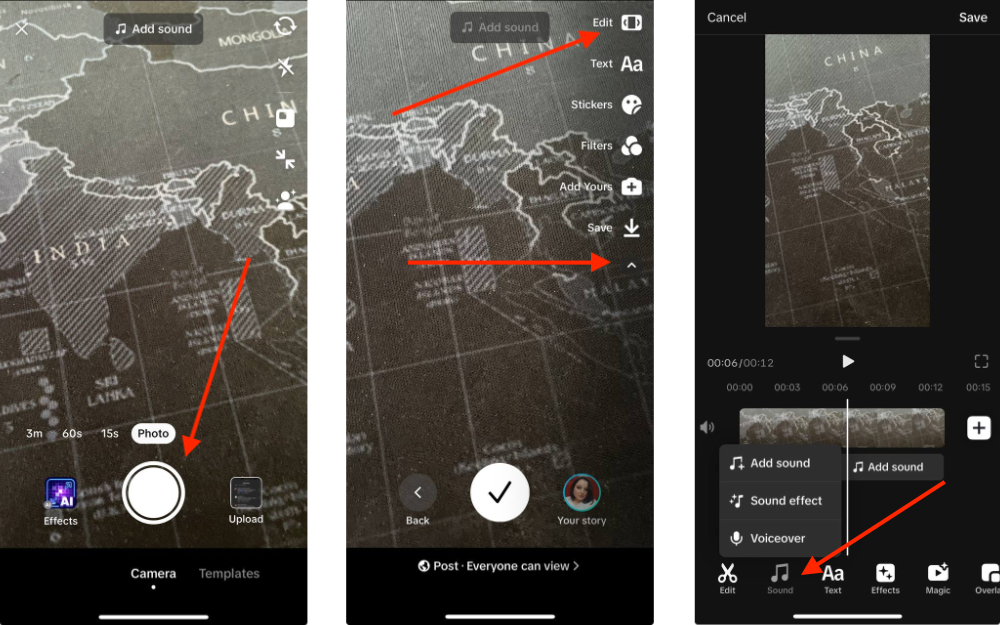
6. Tap on the record button and press Done once you finish recording your voice-over. If you want to add another voice-over, press on the Voice-over icon again.

7. Save the video.
8. Press on the checkmark icon to publish it or edit it further.
Why can't I do a voice-over on TikTok?
If you're unable to do a voice-over on TikTok, it could be due to technical issues like internet connectivity or microphone problems, app permissions not allowing access to the microphone, outdated app versions, account restrictions, or device compatibility issues. Ensure your device meets requirements, permissions are granted, and reach out to TikTok support if problems persist.
How to do a voice-to-text voice-over (Siri voice) on TikTok
Voice-to-text voice-overs, often referred to as the 'Siri' voice, lend a formal, slightly robotic tone to your TikTok videos. They're commonly used in DIY tutorials, cooking demonstrations, workout routines, makeup tips, and more. Here's how you can seamlessly integrate voice-over-text into your TikTok videos.
- Add captions to your TikTok video. For that, you can use captioning software like Riverside.fm or Descript or do it natively on TikTok.
- Once your captions are in place, tap on them to reveal the Text-to-speech option. Click on this option.
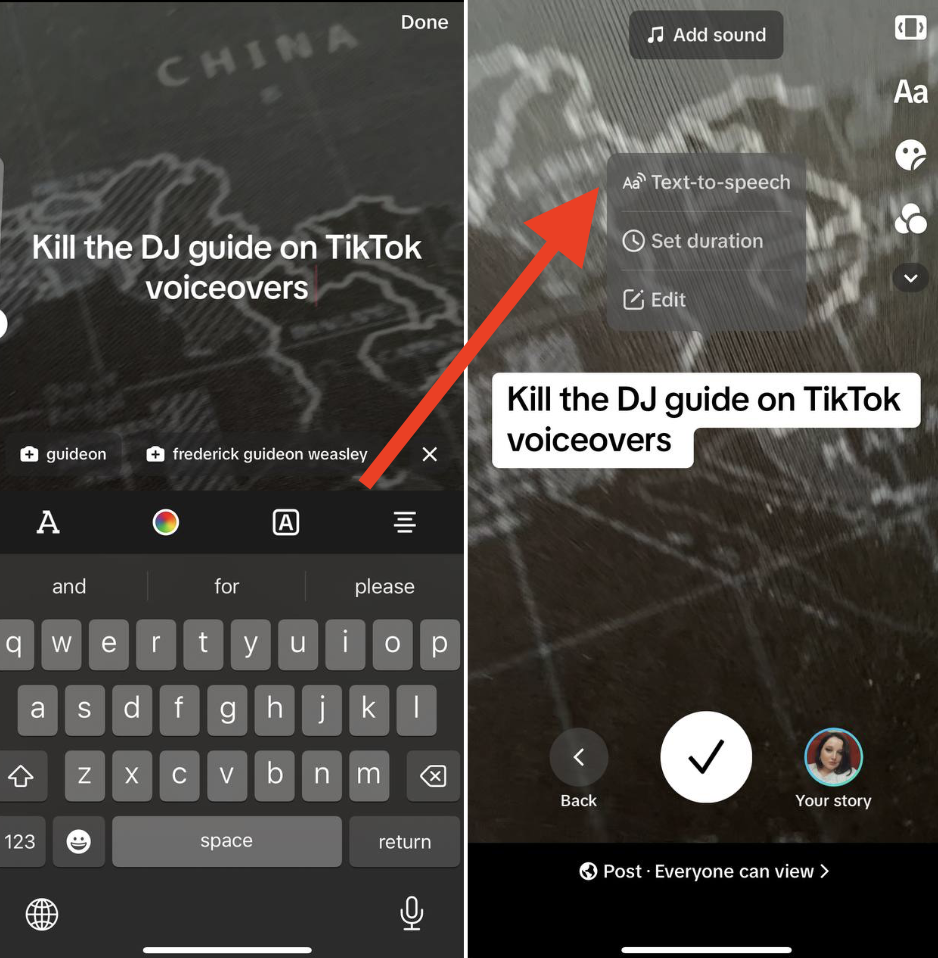
3. Preview the voice-to-text voice-over in the preview window. Repeat these steps to add more voice-overs as needed. Ensure smooth transitions by adjusting the duration using the 'Set duration' option, especially when aligning multiple voiceovers to prevent them from overlapping.
How to edit a voice-over on TikTok
To edit a voiceover on TikTok, follow these steps:
- After recording or selecting your voice-over, proceed to the editing screen.
- Look for the voiceover clip in your timeline. You can identify it by the mic icon or by tapping on the clip to select it.
- Once selected, you'll see editing options appear.
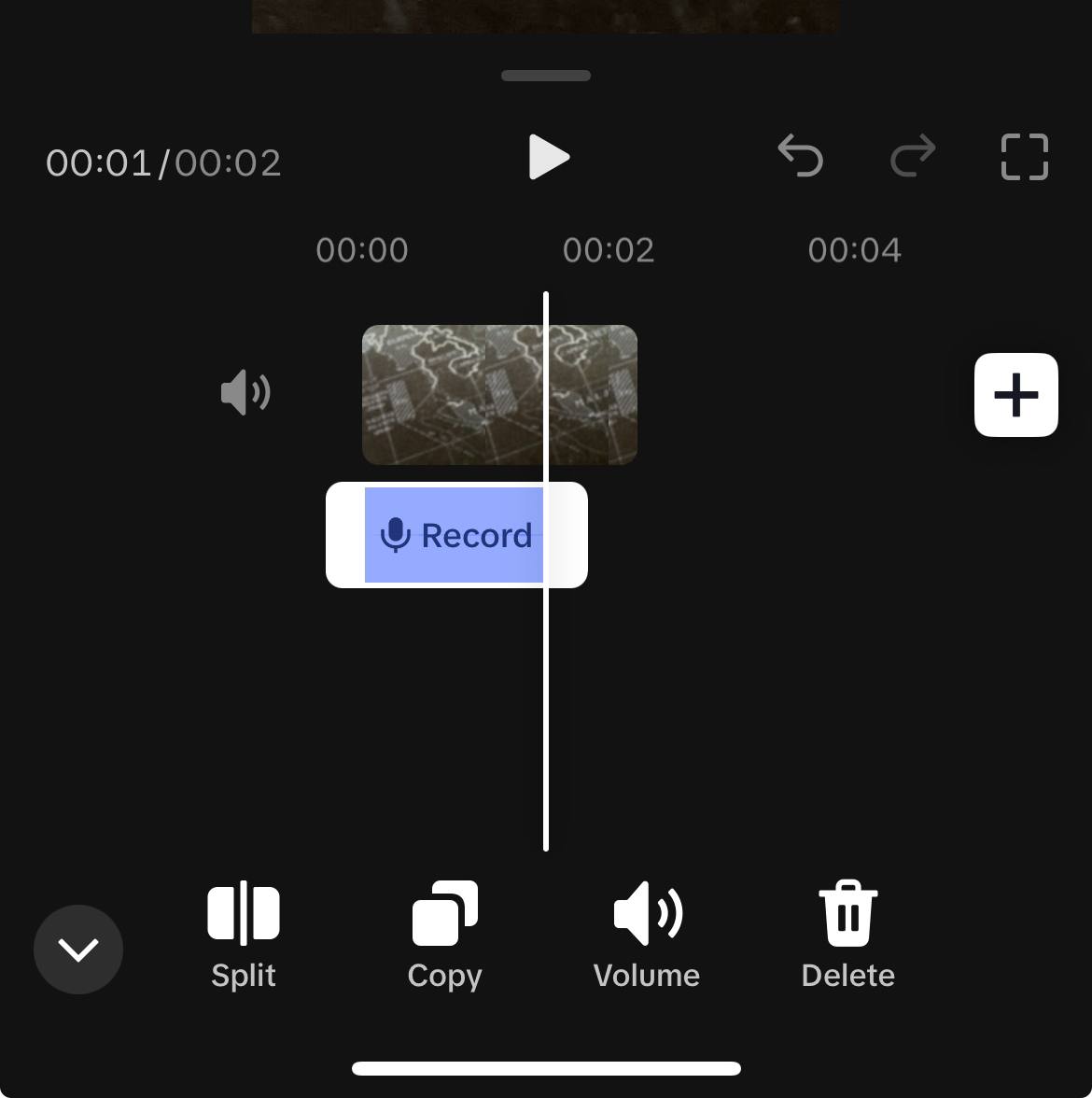
4. Preview your edited voice-over to ensure it aligns well with your video content. Make further adjustments as needed until you're satisfied with the result.
5. Once you're happy with your edited voiceover, save your changes and proceed to post your TikTok video.
How to add a pre-recorded voiceover on TikTok
In 2024, there's isn't a native way to add a pre-recorded sound or audio, including voiceover, on TikTok after you record a video. However, you can do that with video editing software like EaseUS Video Editor, InShot, or Kapwing. There used to be an option to add your own sound in earlier versions of the TikTok app; however, in 2024, we couldn't find any native way to add our own TikTok audio.












