When making a TikTok video, it’s a great idea to boost it with a soundtrack from the app’s extensive collection of free-to-use songs. Yet, there’s a common challenge — when these songs don’t naturally fit the length of your video. If that happens, you’ll likely need to adjust or trim the sound to sync it with your TikTok video.
Here, you’ve got two main options to deal with this issue: first, you can trim the sound before doing your recording so the app will adjust the video length accordingly. Or you can choose to record the video first and then tweak or trim the sound to match afterwards. In this guide, you’ll find detailed instructions for both approaches.
TikTok Sound Essentials
Let’s kick it off with a quick look at TikTok Sounds and the creative possibilities they offer. In your TikTok Sounds Library, you have access to an extensive music collection. It’s all at your fingertips whether you’re into specific genres or want to check out the latest additions.
To get started, tap the + icon on your home screen, then tap on the music note. From there, you can search by genre, explore new releases, or find a particular song.
Now, what if you’re inspired by a sound in someone else’s video? Then tap on the sound icon, and you’ll discover more about it. When you’re ready to use it yourself, hit Use this sound or save it for later with Add to Favorites.
You can also create your own sounds. It can be a unique voiceover, commentary, a mash-up, or whatever else you create to add a personal touch to your content. Plus, creating your own sounds could put you in the spotlight and get your content featured in popular and trending categories.
How to Trim a Sound on TikTok Before Recording
If you’re feeling proactive and eager to get the sound just right, here’s how to trim sounds on TikTok:
- Open the TikTok app and tap Plus at the bottom to make a new video.
- Select Add sound, which is at the top of the screen.
- Browse or search for the song you want. Tap the song to previews, and after you’ve decided, tap the checkmark on the right.
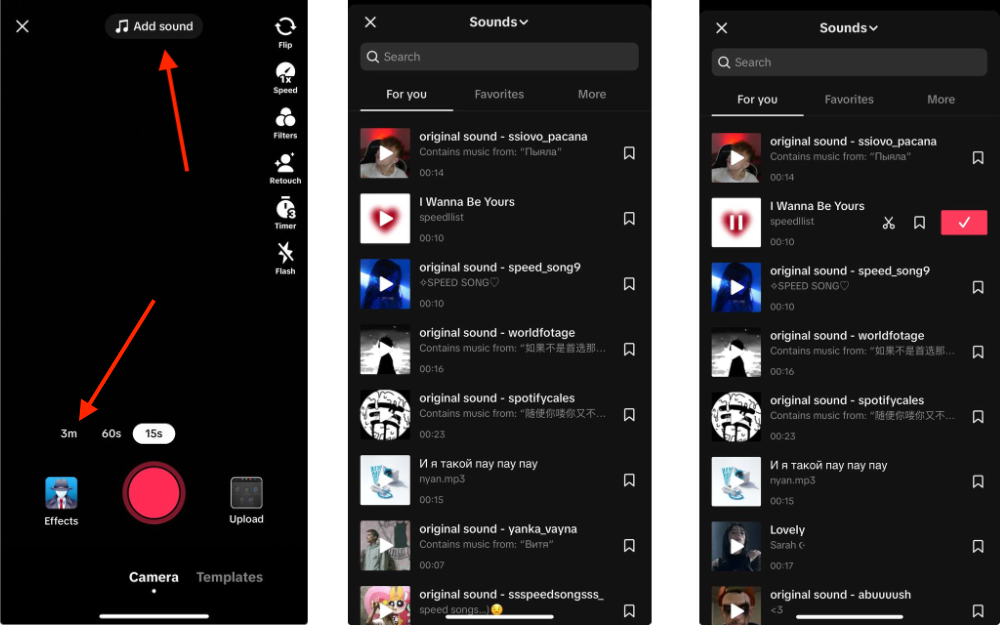
4. Tap the Countdown icon on the right side.
5. In the audio waveform, drag the red bar and set the length of time for your video.
6. Choose between a 3-second or 10-second countdown before recording.
7. Once satisfied, tap Start countdown.
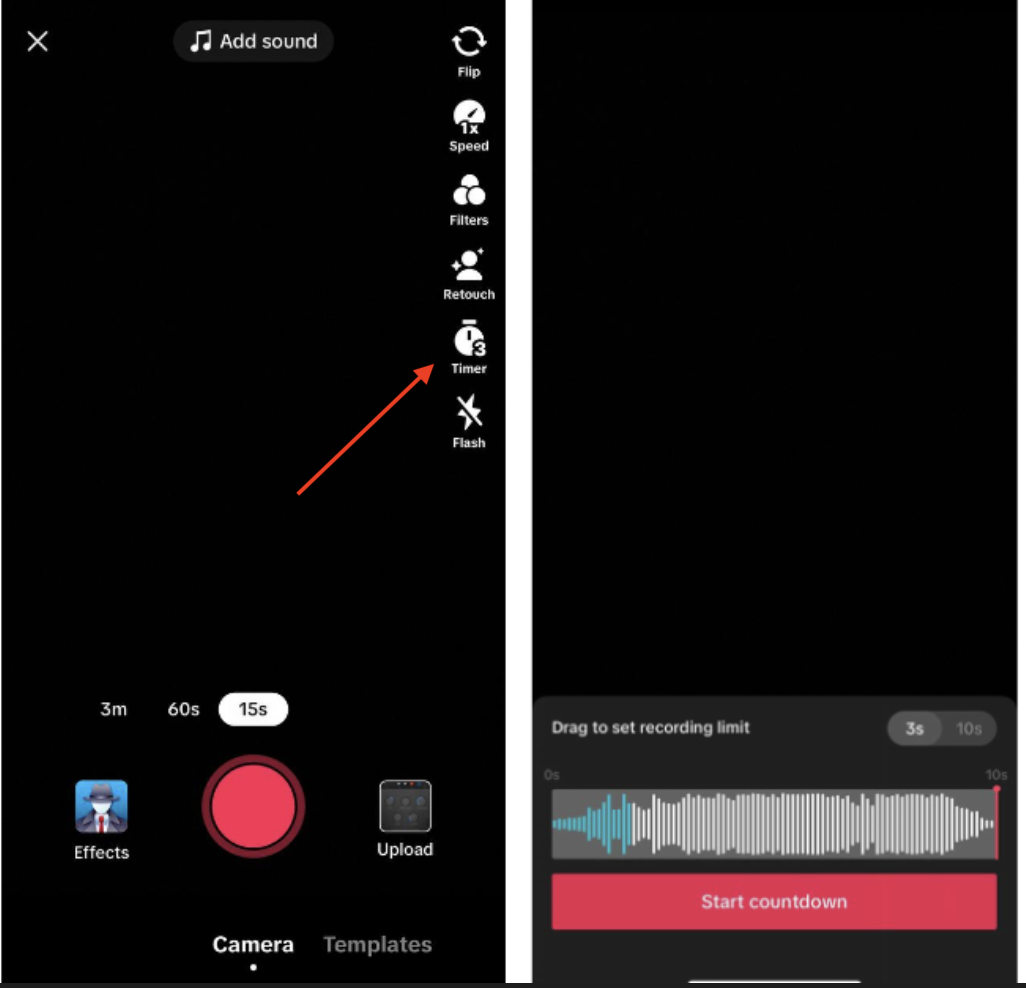
The countdown begins so you can record a video for the specified time by adjusting the red slider. And you’re ready to roll.
How to Cut a Sound on TikTok After Recording
If you’ve already recorded your video and now want to fine-tune the sound, here’s how to trim sound on TikTok after recording:
- Open the TikTok app and tap Plus to start a new video.
- Record your video as you normally would.
- Once done, tap Add sound at the top of the screen.
- Search for the desired song, preview it, and tap the checkmark when you’ve found the right one.
- Now, tap the Scissors icon located to the right of the track.
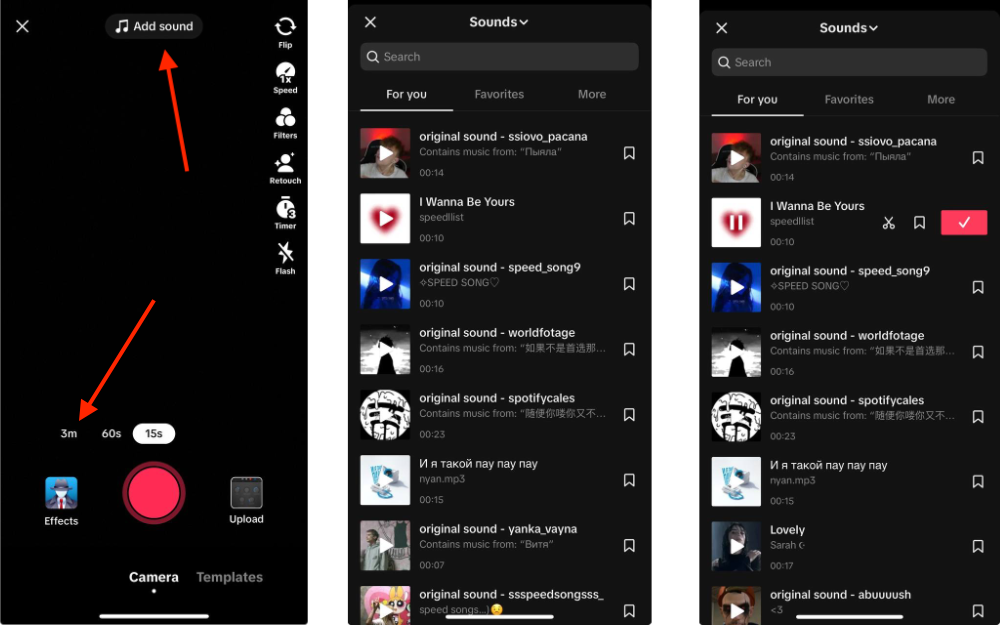
6. Drag the waveform to the left to set the starting point. The endpoint is automatically adjusted based on your video’s length. Tap Done.
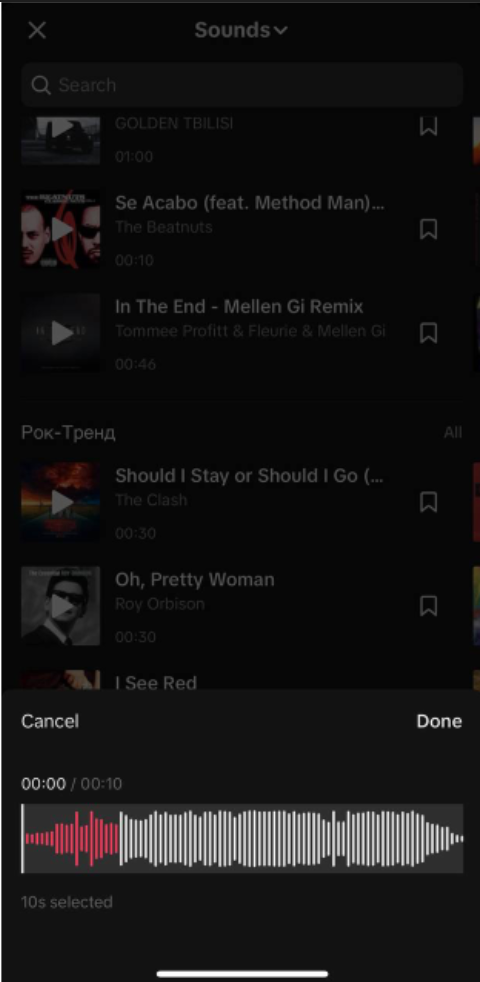
7. Tap on the video to close the audio popup. Your sound is now tailored to your video.
Which method is better? Choosing between trimming your sound before or after recording on TikTok depends on your style. Trimming before gives precise control but needs planning. Trimming after allows flexibility but adds an extra editing step.
How to Make a DIY Sound
Maybe you’re having fun or trying to promote yourself or your business — TikTok is a platform that caters to different goals. Whatever it may be, creating a popular sound is a good way to boost your views and following. Here’s a step-by-step guide on how to make a TikTok sound:
- Start recording a new video.
- Record your content using the red record button.
- After recording, tap the red check mark to finish.
- Add a voice effect for extra flair by tapping options like Chipmunk or Robot.
- Tap Next.
- Post your TikTok.
Then, you want to open your posted TikTok from the Profile tab and tap the rotating record icon at the bottom. If you plan to incorporate the same sound into future content, add to Favorites or tap Use this sound.
Instructions for TikTok Voiceovers
On the topic of DIY sounds, you can use a voiceover to explain things, like in a cooking video, or add a joke to a clip. These are just two examples, whereas there are many different creative ways to narrate and connect.
Here’s what you need to know:
- Start creating a new TikTok as you would normally.
- Tap the microphone icon on the video editing screen.
- Press and hold the record button to start your voiceover. Optionally, remove the original video sound — deselect Keep original sound.
- Check your voiceover — tap the play button.
- If necessary, redo the voiceover with the back button; otherwise, save it.
- Add effects as desired, then tap Next.
- Finally, hit Post to publish your TikTok video.
Can You Change Sounds After Posting?
After you’ve posted a video on TikTok, unfortunately, you can’t change the background music or any other details. The app encourages thorough editing before hitting the post button.
If you’re not happy with your posted video or have a better idea, the only option is to delete it and start over. Before doing that, save the video — tap on the three dots and select Save Video. This will keep a copy before removing it from TikTok.
Recap
So, now you know how to cut a song on TikTok, or it can be any sound, for that matter. Decide whether to trim sounds before or after recording based on your style and preferences, and don’t forget the power of creating your own sound. Also, remember that you can’t change background sounds or details after posting on TikTok.
FAQ
How do you trim a TikTok voiceover?
Tap the scissors icon to enter trimming mode, adjust the waveform handles for the desired start and end points, and use volume controls for sound modification.
Why can’t I use voice effects on TikTok?
If you can’t use voice effects and see an error, it’s likely because your video already has sound or was uploaded from your phone. To fix this, clear existing sound. If it’s from your camera roll, apply voice effects by selecting Audio Effects, choosing your effect, and tapping Save at the top.
Why can’t I trim audio on TikTok?
It might be because the selected sound is shorter than your video or if you’re attempting to trim from the beginning. Technical issues could also be a factor. In any case, consider using a different sound or recording your own to get the desired audio length for your video. If it doesn’t work out, you can also try editing the audio outside of TikTok and then uploading it.












