Today’s music scene is very digital, and platforms like SoundCloud offer a great space for indie artists to showcase their talents and connect with fans. Releasing an album is a big deal for any musician, and on SoundCloud, it’s a chance to make a splash. Or maybe you’re just someone who loves organizing their music collection!
In this guide, we’ll walk you through the ins and outs of crafting and sharing your album on SoundCloud. Here’s how to upload an album on SoundCloud, whether you want to tidy up your music collection or make waves as an artist.
What’s a SoundCloud Album?
A SoundCloud album is a collection of tracks or songs grouped together under a single title or theme. It’s a way for artists and listeners to organize their music and present it as a cohesive body of work.
There are two main avenues to create an album — to upload songs directly or to convert from playlist. The first method means uploading multiple tracks to the platform and organizing them into an album format. The second method means compiling tracks that are already uploaded to SoundCloud into an album without having to re-upload them individually.
If You Don’t Have an Account Yet
There’s no reason to learn how to drop an album on SoundCloud if you’re not registered on the platform. So, let’s start by signing up and getting started on SoundCloud:
- Go to the website and click the orange Sign-up button on the top right corner.
- Choose to sign up using Facebook, Google+, or email:
- If you choose Facebook or Google+, authorize SoundCloud to access your account and agree to their terms. Fill out the form and click Sign up.
- If you choose email, enter your email, choose a password, agree to the terms, and click Sign up. You’ll also need to pick a username.
- Optional: SoundCloud will ask you to select your favorite music genres. You can skip this.
- Go to your settings and edit your basic profile. You can add a profile picture, real name, location, and occupation(s).
- Go to your profile and click Edit under your profile picture. Here, you can add a description or links to other profiles or websites.
- Start uploading.
Now, we’ve got all the basics covered.
How to Create an Album on Soundcloud: Web Application
If you want to organize your music on SoundCloud and see which songs you have, which are private, and which ones you need to upload, you can create albums on your computer. Here’s how:
- Go to SoundCloud’s website and log in.
- Click on your profile icon to access your profile.
- Select Profile and then switch to Albums.
4. Click on Upload now.
5. Drag and drop the songs you want to include in the album or use the Choose files to upload option.
6. Check the box Make a playlist when selecting multiple files.
7. Name your album and select its genre. You can also include tags and descriptions and choose whether it will be public or private.
8. If you have additional tracks, click Add more tracks to include them.
9. You can add a link in the Metadata tab to purchase the album and specify the record label. Or select the options you want to give your listeners in the Permissions tab, such as allowing downloads or offline listening.
10. Finally, click Save to create your album.
How do I add tracks to my SoundCloud album?
To add more songs to an album you've already created, just go to the Albums section, tap Upload now, and then either drag and drop the songs you want or click to choose them from your files.
How many songs can I have on an album on SoundCloud?
You can have up to 500 tracks on an album or playlist.
How to Make a Playlist an Album on Soundcloud
Now, let’s explore the second method — here’s how to make an album on SoundCloud out of a playlist.
If you’ve already set up a playlist to represent your album, switching it to the album designation is a breeze:
- Log in to your SoundCloud account.
- Click to edit the playlist.
- Select the playlist type as Album.
- If the release date isn’t already listed, provide one.
- Click to save your changes, and you’re good to go!
If you haven’t created your playlist yet, here’s how you do it:
- Find the song or podcast you want to add to a playlist by using the search bar or browsing the SoundCloud homepage.
- Underneath the track, tap ellipses and choose Add to playlist.
- Decide if you want to add the track to an existing playlist or create a new one. If creating a new playlist, name it and save.
Access your playlist from your profile by selecting Playlists below your avatar after creating it.
On iOS, new playlists are set to private by default. To make it public, go to the playlist page and adjust the settings accordingly. On Android, you’ll be prompted to choose whether to make it public or private right away.
How to Upload an Album on Soundcloud on Mobile
You can’t directly turn a playlist into an album on the SoundCloud mobile app. However, you can create a playlist on your phone and convert it into an album later using your PC. This section will guide you through creating a SoundCloud playlist and getting your tracks ready for release.
Here’s how to post an album on SoundCloud on the mobile app:
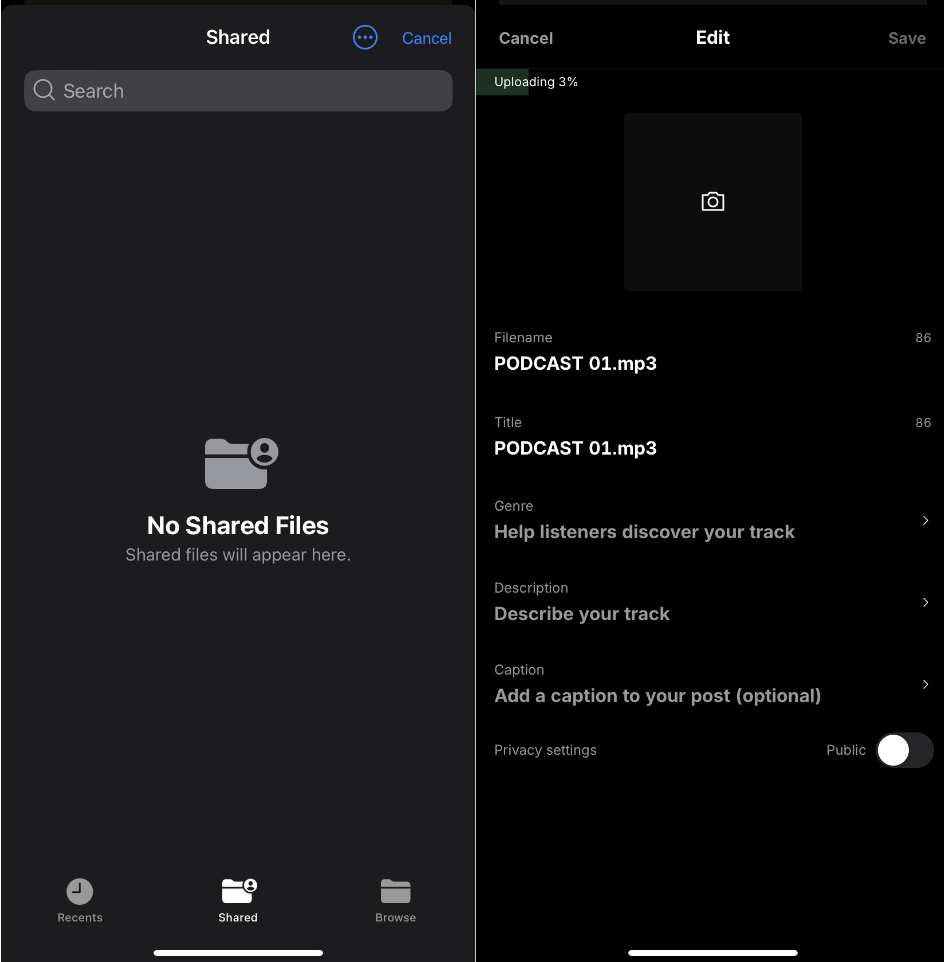
- Open the SoundCloud app on your device.
- Navigate to the Home tab and tap the upload icon.
- Choose tracks from your phone’s storage, Google Drive, Dropbox, or other compatible apps.
- Add a track name, photo, description genre, and toggle privacy settings if needed.
- Go to your profile in the Library tab.
- Scroll through your uploaded tracks under the Tracks section.
- Select a track and tap the three vertical dots to add it to an existing playlist or create a new one.
- Give the playlist a name and toggle to keep it private for now if desired.
- Click Save.
While you can label any playlist as an Album, you won’t be allowed to monetize other people’s tracks. Also, remember that uploading copyrighted material without permission is illegal and can result in consequences.
For Artists: Tips for Promoting Their Albums
It’s not enough just to know how to release an album on SoundCloud. As an artist (probably without the backing of a music label), you’re also responsible for promoting your work. It’s essential to have a broader online campaign to make your mark — having a presence on platforms like Instagram, collaborating with others, and more.
However, when it comes to albums specifically, there are specific best practices to try.
SoundCloud and Google SEO
Make your album easily discoverable by using clear titles. Instead of generic titles like “remix by user123,” opt for descriptive titles such as “Summer Vibes - Tropical House Remix by DJSunshine.” This helps fans find your content and boosts your ranking for related searches.
Similarly, rename yourself on SoundCloud to something professional, like “Sunshine Beats,” and include spaces in your name if possible. Apply the same naming convention for all your albums.
Detailed descriptions and genre tags
Be sure to provide detailed descriptions and tag relevant individuals or collaborators. Tagging the genre of the track is important for visibility, as it helps your music reach a wider audience and potentially land it on one of the charts. Choose the primary genre that best represents your album to maximize its discoverability.
Connecting with others
Besides collaborations, you can grow your presence in the music scene by regularly interacting with fans and fellow artists on SoundCloud. Repost, follow, comment, message, and join groups, but be selective and engage only with content and people you genuinely like. Avoid spamming feeds with unnecessary content.
Going Pro
Upgrade to SoundCloud Pro for access to tools that can help you generate revenue and enhance your marketing efforts. If you’re committed to leveraging the platform to its fullest potential, going Pro is the best choice. You’ll get better analytics, monetization, and the chance to distribute your music to major platforms with a deal from SoundCloud.
With all that said, best of luck with your albums!
Can you download an album on SoundCloud?
No, you can only download individual tracks, not entire albums or playlists. If you can’t find a download button, it means the uploader didn’t make the file downloadable. However, with 4K Video Downloader Plus, you can download SoundCloud songs and playlists in MP3 for free.
If you’re the artist, you can control downloads for your tracks in the Permissions tab.











