YouTube has rolled out a new AI-based tool called 'Erase Song,' which allows users to remove copyrighted music from their videos while keeping other audio elements, such as dialogue and sound effects, intact. In this short piece, we'll show you how to do it.
Note, though, that while the 'Erase Song' tool offers a solution for dealing with copyrighted music, it doesn't always provide perfect results. YouTube's support team notes that the tool may not work effectively if the song is difficult to separate from other audio tracks. In such cases, users can choose to mute the entire audio in the selected segment to avoid copyright infringement claims.
How to Remove Audio from a YouTube Video
To use the 'Erase Song' feature, follow these steps:
- Log in to YouTube Studio.
- Select 'Content' from the left menu.
- Click on the 'Copyright' filter panel.
- Find the video you are interested in.
- In the 'Restrictions' column, select 'Copyright.'
- Click 'View Details.'
- If there is a copyright claim, click 'Select Action' to either trim the segment, replace the song, or mute the song.
How to Replace a Song in a YouTube Video
To replace a song in your video:
- Use the search filters to find a new audio track.
- Click 'Play' to listen to the track.
- Once you find a song you like, click 'Add.'
- Choose the start and end points for your new track.
- Click 'Save.'
Once the audio has been fully replaced, any claims regarding the use of copyrighted content will be resolved.
Good to Know: YouTube Tests "Hype" & "Inspiration" to Support Aspiring Creators
In addition to 'Erase Song,' YouTube is testing a new tool called 'Hype,' aimed at supporting lesser-known creators. This feature allows viewers to promote new videos within the platform. Additionally, YouTube has introduced 'Inspiration,' an AI-based technology that helps creators generate high-demand content.
Additional Ways to Remove Music from a YouTube Video
Any Third-Party YouTube to MP3 Converter
If you simply want to convert a YouTube video to audio, you can use tools like 4K Video Downloader Plus, Freemake, or any online video to audio converter. They all work similarly, so let's take a look how that would work within the 4K Video Downloader Plus interface.
1. Download and install the app. It's available for macOS, Windows and Linux.
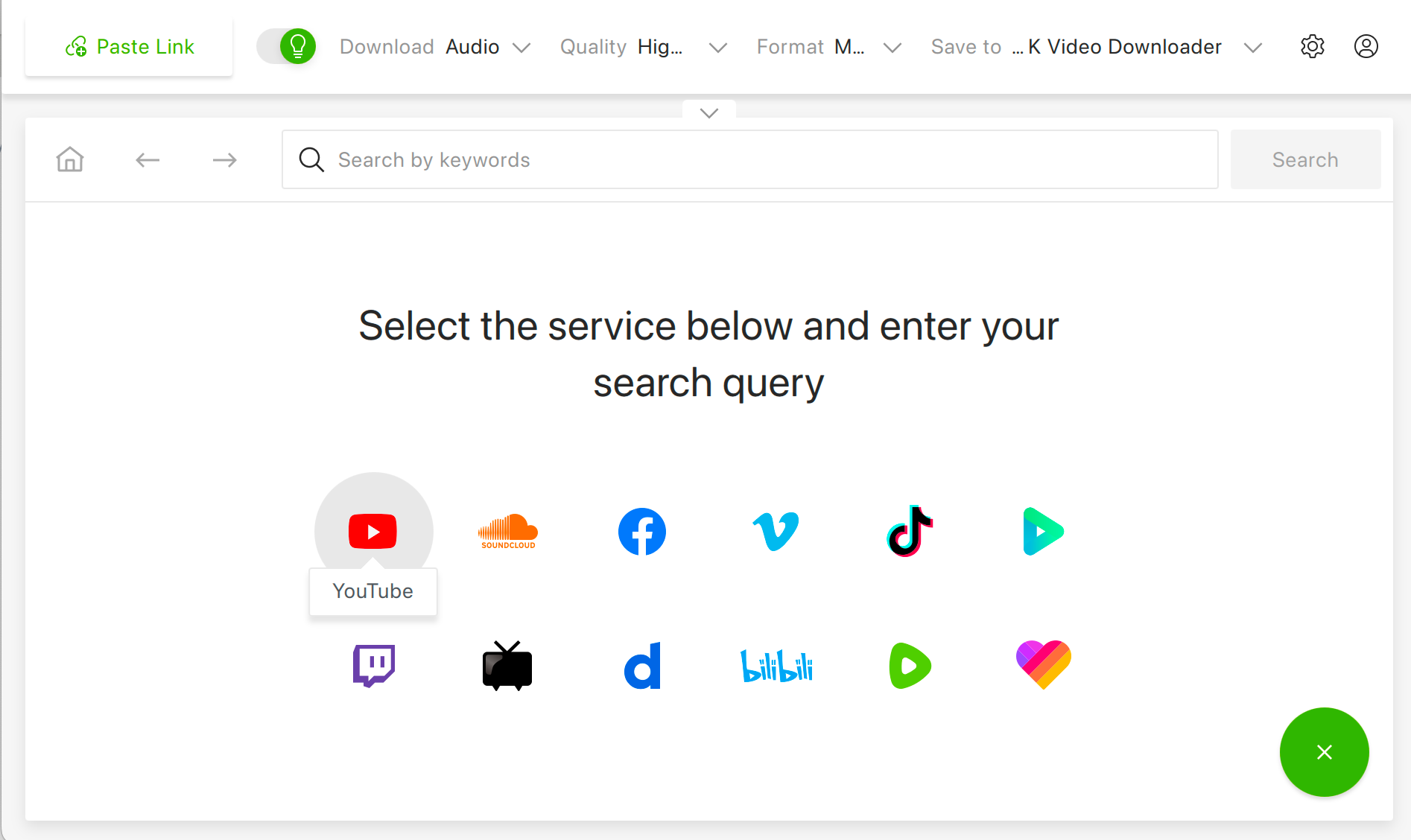
2. Copy the video link from the browser.
3. Press 'Paste Link' button in the app.
4. After that, all you need is to wait until the download is completed.
5. You will find MP3, M4A, or OGG file in output directory. Just right button click on item and select 'Show in folder'.
Alternatively, you can find any video in the built-in app's browser and download it as MP3, M4A, and OGG without even leaving the app.
LALAL.AI Voice Cleaner
With this tool, you can extract speech from a YouTube video. It doesn't remove copyrighted music or converts video to audio, but it can isolate someone's voice from a video, especially one that was made in a noisy environment. Here's how:
- Visit the LALAL.AI Voice Changer page in your browser. The tool is also available as a desktop and mobile app.
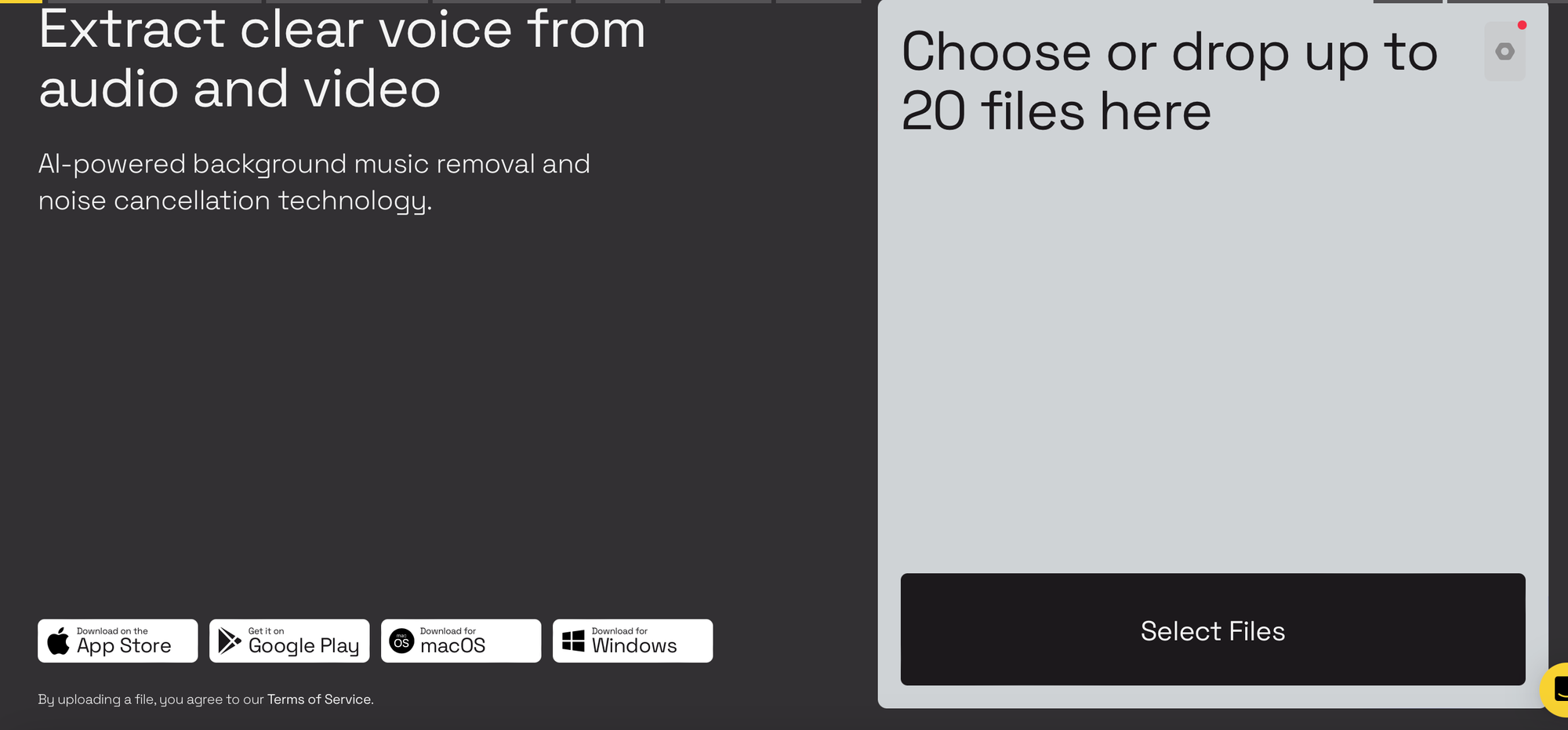
- Click "Select Files" to upload a video file. (If you need to download it first, choose the video downloader we've mentioned above).
- Choose a file you want to isolate speech from. Wait until the tool processes the file.
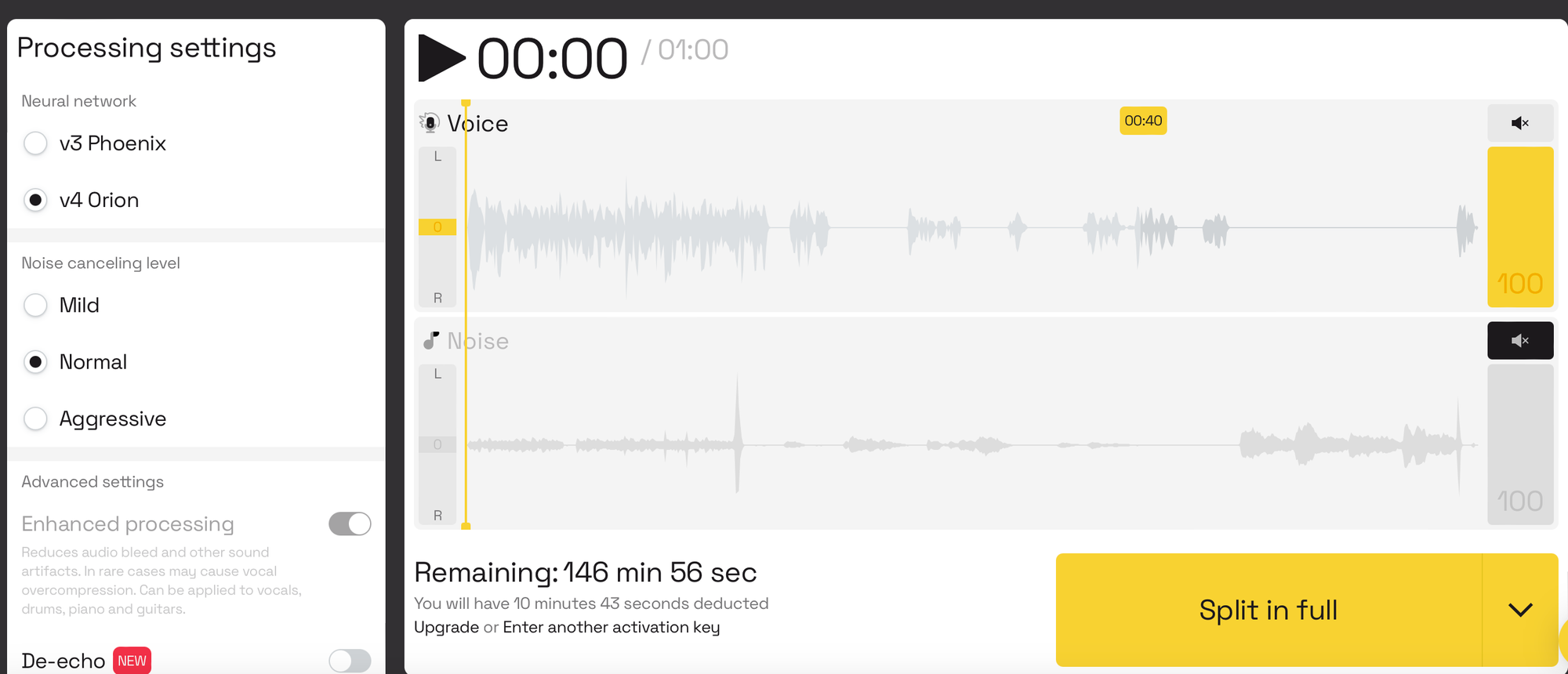
- Listen to the preview and split the entire file if you like what you hear. You can also apply some additional settings like noise cancelling level or remove reverb.
- Download the file.
🍿🍿 You may also like:












