Updated: January 29
Ever wondered about the song playing in a video but had no clue how to identify it? That’s a burning question of music enthusiasts everywhere. You don’t have to ask around about the video in your camera roll to identify a song — you can discover the songs hidden in your videos with just one app on your phone.
In this guide, we’ll show you how to find a song from a video. Let’s get started!
How to Identify Songs Already on Your Phone With Shazam
Make sure you’ve downloaded the Shazam app, which is free, for your operating system. Before playing music, the app should be running in the background.
Here’s how to Shazam a video:
- Start by launching Shazam on your device.
- Within the app, tap the Shazam button to kick off the identification process.
- Go to your camera roll and tap play while Shazam works to identify the song.
- Get notified once Shazam successfully identifies the song.
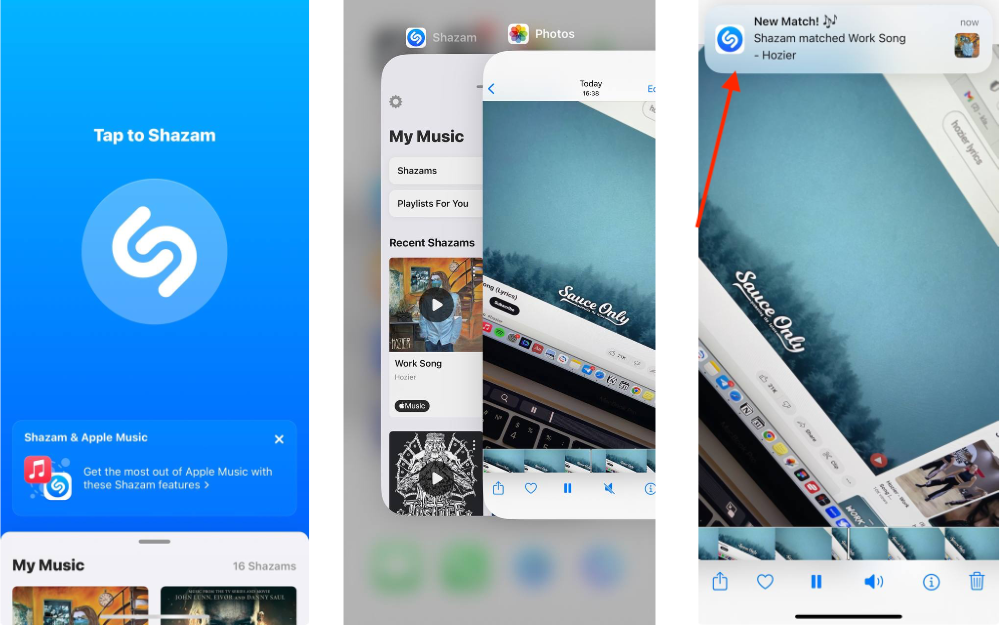
6. If you’re on an iPhone or iPad, tap play to listen to a preview of the identified song.
Even without an internet connection, Shazam generates a unique digital fingerprint for songs. This fingerprint is later matched with the database once your device reconnects, and any unidentified songs are promptly removed from your pending Shazams.
💡💡Read also: How to Download Audio from YouTube
How to View the Results
What if you want to see your previous Shazams? Here’s where to check the results on various devices:
On iPhone or iPad: Access My Music by swiping up on the main Shazam screen. If you want to remove a Shazam, tap More and select Remove from My Music.
On Android: Go to the Library by swiping or tapping the Library button. If you want to delete a Shazam, tap More next to it in the Library, and then choose Remove from your library.
On Mac and PC: The Shazam button displays recent Shazams below it.
On Apple Watch: Underneath the Shazam button, you’ll see the most recent Shazams that are stored in My Music on your iPhone.
For an added layer of security, just make sure your Shazams are backed up on iCloud for your iPhone or iPad. It happens automatically when you’re signed in with your Apple ID and have iCloud turned on for Shazam. This way, you won’t lose them if anything happens to your device, and you can easily access them on other devices using the same Apple ID.
If you opt not to back up on iCloud, your Shazams stay on your device. They can be backed up anytime unless you’ve restored to factory settings or got a new device.
How to Enable Auto Shazam
This feature allows Shazam to automatically identify the music playing around you. If that sounds good to you, here’s how to find a song from a video on your phone with Auto Shazam:
- Hold down the Shazam button, or click and hold it.
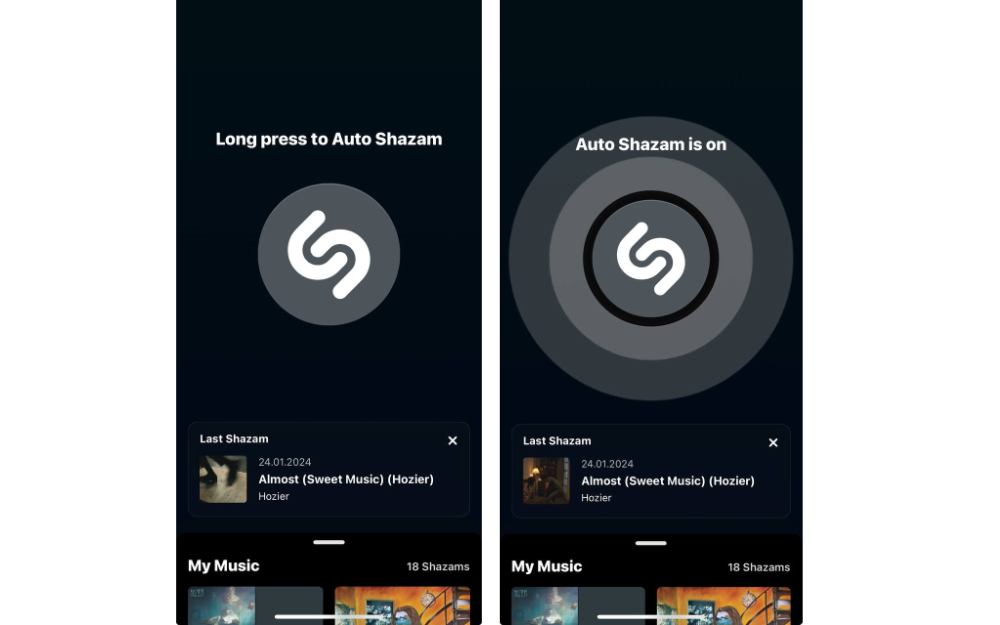
2. Swipe up to navigate to My Music on the main Shazam screen.
3. Hit the Settings button.
4. Toggle on the option for Shazam to start listening automatically upon opening the app.
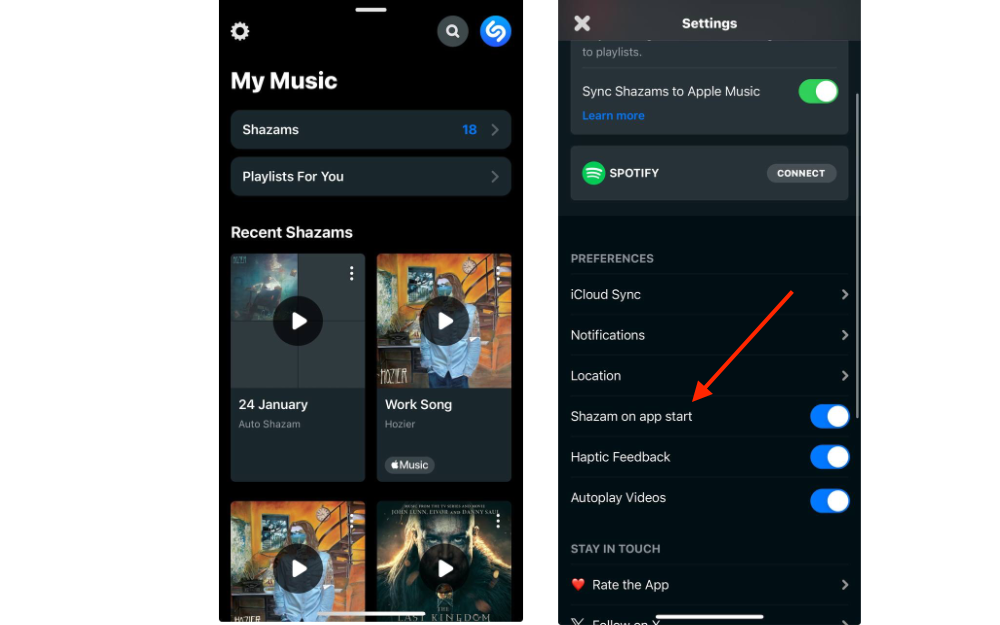
5. The songs in My Music will be sorted by date.
What to do if you change your mind — return to the app, tap the Shazam button, and the feature will be turned off.
Other Things to Know
Shazam is available on Apple Watch, Macs, and Android Wear. Since Apple acquired the company in 2018, it has been integrated into Siri on Apple devices.
You can easily share identified songs on social media, through email or text messages. Moreover, Shazam has the option to open the song on Spotify ot Apple Music or purchase it on iTunes. You can also add identified songs to your Spotify or Apple Music playlists.
Another fun feature is that the app lets you see lyrics, along with top songs by the artist, other albums, music videos, suggested similar songs, and track details.
If you’re having trouble finding songs, here are some solutions:
- Turn up your device’s volume because Shazam may have trouble recognizing a song if the microphone doesn’t catch the sound.
- What can also improve Shazam’s ability to recognize a song is using headphones or earbuds close to your device’s microphone. Adjust the volume as needed.
How to Use Shazam Chrome Extension to Find a Song From a Video
If you have a computer nearby, you might find it easier to identify a song from a video on a desktop. In that case, the Shazam Chrome extension is a fantastic tool.
Important note: the Shazam extension only listens to the audio in the current browser tab and doesn’t use speakers or a microphone. So, you won’t be able to use both your phone and computer for this.
- Go to the Shazam extension page on the Google Chrome Web Store using a Chromium web browser on your Mac or PC.
- Click Add to [your browser].
- Click Add extension to confirm
Once added, you’ll find the Shazam icon in your browser toolbar. Now, let’s move on to identifying a song in a playing tab:
- Open iCloud, log in, and go to your camera roll.
- Play the video with the song you want to identify.
- Click the Shazam icon while the video is playing.
- Wait for Shazam to identify the song.
- Review the displayed song details.
If you’re not logged into Apple Music, click on Connect Apple Music, enter your Apple ID credentials, and follow the on-screen instructions to allow Shazam access to listen to full songs.
Other Apps to Try If You Want to Find a Song From a Video in the Camera Roll
Shazam is not the only song finder by video out there. Some alternatives that you might find useful are:
- Siri — Ask, “What song is playing right now?” and Siri will provide the name.
- Google Assistant — Say “Hey Google, what song is in this video.” It quickly provides the song’s name and links to streaming services.
- Bixby and Alexa follow the same logic.
- SoundHound — SoundHound can identify songs, even if you hum. The app also provides lyrics and supports multiple streaming services.
- Musixmatch Lyrics — Use the Identify menu for song recognition and real-time synchronization of music and lyrics.
- MusicID — This one identifies music and allows you to add notes about why and where you identified it.
- Genius — Genius focuses on song lyrics and offers a music recognition feature, as well as provides a list of the most identified songs on the platform.
There you have it — the lowdown on identifying tunes from videos on your phone!
FAQ
How can I Shazam a song on my phone?
Press and hold the Shazam app icon on your Home Screen, then select Shazam Now. This opens the track screen, which will display the identified song and save it in the app.
How does Shazam work?
Shazam analyzes captured sound and searches for a match in a huge song database. If it finds a match, it sends details like the artist, song title, and album back to the user.
Can my phone identify songs?
You can use Siri or other voice assistants on phones and smart devices, like the Apple Watch, to identify songs, but it only works with the original version. Humming or singing won’t be recognized.











