As soon as our iPhones became constant companions capturing life's moments, the need to customise and refine our videos has become increasingly important. One common challenge users face is the desire to remove distracting or unwanted audio from their video clips.
Whether you're aiming to enhance privacy, create a seamless montage, remove an annoying song, or simply eliminate background noise, we'll show you various methods and tools available to effortlessly remove audio from videos on your iPhone—from the familiar features of the Photos app to the possibilities of third-party editing tools.
Even after removing the audio, you can easily revert to the original audio when viewing or sharing the video (which we'll also show you how).
How to remove audio from video on iPhone with Photos
This is the easiest way that requires almost no tech skills or third-party apps.
- Open the Photos app on your iPhone or iPad.
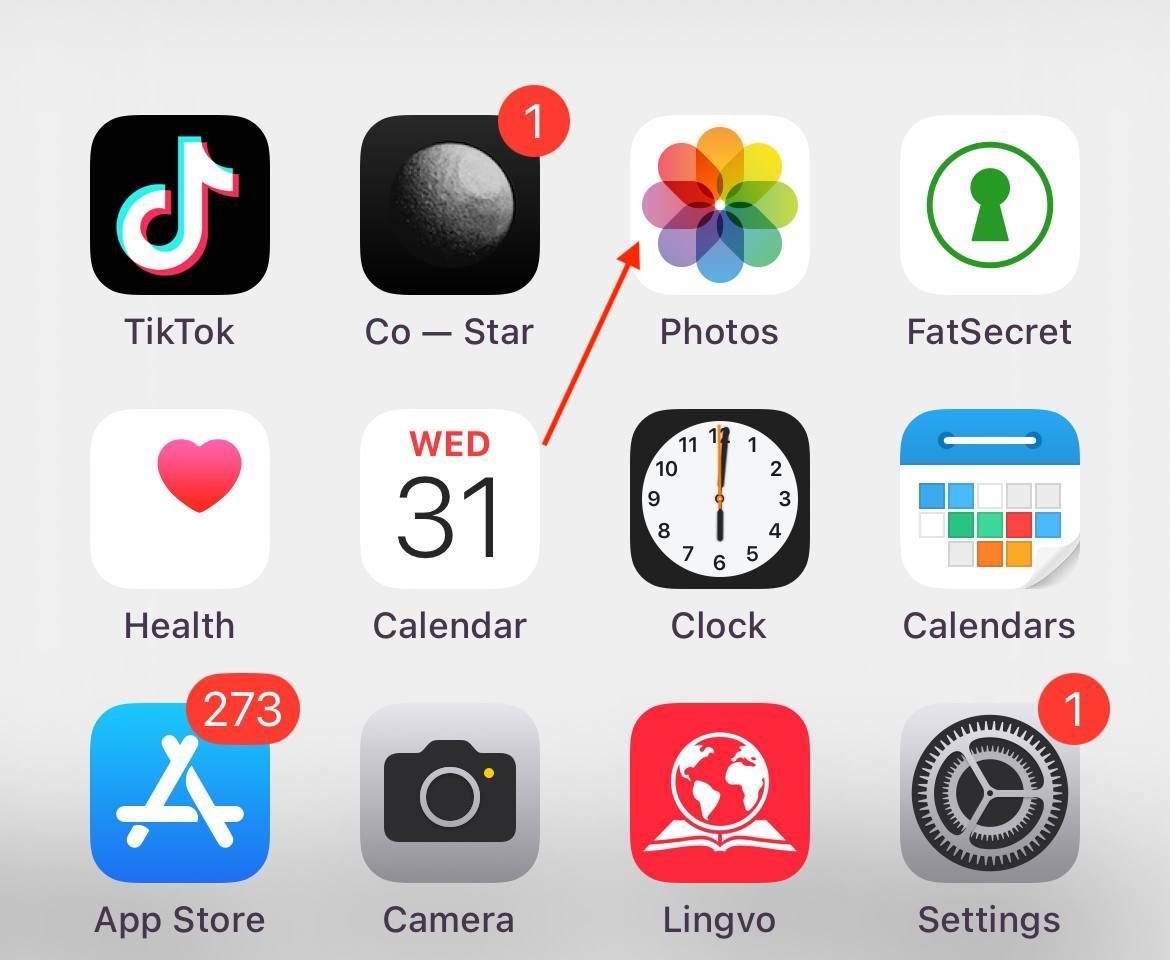
2. Select the video from which you want to remove the audio.
3. Don't play the video but tap the Edit button in the top right corner.
4. Next, tap the speaker icon in the top left corner to place a line through it. This action removes the audio track from the video file.
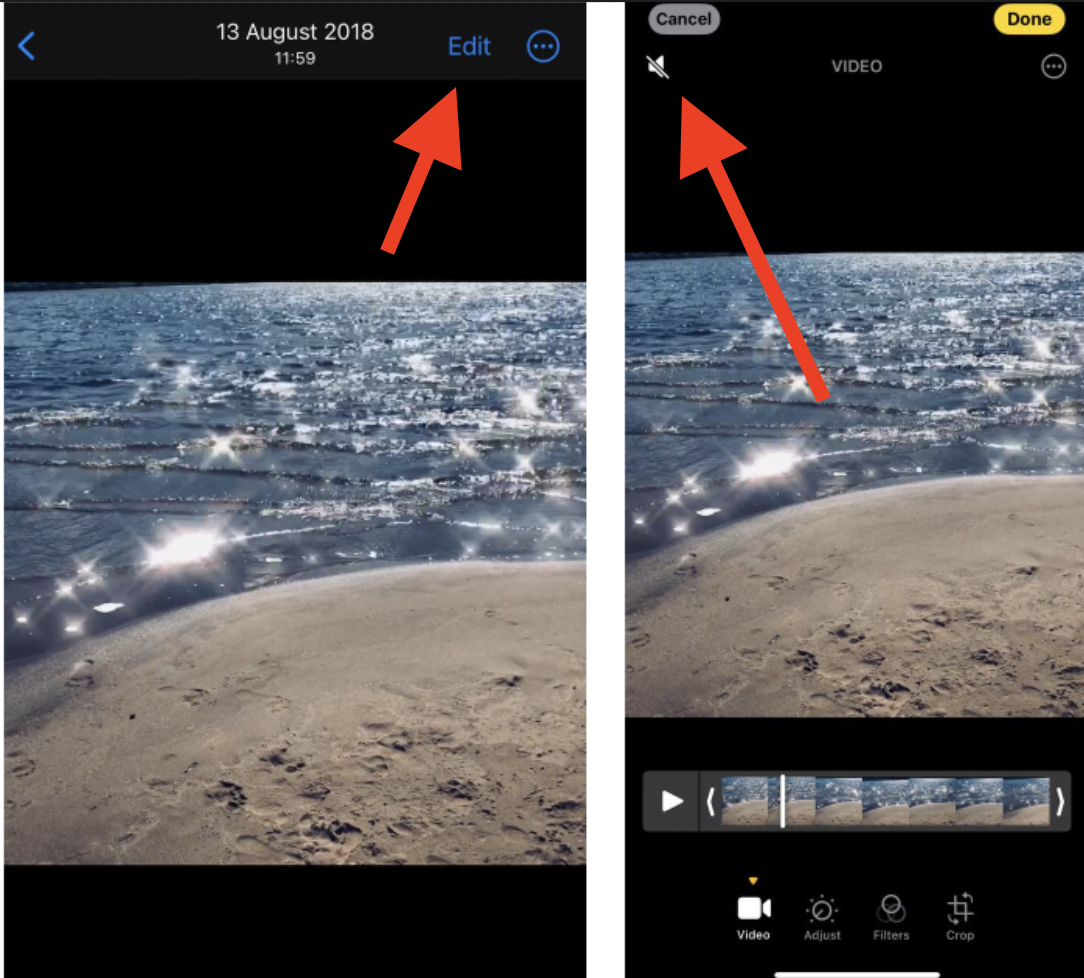
5. Make any additional edits to the video if needed. Once done, tap the Done button in the top right corner.
6. Now, when you play the video file, there will be no audio at all.
Note that when you share the video file, the recipient will get it without audio. This applies regardless of how you're sharing the file.
Here's how to add original audio back to video file:
If you wish to restore the audio to the video file you removed, follow these steps:
- Launch the Photos app again and select the video with the removed audio.
- Tap the Edit button in the top right corner.
- If you only want to restore the audio, tap the speaker icon again. If you made other edits you want to reverse, select the Revert button in the top right corner.
- Tap the Revert to Original button when the verification message appears at the bottom of the screen.
That's it! Once you revert the settings, the audio will play in the video on your phone or when shared with someone else.
How to remove audio from video on iPhone with iMovie
Another relatively native way to remove audio from a video on iPhone is to use iMovie, a video editor that every iPhone has by default.
If you prefer to use iMovie for more advanced audio editing, follow these steps:
- Open iMovie on your iPhone.
- Tap Movie and select the video you want to edit.
- Tap Create Movie, then select the video clip.

- Tap the Actions icon (scissors), then Detach, to separate the audio from the video clip.
- Click Background → Delete to remove audio. The line under the video should turn green after that.
- Save your edited video by tapping Done and then the Share icon.
Alternatively, you can adjust the audio volume or remove it whatsoever by tapping the speaker icon at the bottom of the screen and slide it to zero. Then just save your video to easily share or access it in the Photos app.
Additional ways to get rid of audio in a video on iPhone
In addition to using the native Photos app and iMovie, there are alternative methods to remove audio from a video on your iPhone:
iMovie alternative apps: Explore other video editing apps available on the App Store, such as Adobe Premiere Rush, Splice, or InShot. These apps often provide similar functionality to iMovie, allowing you to detach or mute audio tracks.
Third-party video editors: Alternatively, you can use third-party video editing apps for audio manipulation, like VideoShop or Kinemaster. These apps may offer more advanced features for audio control. If you have access to a computer, you can transfer the video to your computer and use desktop video editing software like Adobe Premiere Pro or Final Cut Pro to remove the audio.
Online video editors: Use online video editing tools that support audio removal. Websites like Kapwing or Clideo provide online video editing services where you can upload your video, mute the audio, and then download the edited file.












